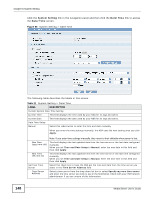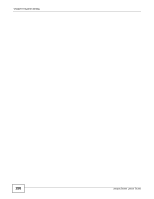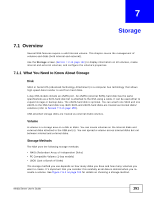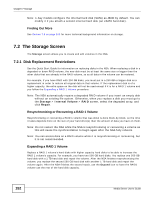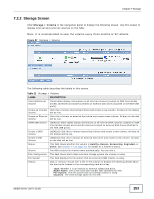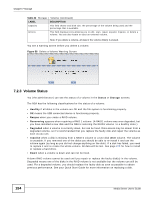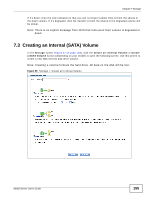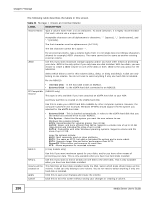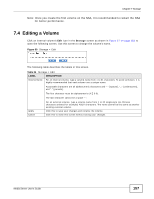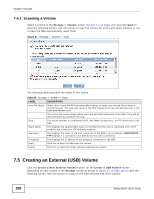ZyXEL NSA320S User Guide - Page 153
Storage Screen
 |
View all ZyXEL NSA320S manuals
Add to My Manuals
Save this manual to your list of manuals |
Page 153 highlights
Chapter 7 Storage 7.2.2 Storage Screen Click Storage > Volume in the navigation panel to display the following screen. Use this screen to display internal and external volumes on the NSA. Note: It is recommended to scan the volume every three months or 32 reboots. Figure 57 Storage > Volume The following table describes the labels in this screen. Table 22 Storage > Volume LABEL Internal/External Volume Create an Internal Volume Create an External Volume SATA/USB Volume Create a SATA Volume Create a USB Volume Status Volume Disk Configuration File System Disk(s) DESCRIPTION These tables display information on all internal volumes (created on NSA internal disk drives) and external volumes (created on external disk drives attached to the NSA USB ports). Click this to format internal hard drives and create a new volume. All data on the disk(s) will be lost. Click this to format an external hard drive and create a new volume. All data on the disk will be lost. (NSA310) These tables display information on all internal SATA volumes (created on NSA internal disk drives) and external volumes (created on external disk drives attached to the NSA USB ports). (NSA310) Click this to format internal hard drives and create a new volume. All data on the disk(s) will be lost. (NSA310) Click this to format an external hard drive and create a new volume. All data on the disk will be lost. This field shows whether the volume is Healthy, Resync, Recovering, Degraded, or Down. See Section 7.4 on page 157 for details on a volume's status. The NSA creates the volume name automatically. You can edit it. This field shows which disks and data storage system the volume is using. This field displays the file system that an external (USB) volume is using. Click or roll your mouse over a link in this column to display the following details about the hard drive located in the corresponding hard drive bay. Type: Whether it is an internal or external (USB) hard drive. Model Name: This is the hard disk number that identifies the disk. File System: The file system that an external volume is using Capacity: The total storage space on the disk. Media Server User's Guide 153