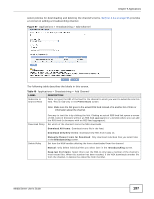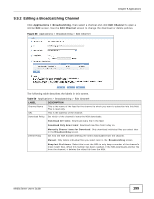ZyXEL NSA320S User Guide - Page 202
The Copy/Sync Button Screen
 |
View all ZyXEL NSA320S manuals
Add to My Manuals
Save this manual to your list of manuals |
Page 202 highlights
Chapter 9 Applications 9.11 The Copy/Sync Button Screen The Copy/Sync button on the front panel allows you to copy or synchronize files between a connected USB device and the NSA. Click Applications > Copy/Sync Button to open the following screen. Figure 91 Applications > Copy/Sync Button The following table describes the labels in this screen. Table 53 Applications > Copy/Sync Button LABEL Copy Settings NSA Copy Target USB Volume Copy Direction DESCRIPTION Select the NSA share to use with the copy function. If your USB device has multiple partitions, select which partition to use with the copy function. Select USB -> NSA to copy files from your USB device to the NSA. Create a New Folder for Copied Files Backup Files to be Replaced Backup Target Select NSA -> USB to copy files from the NSA to your USB device. Select this option to place the copied files in a new folder. The name of the folder created for the copied files consists of the date and time of the copy in year_month_day_hour_minute_second format. This option is only available if you do not select Create a New Folder for Copied Files. Select this option to save the files that will be replaced by the source files. Select a share in which to save the backup files. Sync Settings NSA Sync Target Note: The NSA will not create a new folder to store the backup files. It is recommended to create a specific share (such as "backup") for backup purposes. Select the NSA share to use with the synchronization function. 202 Media Server User's Guide