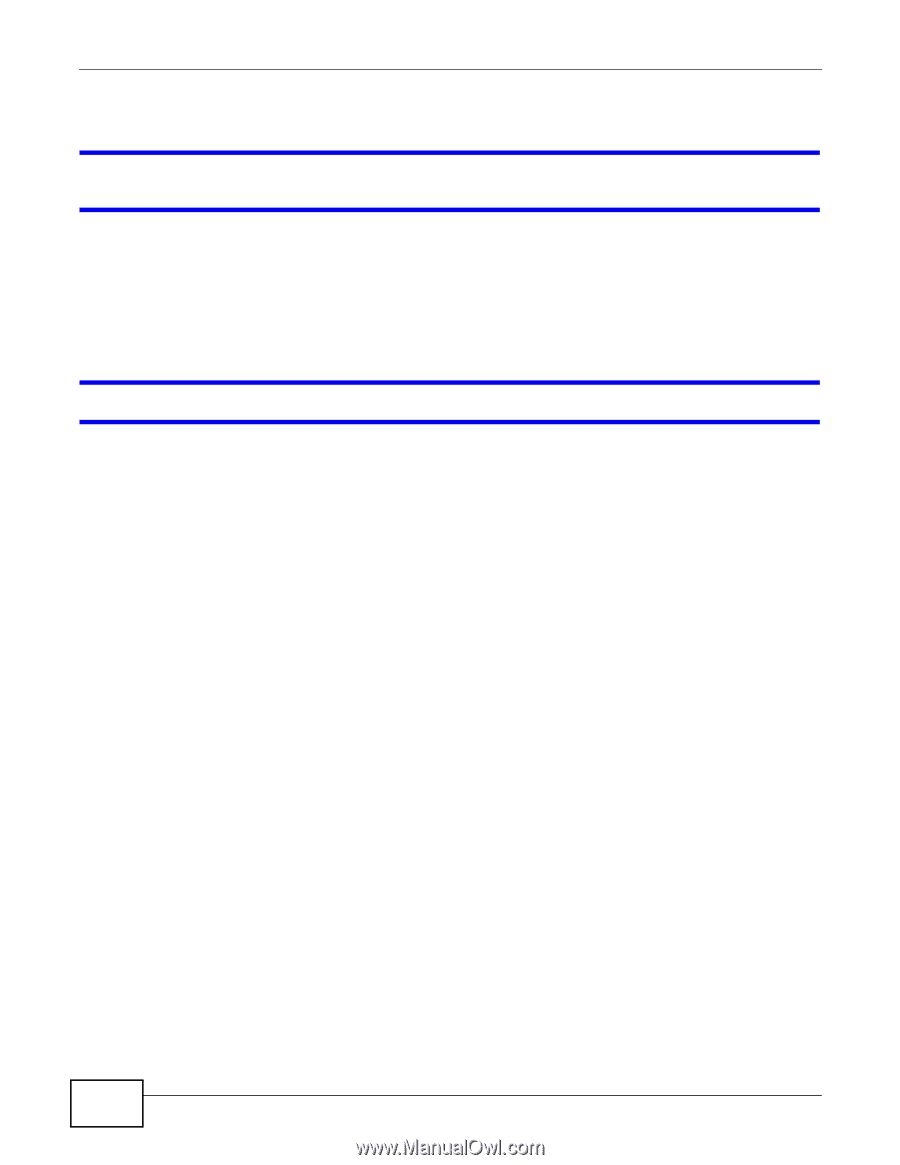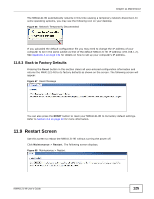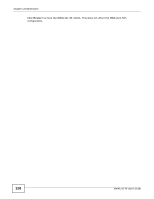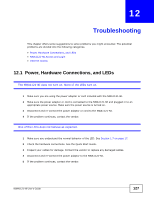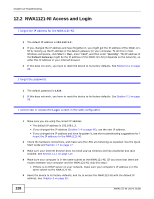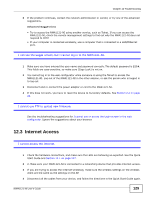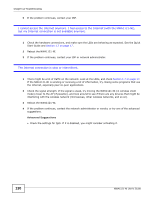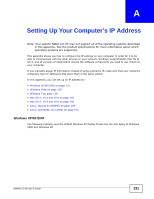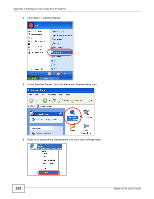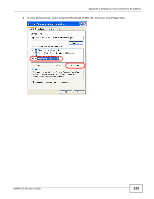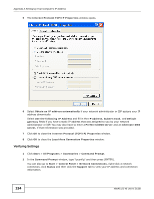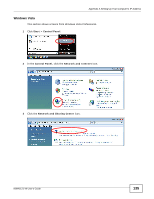ZyXEL NWA1121-NI User Guide - Page 130
Advanced Suggestions
 |
View all ZyXEL NWA1121-NI manuals
Add to My Manuals
Save this manual to your list of manuals |
Page 130 highlights
Chapter 12 Troubleshooting 5 If the problem continues, contact your ISP. I cannot access the Internet anymore. I had access to the Internet (with the NWA1121-NI), but my Internet connection is not available anymore. 1 Check the hardware connections, and make sure the LEDs are behaving as expected. See the Quick Start Guide and Section 1.7 on page 17. 2 Reboot the NWA1121-NI. 3 If the problem continues, contact your ISP or network administrator. The Internet connection is slow or intermittent. 1 There might be a lot of traffic on the network. Look at the LEDs, and check Section 1.7 on page 17. If the NWA1121-NI is sending or receiving a lot of information, try closing some programs that use the Internet, especially peer-to-peer applications. 2 Check the signal strength. If the signal is weak, try moving the NWA1121-NI (in wireless client mode) closer to the AP (if possible), and look around to see if there are any devices that might be interfering with the wireless network (microwaves, other wireless networks, and so on). 3 Reboot the NWA1121-NI. 4 If the problem continues, contact the network administrator or vendor, or try one of the advanced suggestions. Advanced Suggestions • Check the settings for QoS. If it is disabled, you might consider activating it. 130 NWA1121-NI User's Guide