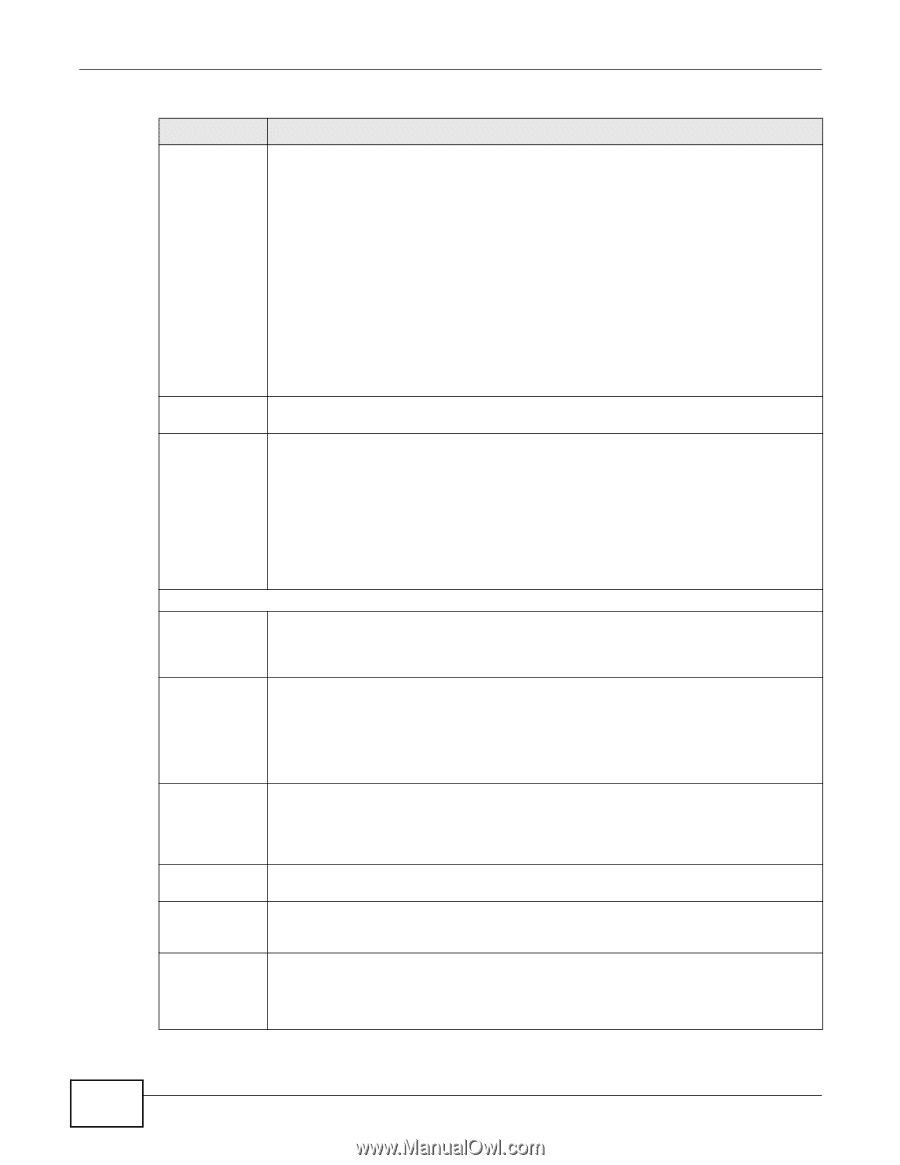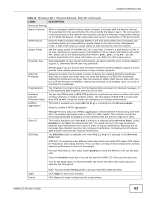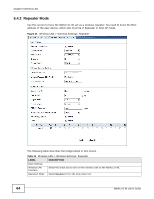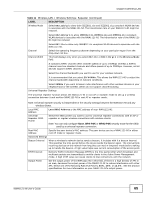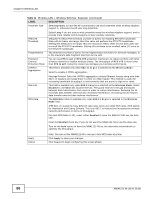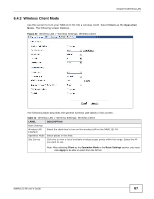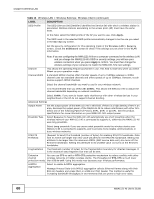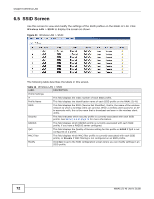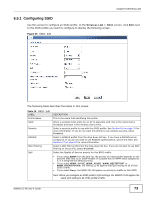ZyXEL NWA1121-NI User Guide - Page 68
Apply, Table 12, LABEL, DESCRIPTION, Site Survey, Wireless LAN > Security, Dashboard, Client, 40MHz
 |
View all ZyXEL NWA1121-NI manuals
Add to My Manuals
Save this manual to your list of manuals |
Page 68 highlights
Chapter 6 Wireless LAN Table 12 Wireless LAN > Wireless Settings: Wireless Client (continued) LABEL SSID Profile DESCRIPTION The SSID (Service Set IDentifier) identifies the Service Set with which a wireless station is associated. Wireless stations associating to the access point (AP) must have the same SSID. In this field, select the SSID profile of the AP you want to use. Click Apply. The SSID used in the selected SSID profile automatically changes to be the one you select in the Site Survey screen. Set the security configuration for this operating mode in the Wireless LAN > Security screen. Check the Dashboard screen to check if the settings you set show in the WLAN information. Channel Channel Width Note: If you are configuring the NWA1121-NI from a computer connected to the wireless LAN and you change the NWA1121-NI's SSID or security settings, you will lose your wireless connection when you press Apply to confirm. You must then change the wireless settings of your computer to match the NWA1121-NI's new settings. This shows the operating frequency/channel in use. This field is read-only when you select Client as your operation mode. A standard 20MHz channel offers transfer speeds of up to 150Mbps whereas a 40MHz channel uses two standard channels and offers speeds of up to 300Mbps. However, not all devices support 40MHz channels. Select the channel bandwidth you want to use for your wireless network. It is recommended that you select 20/40MHz. This allows the NWA1121-NI to adjust the channel bandwidth depending on network conditions. Select 20MHz if you want to lessen radio interference with other wireless devices in your neighborhood or the AP do not support channel bonding. Advanced Settings Output Power Set the output power of the NWA1121-NI in this field. If there is a high density of APs in an area, decrease the output power of the NWA1121-NI to reduce interference with other APs. Select one of the following Full (Full Power), 50%, 25% or 12.5%. See the product specifications for more information on your NWA1121-NI's output power. Preamble Type Select Dynamic to have the NWA1121-NI automatically use short preamble when the wireless network your NWA1121-NI is connected to supports it, otherwise the NWA1121-NI uses long preamble. Select Long preamble if you are unsure what preamble mode the wireless device your NWA1121-NI is connected to supports, and to provide more reliable communications in busy wireless networks. RTS/CTS Threshold (Request To Send) The threshold (number of bytes) for enabling RTS/CTS handshake. Data with its frame size larger than this value will perform the RTS/CTS handshake. Setting this attribute to be larger than the maximum MSDU (MAC service data unit) size turns off the RTS/CTS handshake. Setting this attribute to its smallest value (1) turns on the RTS/CTS handshake. Fragmentation The threshold (number of bytes) for the fragmentation boundary for directed messages. It is the maximum data fragment size that can be sent. Extension You can use CTS to self or RTS-CTS protection mechanism to reduce conflicts with other channel wireless networks or hidden wireless clients. The throughput of RTS-CTS is much lower protection mode than CTS to self. Using this mode may decrease your wireless performance. A-MPDU Aggregation Select to enable A-MPDU aggregation. Message Protocol Data Unit (MPDU) aggregation collects Ethernet frames along with their 802.11n headers and wraps them in a 802.11n MAC header. This method is useful for increasing bandwidth throughput in environments that are prone to high error rates. 68 NWA1121-NI User's Guide