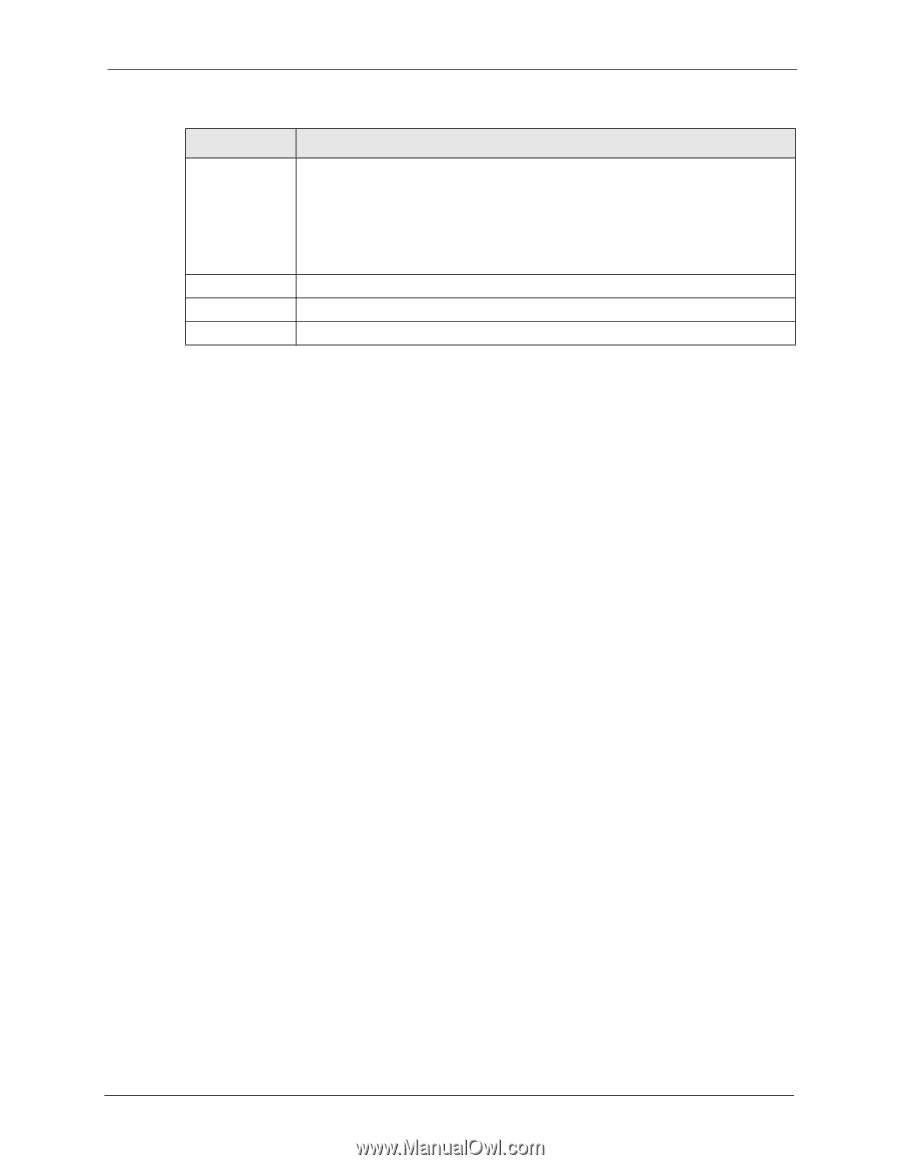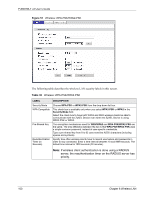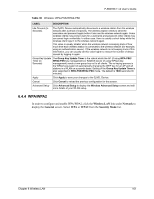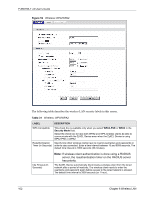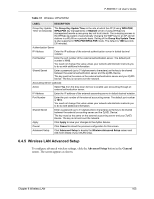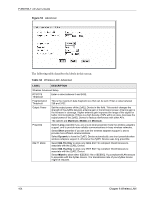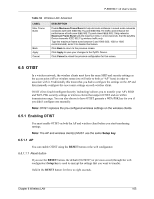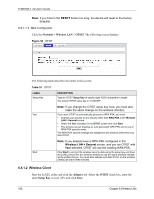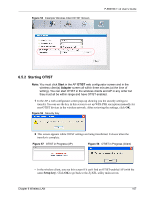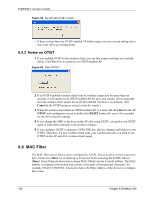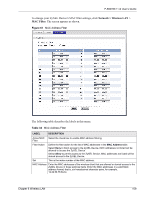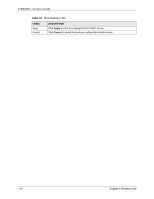ZyXEL P-660HW-T3 v2 User Guide - Page 105
Otist
 |
View all ZyXEL P-660HW-T3 v2 manuals
Add to My Manuals
Save this manual to your list of manuals |
Page 105 highlights
P-660HW-T v2 User's Guide Table 32 Wireless LAN: Advanced LABEL Max. Frame Burst Back Apply Cancel DESCRIPTION Enable Maximum Frame Burst to help eliminate collisions in mixed-mode networks (networks with both IEEE 802.11g and IEEE 802.11b traffic) and enhance the performance of both pure IEEE 802.11g and mixed IEEE 802.11b/g networks. Maximum Frame Burst sets the maximum time, in micro-seconds, that the ZZyXEL Device transmits IEEE 802.11g wireless traffic only. Type the maximum frame burst between 0 and 1800 (650, 1000 or 1800 recommended). Enter 0 to disable this feature. Click Back to return to the previous screen. Click Apply to save your changes to the ZyXEL Device. Click Cancel to reload the previous configuration for this screen. 6.5 OTIST In a wireless network, the wireless clients must have the same SSID and security settings as the access point (AP) or wireless router (we will refer to both as "AP" here) in order to associate with it. Traditionally this meant that you had to configure the settings on the AP and then manually configure the exact same settings on each wireless client. OTIST (One-Touch Intelligent Security Technology) allows you to transfer your AP's SSID and WPA-PSK security settings to wireless clients that support OTIST and are within transmission range. You can also choose to have OTIST generate a WPA-PSK key for you if you didn't configure one manually. Note: OTIST replaces the pre-configured wireless settings on the wireless clients. 6.5.1 Enabling OTIST You must enable OTIST on both the AP and wireless client before you start transferring settings. Note: The AP and wireless client(s) MUST use the same Setup key. 6.5.1.1 AP You can enable OTIST using the RESET button or the web configurator. 6.5.1.1.1 Reset button If you use the RESET button, the default (01234567) or previous saved (through the web configurator) Setup key is used to encrypt the settings that you want to transfer. Hold in the RESET button for three to eight seconds. Chapter 6 Wireless LAN 105