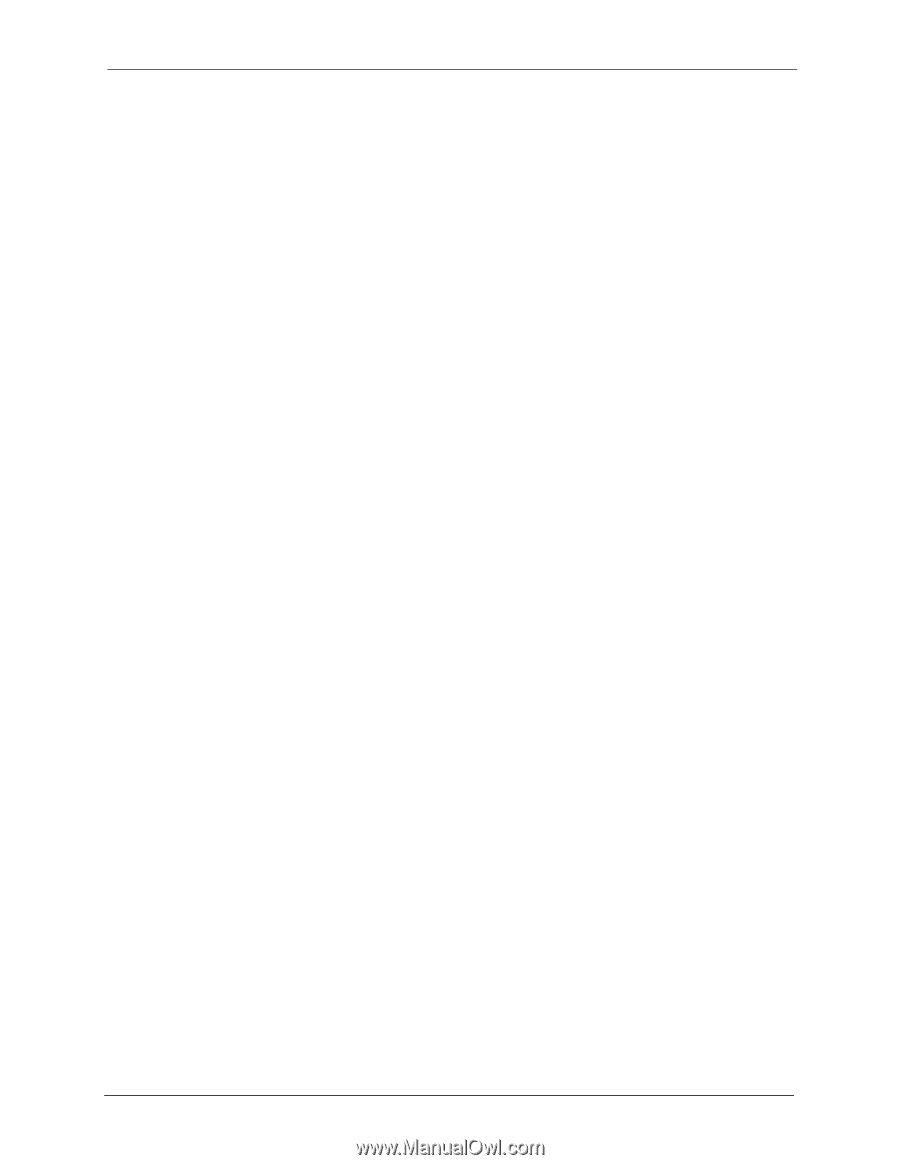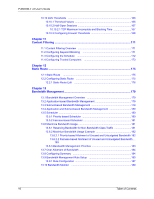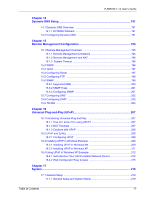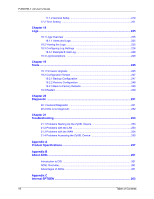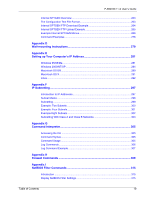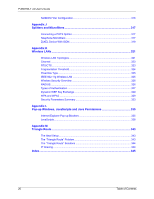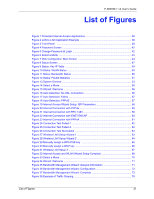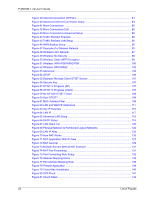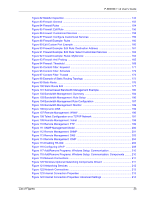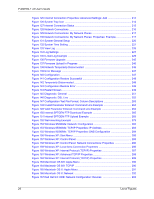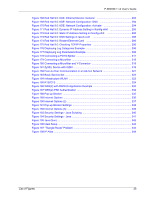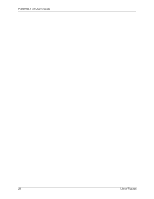P-660HW-T v2 User’s Guide
List of Figures
21
List of Figures
Figure 1 Protected Internet Access Applications
................................................................
38
Figure 2 LAN-to-LAN Application Example
.........................................................................
38
Figure 3 Front Panel
..........................................................................................................
38
Figure 4 Password Screen
..................................................................................................
42
Figure 5 Change Password at Login
...................................................................................
42
Figure 6 Select a Mode
.......................................................................................................
43
Figure 7 Web Configurator: Main Screen
...........................................................................
44
Figure 8 Status Screen
........................................................................................................
47
Figure 9 Status: Any IP Table
..............................................................................................
49
Figure 10 Status: WLAN Status
...........................................................................................
50
Figure 11 Status: Bandwidth Status
.....................................................................................
50
Figure 12 Status: Packet Statistics
......................................................................................
51
Figure 13 System General
..................................................................................................
53
Figure 14 Select a Mode
.....................................................................................................
55
Figure 15 Wizard: Welcome
................................................................................................
56
Figure 16 Auto Detection: No DSL Connection
...................................................................
56
Figure 17 Auto Detection: Failed
.........................................................................................
57
Figure 18 Auto-Detection: PPPoE
.......................................................................................
57
Figure 19 Internet Access Wizard Setup: ISP Parameters
.................................................
58
Figure 20 Internet Connection with PPPoE
.........................................................................
59
Figure 21 Internet Connection with RFC 1483
....................................................................
59
Figure 22 Internet Connection with ENET ENCAP
.............................................................
60
Figure 23 Internet Connection with PPPoA
.........................................................................
61
Figure 24 Connection Test Failed-1
....................................................................................
62
Figure 25 Connection Test Failed-2.
...................................................................................
62
Figure 26 Connection Test Successful
................................................................................
63
Figure 27 Wireless LAN Setup Wizard 1
.............................................................................
63
Figure 28 Wireless LAN Setup Wizard 2
.............................................................................
64
Figure 29 Manually assign a WPA-PSK key
.......................................................................
66
Figure 30 Manually assign a WEP key
...............................................................................
66
Figure 31 Wireless LAN Setup 3
.........................................................................................
67
Figure 32 Internet Access and WLAN Wizard Setup Complete
..........................................
68
Figure 33 Select a Mode
.....................................................................................................
70
Figure 34 Wizard: Welcome
................................................................................................
71
Figure 35 Bandwidth Management Wizard: General Information
.......................................
71
Figure 36 Bandwidth Management Wizard: Configuration
..................................................
72
Figure 37 Bandwidth Management Wizard: Complete
........................................................
73
Figure 38 Example of Traffic Shaping
.................................................................................
79