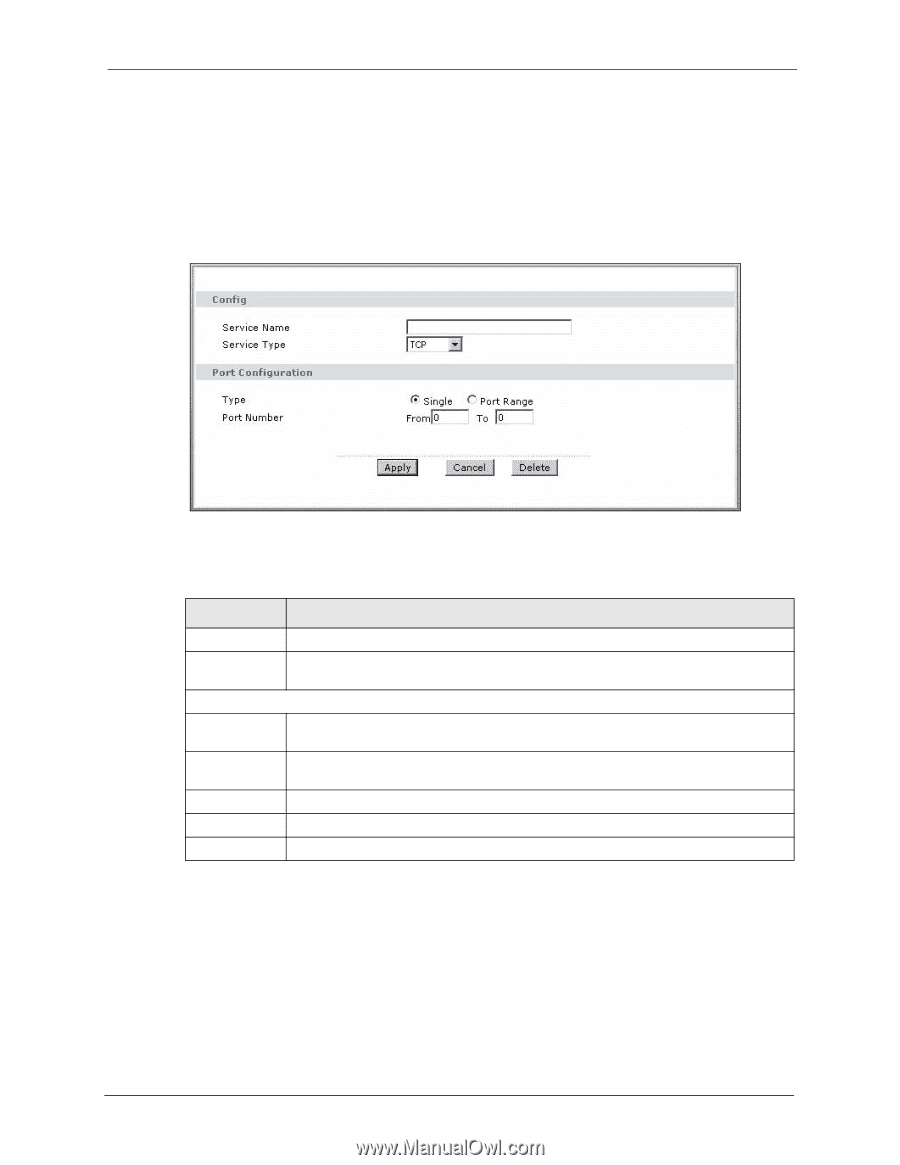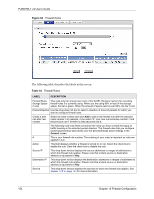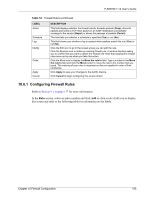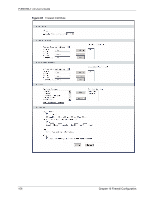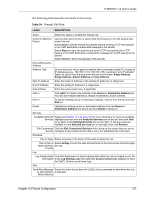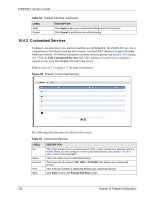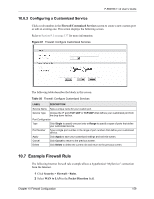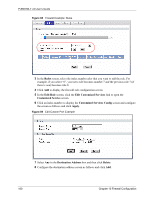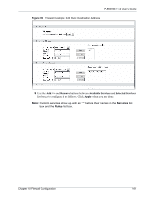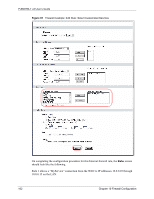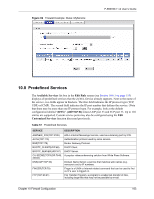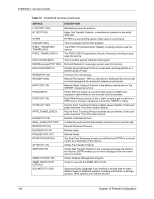ZyXEL P-660HW-T3 v2 User Guide - Page 159
Example Firewall Rule
 |
View all ZyXEL P-660HW-T3 v2 manuals
Add to My Manuals
Save this manual to your list of manuals |
Page 159 highlights
P-660HW-T v2 User's Guide 10.6.3 Configuring a Customized Service Click a rule number in the Firewall Customized Services screen to create a new custom port or edit an existing one. This action displays the following screen. Refer to Section 9.1 on page 137 for more information. Figure 87 Firewall: Configure Customized Services The following table describes the labels in this screen. Table 56 Firewall: Configure Customized Services LABEL DESCRIPTION Service Name Type a unique name for your custom port. Service Type Choose the IP port (TCP, UDP or TCP/UDP) that defines your customized port from the drop down list box. Port Configuration Type Click Single to specify one port only or Range to specify a span of ports that define your customized service. Port Number Type a single port number or the range of port numbers that define your customized service. Apply Click Apply to save your customized settings and exit this screen. Cancel Click Cancel to return to the previous screen. Delete Click Delete to delete the current rule and return to the previous screen. 10.7 Example Firewall Rule The following Internet firewall rule example allows a hypothetical "MyService" connection from the Internet. 1 Click Security > Firewall > Rules. 2 Select WAN to LAN in the Packet Direction field. Chapter 10 Firewall Configuration 159