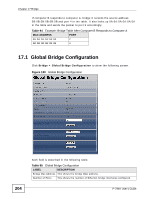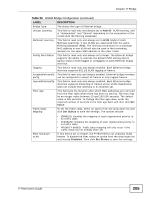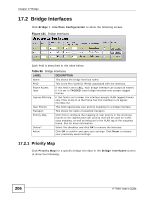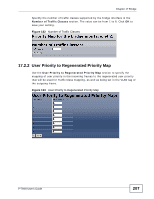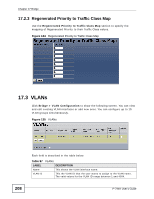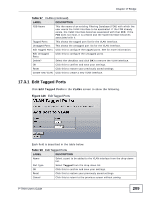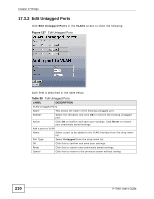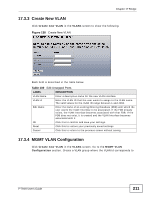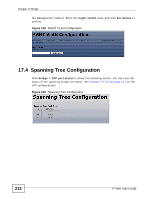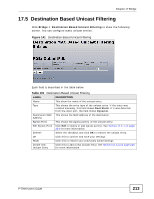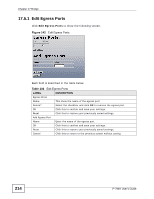ZyXEL P-794H User Guide - Page 209
Edit Tagged Ports, VLANs continued
 |
View all ZyXEL P-794H manuals
Add to My Manuals
Save this manual to your list of manuals |
Page 209 highlights
Chapter 17 Bridge Table 97 VLANs (continued) LABEL DESCRIPTION FDB Name This the name of an existing Filtering Database (FDB) with which the user wants the VLAN Interface to be associated. If the FDB already exists, the VLAN Interface becomes associated with that FDB. If the FDB does not exist, it is created and the VLAN Interface becomes associated with it. Tagged Ports This shows the tagged port list for the VLAN Interface. Untagged Ports This shows the untagged port list for the VLAN Interface. Edit Tagged Ports Click this to configure the tagged ports. See for more information. Edit Untagged Ports Click this to configure the untagged ports. Delete? Select the checkbox and click OK to remove the VLAN interface. OK Click this to confirm and save your settings. Reset Click this to restore your previously saved settings. Create new VLAN Click this to create a new VLAN interface. 17.3.1 Edit Tagged Ports Click Edit Tagged Ports in the VLANs screen to show the following. Figure 136 Edit Tagged Ports Each field is described in the table below. Table 98 Edit Tagged Ports LABEL Name DESCRIPTION Select a port to be added to the VLAN interface from the drop-down list. Port Type Select Tagged from the drop-down list. OK Click this to confirm and save your settings. Reset Click this to restore your previously saved settings. Cancel Click this to return to the previous screen without saving. P-794H User's Guide 209