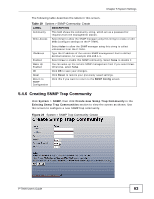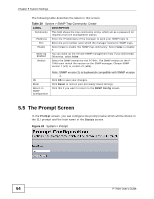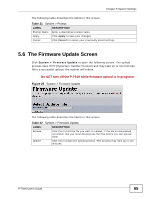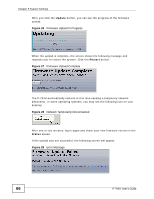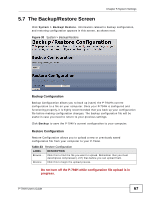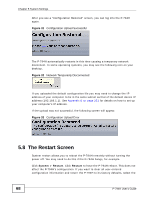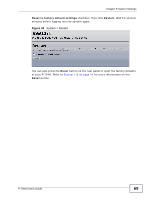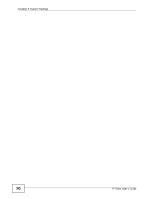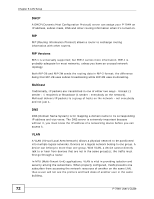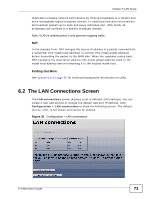ZyXEL P-794H User Guide - Page 68
The Restart Screen
 |
View all ZyXEL P-794H manuals
Add to My Manuals
Save this manual to your list of manuals |
Page 68 highlights
Chapter 5 System Settings After you see a "Configuration Restored" screen, you can log into the P-794H again. Figure 31 Configuration Upload Successful The P-794H automatically restarts in this time causing a temporary network disconnect. In some operating systems, you may see the following icon on your desktop. Figure 32 Network Temporarily Disconnected If you uploaded the default configuration file you may need to change the IP address of your computer to be in the same subnet as that of the default device IP address (192.168.1.1). See Appendix B on page 233 for details on how to set up your computer's IP address. If the upload was not successful, the following screen will appear. Figure 33 Configuration Upload Error 5.8 The Restart Screen System restart allows you to reboot the P-794H remotely without turning the power off. You may need to do this if the P-794H hangs, for example. Click System > Restart. Click Restart to have the P-794H reboot. This does not affect the P-794H's configuration. If you want to clear all user-entered configuration information and return the P-794H to its factory defaults, select the 68 P-794H User's Guide