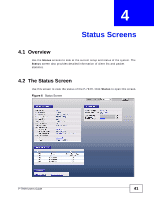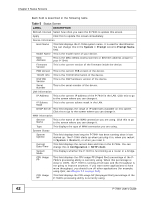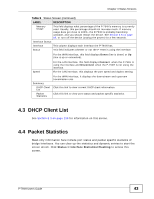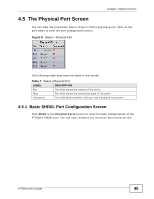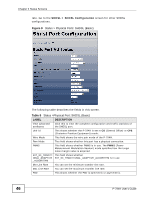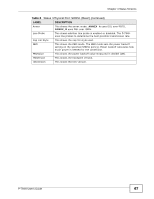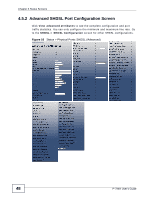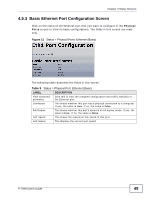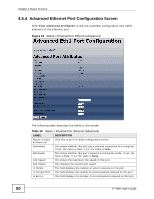ZyXEL P-794H User Guide - Page 45
The Physical Port Screen, 4.5.1 Basic SHDSL Port Configuration Screen
 |
View all ZyXEL P-794H manuals
Add to My Manuals
Save this manual to your list of manuals |
Page 45 highlights
Chapter 4 Status Screens 4.5 The Physical Port Screen You can view the connection status of the P-794H's physical ports. Click on the port name to view the port configuration screen. Figure 8 Status > Physical Port The following table describes the fields in this screen. Table 7 Status >Physical Port LABEL DESCRIPTION Port This field shows the names of the ports. Type This field shows the connection type of the ports. Connected This field shows whether this port has a physical connection. 4.5.1 Basic SHDSL Port Configuration Screen Click Shdsl in the Physical Ports screen to view the basic configurations of the P-794H's SHDSL port. You can only configure the minimum and maximum line P-794H User's Guide 45
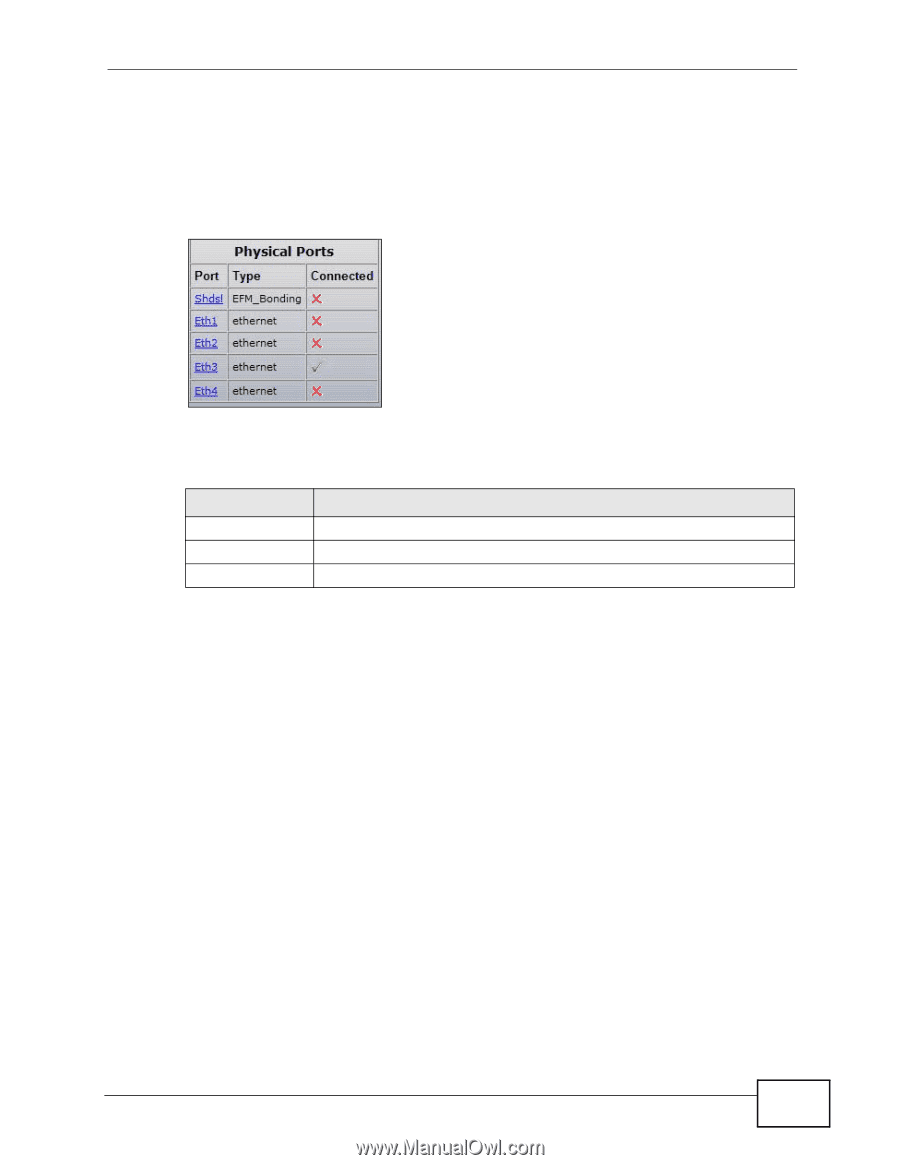
Chapter 4 Status Screens
P-794H User’s Guide
45
4.5
The Physical Port Screen
You can view the connection status of the P-794H’s physical ports. Click on the
port name to view the port configuration screen.
Figure 8
Status > Physical Port
The following table describes the fields in this screen.
4.5.1
Basic SHDSL Port Configuration Screen
Click
Shdsl
in the
Physical Ports
screen to view the basic configurations of the
P-794H’s SHDSL port. You can only configure the minimum and maximum line
Table 7
Status >Physical Port
LABEL
DESCRIPTION
Port
This field shows the names of the ports.
Type
This field shows the connection type of the ports.
Connected
This field shows whether this port has a physical connection.