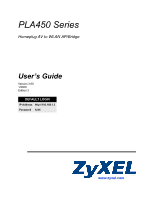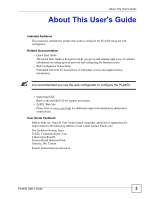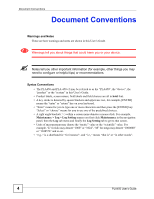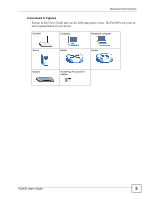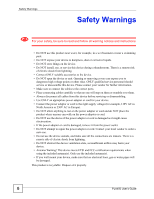ZyXEL PLA450 v2 User Guide
ZyXEL PLA450 v2 Manual
 |
View all ZyXEL PLA450 v2 manuals
Add to My Manuals
Save this manual to your list of manuals |
ZyXEL PLA450 v2 manual content summary:
- ZyXEL PLA450 v2 | User Guide - Page 1
PLA450 Series Homeplug AV to WLAN AP/Bridge User's Guide Version 3.60 1/2008 Edition 3 DEFAULT LOGIN IP Address http://192.168.1.2 Password 1234 www.zyxel.com - ZyXEL PLA450 v2 | User Guide - Page 2
- ZyXEL PLA450 v2 | User Guide - Page 3
to configure the PLA450. • Supporting Disk Refer to the included CD for support documents. • ZyXEL Web Site Please refer to www.zyxel.com for additional support documentation and product certifications. User Guide Feedback Help us help you. Send all User Guide-related comments, questions - ZyXEL PLA450 v2 | User Guide - Page 4
things you may need to configure or helpful tips) or recommendations. Syntax Conventions • The PLA450 and PLA-450 v2 may be referred to as the "PLA450", the "device", the "product" or the "system" in this User's Guide. • Product labels, screen names, field labels and field choices are all in bold - ZyXEL PLA450 v2 | User Guide - Page 5
Document Conventions Icons Used in Figures Figures in this User's Guide may use the following generic icons. The PLA450 icon is not an exact representation of your device. PLA450 Computer Notebook computer Server Switch Router Modem HomePlug AV powerline adaptor PLA450 User's Guide 5 - ZyXEL PLA450 v2 | User Guide - Page 6
safety, be sure to read and follow all warning notices and instructions. • Do NOT use this product near water, for example, stumble over them. • Always disconnect all cables from this device before servicing or disassembling. • Use ONLY an appropriate power adaptor or cord for 6 PLA450 User's Guide - ZyXEL PLA450 v2 | User Guide - Page 7
Safety Warnings PLA450 User's Guide 7 - ZyXEL PLA450 v2 | User Guide - Page 8
Safety Warnings 8 PLA450 User's Guide - ZyXEL PLA450 v2 | User Guide - Page 9
55 Wireless LAN ...57 LAN ...81 HomePlug AV ...85 Maintenance and Troubleshooting 95 System ...97 Logs ...101 Tools ...105 Configuration Mode ...111 Language ...113 Troubleshooting ...115 Product Specifications and Wall-Mounting Instructions 123 Appendices and Index ...127 PLA450 User's Guide 9 - ZyXEL PLA450 v2 | User Guide - Page 10
Contents Overview 10 PLA450 User's Guide - ZyXEL PLA450 v2 | User Guide - Page 11
of Contents Table of Contents About This User's Guide ...3 Document Conventions...4 Safety Warnings...6 Contents Overview ...9 Table of Contents...11 List of Figures ...15 List of Tables...19 Part I: Introduction 21 Chapter 1 Getting to Know Your PLA450 23 1.1 Overview ...23 1.1.1 Wireless LAN - ZyXEL PLA450 v2 | User Guide - Page 12
4.3 Resetting the PLA450 ...37 4.3.1 Procedure to Use the Reset Button Service ...62 6.4.1 WMM QoS ...63 6.5 WPS Overview ...63 6.5.1 WPS Setup Using a PIN 64 6.5.2 How WPS Works ...65 6.5.3 Limitations of WPS ...67 6.6 General Wireless LAN Screen 68 6.6.1 No Security ...69 12 PLA450 User's Guide - ZyXEL PLA450 v2 | User Guide - Page 13
MAC Filter ...71 6.8 Wireless LAN Advanced Screen 72 6.9 Quality of Service (QoS) Screen 74 6.9.1 Application Priority Configuration 76 6.10 WPS Screen 91 8.4.3 QoS Based on Traffic Type 92 Part III: Maintenance and Troubleshooting 95 Chapter 9 System ...97 9.1 System General Screen ...97 9.2 - ZyXEL PLA450 v2 | User Guide - Page 14
Access ...117 14.4 Resetting the PLA450 to Its Factory Defaults 118 14.5 Wireless Troubleshooting 119 14.6 HomePlug AV Troubleshooting 119 14.7 ENCRYPT Button Problems 120 14.8 Advanced Features ...121 Chapter 15 Product Specifications and Wall-Mounting Instructions 123 Part IV: Appendices - ZyXEL PLA450 v2 | User Guide - Page 15
ZyXEL Utility: Security Settings 51 Figure 19 ZyXEL Utility: Confirm Save 51 Figure 20 ZyXEL Utility: Link Info ...51 Figure 21 ZyXEL Utility: Profile ...52 Figure 22 ZyXEL Utility: Add New Profile 52 Figure 23 ZyXEL 72 Figure 38 Network > Wireless LAN > Advanced 73 PLA450 User's Guide 15 - ZyXEL PLA450 v2 | User Guide - Page 16
Log 101 Figure 54 Maintenance > Logs > Log Settings 103 Figure 55 Maintenance > Tools > Firmware 105 Figure 56 Upload Warning ...106 Figure 57 Network Temporarily Disconnected 106 Figure 58 Upload Error DNS Configuration 146 Figure 81 Windows XP: Start Menu ...147 16 PLA450 User's Guide - ZyXEL PLA450 v2 | User Guide - Page 17
158 Figure 100 Red Hat 9.0: Checking TCP/IP Properties 158 Figure 101 Peer-to-Peer Communication in an Ad-hoc Network 159 Figure 102 Basic Service Set ...160 Figure 103 Infrastructure WLAN ...161 Figure 104 RTS/CTS ...162 Figure 105 WPA(2) with RADIUS Application Example 169 Figure 106 WPA(2)-PSK - ZyXEL PLA450 v2 | User Guide - Page 18
List of Figures 18 PLA450 User's Guide - ZyXEL PLA450 v2 | User Guide - Page 19
> Tools > Firmware 105 Table 33 Maintenance Restore Configuration 107 Table 34 Maintenance > Config Mode > General 111 Table 35 Advanced Configuration Options 111 Table 36 Hardware Features ...123 Table 37 Firmware Features ...123 Table 38 Standards Supported ...124 PLA450 User's Guide 19 - ZyXEL PLA450 v2 | User Guide - Page 20
Table 51 Wireless Security Levels ...164 Table 52 Comparison of EAP Authentication Types 167 Table 53 Wireless Security Relational Matrix 170 Table 54 Commonly Used Services ...173 20 PLA450 User's Guide - ZyXEL PLA450 v2 | User Guide - Page 21
PART I Introduction Getting to Know Your PLA450 (23) The WPS Button (27) The ENCRYPT Button (29) Wireless Tutorial (47) Introducing the Web Configurator (35) 21 - ZyXEL PLA450 v2 | User Guide - Page 22
22 - ZyXEL PLA450 v2 | User Guide - Page 23
to your wireless and wired (Ethernet) LAN. 1.1.1 Wireless LAN Application The PLA450 Wireless LAN feature allows IEEE 802.11b or IEEE 802.11g compatible wireless clients 's electrical wiring to connect to the PLA450 C and access the Internet through broadband modem D. PLA450 User's Guide 23 - ZyXEL PLA450 v2 | User Guide - Page 24
use the ENCRYPT button to set up a powerline network with your PLA450. • Web Configurator. This is recommended for everyday management of the PLA450 using a (supported) web browser. • FTP. Use File Transfer Protocol for firmware upgrades and configuration backup/restore. " Upgrade to the latest - ZyXEL PLA450 v2 | User Guide - Page 25
to reset the PLA450 to PLA450 v2 is sending/receiving data at 0~10 Mbps. Off The HomePlug AV connection is not ready, or failed. LAN Green On The PLA450 has a successful Ethernet connection. Blinking The PLA450 is sending/receiving data. Off The LAN is not connected. PLA450 User's Guide - ZyXEL PLA450 v2 | User Guide - Page 26
. The PLA450 is sending/receiving data through the wireless LAN. The wireless LAN is not ready or has failed. WPS (WiFi Protected Setup) is configured on your device. The PLA450 is setting up a WPS connection with another WPS-enabled device. WPS is disabled on your device. 26 PLA450 User's Guide - ZyXEL PLA450 v2 | User Guide - Page 27
to configure security settings manually. Each WPS connection works between two devices. Both devices must support WPS (check each device its configuration utility and locate the button (see the device's User's Guide for how to do this - for the PLA450, see Section 6.10 on page 77). 3 Press the - ZyXEL PLA450 v2 | User Guide - Page 28
Chapter 2 28 PLA450 User's Guide - ZyXEL PLA450 v2 | User Guide - Page 29
compliant powerline devices which also support the ENCRYPT feature. No You need to have version 3.0.5 firmware or later installed to enable the two devices at a time. The PLA450 and PLA-400 v2 are shown below as examples. 1 HomePlug ( ) light is off. This resets the network name to a random value and - ZyXEL PLA450 v2 | User Guide - Page 30
are not connected. Repeat steps 3, 4 and 5 in this section. If that doesn't work, see the Troubleshooting in Section 14.7 on page 120 for suggestions. 7 To add more powerline devices to your network, press the to connect (C). You must use the ENCRYPT button on both devices. 30 PLA450 User's Guide - ZyXEL PLA450 v2 | User Guide - Page 31
network in your home (A) which accesses a printer (B). Now you want a separate powerline network connection from your laptop to your printer (C). Figure 6 One Existing Powerline Network A C B PLA450 User's Guide 31 - ZyXEL PLA450 v2 | User Guide - Page 32
network it is associated with and its network name assumes a random value. The HomePlug ( ) light turns off when it disconnects from the powerline network. 32 PLA450 User's Guide - ZyXEL PLA450 v2 | User Guide - Page 33
Chapter 3 The ENCRYPT Button See Troubleshooting in Chapter 14 on page 120 for suggestions on problems with the ENCRYPT button and the lights. PLA450 User's Guide 33 - ZyXEL PLA450 v2 | User Guide - Page 34
Chapter 3 The ENCRYPT Button 34 PLA450 User's Guide - ZyXEL PLA450 v2 | User Guide - Page 35
is enabled by default in Windows XP SP (Service Pack) 2. • JavaScripts (enabled by default). • Java permissions (enabled by default). Refer to the Troubleshooting chapter to see how to make sure these password (and retype it to confirm) and click Apply or click Ignore. PLA450 User's Guide 35 - ZyXEL PLA450 v2 | User Guide - Page 36
in the Administrator Inactivity Timer field expires (default five minutes). Simply log back into the PLA450 if this happens. 6 Select the setup mode you want to use. • Click Go Setup to view and configure all the PLA450's settings. Figure 9 Choose Basic or Advanced Screen 36 PLA450 User's Guide - ZyXEL PLA450 v2 | User Guide - Page 37
RESET button at the back of the PLA450 to reload the factory-default configuration file. This means that you will lose all configurations that you had previously saved, and the password will be reset to "1234". 4.3.1 Procedure to Use the Reset screen to change between modes. PLA450 User's Guide 37 - ZyXEL PLA450 v2 | User Guide - Page 38
System Name This is the System Name you enter in the Maintenance > System > General screen. It is for identification purposes. Firmware Version This is the ZyNOS firmware version and the date created. ZyNOS is ZyXEL's proprietary Network Operating System. LAN Information 38 PLA450 User's Guide - ZyXEL PLA450 v2 | User Guide - Page 39
the MAC Address of your device. - Firmware Version This shows the firmware version of the HomePlug chipset. System Status System Uptime This is the total time the PLA450 has been on. Current Date/Time This AV port it displays Up when the power cord is connected. PLA450 User's Guide 39 - ZyXEL PLA450 v2 | User Guide - Page 40
to the delivery requirements of individual services. Maintenance System General Use this screen to view and change administrative settings such as system and domain names, password and inactivity timer. Time Setting Use this screen to change your PLA450's time and date. 40 PLA450 User's Guide - ZyXEL PLA450 v2 | User Guide - Page 41
PLA450's log settings. Tools Firmware Use this screen to upload firmware to your PLA450. Configuration Use this screen to backup and restore the configuration or reset the factory defaults to your PLA450. displays the transmission speed in bytes per second on this port. PLA450 User's Guide 41 - ZyXEL PLA450 v2 | User Guide - Page 42
of time the line has been up. System Up Time This is the total time the PLA450 has been on. Poll Interval(s) Enter the time interval for refreshing statistics in this field. powerline stations that are currently associated to the PLA450 in the My Homeplug Network screen. 42 PLA450 User's Guide - ZyXEL PLA450 v2 | User Guide - Page 43
MAC address of a HomePlug AV device detected by your PLA450. Firmware Version This shows the firmware version used by the HomePlug chipset. Rx (Mbps) This troubleshooting powerline connection problems. See the Troubleshooting in Section 14.6 on page 119 for suggestions. PLA450 User's Guide 43 - ZyXEL PLA450 v2 | User Guide - Page 44
DESCRIPTION Statistics MAC Address This field displays the MAC address of the powerline device detected by your PLA450. Rx PHY Rate This field shows the transfer rate of data received by the local device network and observe whether this reduces the Signalto-Noise ratio. 44 PLA450 User's Guide - ZyXEL PLA450 v2 | User Guide - Page 45
device. Power levels should be constant and limited by the output power standard of your country. Unusually high output power levels may damage your device. PLA450 User's Guide 45 - ZyXEL PLA450 v2 | User Guide - Page 46
Chapter 4 Introducing the Web Configurator 46 PLA450 User's Guide - ZyXEL PLA450 v2 | User Guide - Page 47
utility screens as an example for the wireless client. The screens may vary for different models. 5.2 Configuring the PLA450 Follow the steps below to configure the wireless settings on your PLA450. 1 Open the Network > Wireless LAN > General screen in the web configurator. PLA450 User's Guide 47 - ZyXEL PLA450 v2 | User Guide - Page 48
the Status screen.Verify your wireless and wireless security settings under Device Information and check if the WLAN connection is up under Interface Status. 48 PLA450 User's Guide - ZyXEL PLA450 v2 | User Guide - Page 49
to a network. 5.3.1 Connecting to a Wireless LAN The following sections show you how to join a wireless network using the ZyXEL utility, as in the following diagram. The wireless client is labelled C and the access point (PLA450) is labelled AP. D is the broadband modem. PLA450 User's Guide 49 - ZyXEL PLA450 v2 | User Guide - Page 50
peer computer. This example illustrates how to manually connect your wireless client to an access connect to the access point, you must know its Service Set IDentity (SSID) and WPA-PSK pre-shared key the Site Survey screen. 1 Open the ZyXEL utility and click the Site Survey tab to PLA450 User's Guide - ZyXEL PLA450 v2 | User Guide - Page 51
connects to the wireless network using your settings. When the wireless link is established, the ZyXEL utility icon in the system tray turns green and the Link Info screen displays details of network, the fields in this screen remain blank. Figure 20 ZyXEL Utility: Link Info PLA450 User's Guide 51 - ZyXEL PLA450 v2 | User Guide - Page 52
try changing the encryption type in the Security Settings screen, check the Troubleshooting section of this User's Guide or contact your network administrator. 5.3.2 Creating and Using a Profile A network that is not in the list. Figure 22 ZyXEL Utility: Add New Profile 52 PLA450 User's Guide - ZyXEL PLA450 v2 | User Guide - Page 53
printable ASCII characters). Select Infrastructure and either manually enter or select the AP's SSID connect (In this example, WPA-PSK). Figure 23 ZyXEL Utility: Profile Security 5 This screen varies depending type at the default setting. Figure 24 ZyXEL Utility: Profile Encryption 6 In the next - ZyXEL PLA450 v2 | User Guide - Page 54
details of the active connection. 10 Open your Internet browser, enter http://www.zyxel.com or the URL of any other web site in the address bar and press . Also, refer to the Troubleshooting section of this User's Guide or contact your network administrator if necessary. 54 PLA450 User's Guide - ZyXEL PLA450 v2 | User Guide - Page 55
PART II Network Wireless LAN (57) LAN (81) HomePlug AV (85) 55 - ZyXEL PLA450 v2 | User Guide - Page 56
56 - ZyXEL PLA450 v2 | User Guide - Page 57
interact with other devices (such as the printer) or with the Internet. Your PLA450 is the AP. Every wireless network must follow these basic guidelines. • Every . It stands for Service Set IDentity. • If two wireless networks overlap, they should use different channels. PLA450 User's Guide 57 - ZyXEL PLA450 v2 | User Guide - Page 58
router, make sure wireless network cards/adapters use the same following settings: • Network type: Ad-Hoc • SSID Channel wireless standard: IEEE 802.11b, g, or b/g 58 PLA450 User's Guide - ZyXEL PLA450 v2 | User Guide - Page 59
User Authentication You can make every user log in to the wireless network before they can use it. This is called user authentication. However, every wireless client in the wireless network has to support characters are 0, 1, 2, 3, 4, 5, 6, 7, 8, 9, A, B, C, D, E, and F. PLA450 User's Guide 59 - ZyXEL PLA450 v2 | User Guide - Page 60
also select an option (WPA Compatible) to support WPA as well. In this case, if some wireless clients support WPA and some support WPA2, you should set up WPA2-PSK or WPA2 (depending on the type of wireless network login) and select the WPA Compatible option in the PLA450. 60 PLA450 User's Guide - ZyXEL PLA450 v2 | User Guide - Page 61
An example is shown in Figure 29 on page 62. With roaming, a wireless LAN mobile user enjoys a continuous connection to the wired network through an access point while moving around the stations that associate with other APs (Non-ZyXEL APs may not be able to perform this). PLA450 User's Guide 61 - ZyXEL PLA450 v2 | User Guide - Page 62
points must be connected to the Ethernet and be able to get IP addresses from a DHCP server if using dynamic IP address assignment. 6.4 Quality of Service This section discusses the Quality of Service (QoS) features available on the PLA450. 62 PLA450 User's Guide - ZyXEL PLA450 v2 | User Guide - Page 63
Service) ensures quality of service streams. The PLA450 uses WMM QoS The PLA450 automatically the PLA450 uses applications and users. Use background manually configuring wireless connections and security through a web configurator. Your PLA450 WPS button on the PLA450. The second method relies - ZyXEL PLA450 v2 | User Guide - Page 64
the device, or in the WPS section of the client's configuration interface (see the device's User's Guide for how to find the WPS PIN). 3 Enter the PLA450's PIN in the configuration interface of the wireless client. For the PLA450, see Section 6.11 on page 78. You can also enter the PIN of the client - ZyXEL PLA450 v2 | User Guide - Page 65
-PSK pre-shared key to the enrollee. Whether WPA-PSK or WPA2-PSK is used depends on the standards supported by the devices. If the registrar is already part of a network, it sends the existing information. If can be a registrar, and so can some WPS-enabled wireless clients. PLA450 User's Guide 65 - ZyXEL PLA450 v2 | User Guide - Page 66
want a configured AP to act as an enrollee, you must reset it to its factory defaults. 6.5.2.1 Example WPS Network Setup This add another wireless client to the network. You know that Client 1 supports registrar mode, but it is better to use AP1 for the WPS handshake 2 66 PLA450 User's Guide - ZyXEL PLA450 v2 | User Guide - Page 67
the WPS handshake with the new access point. However, you know that Client 2 supports the registrar function, so you use it to perform the WPS handshake instead. device to discover the key the network is using (if the device supports this feature). Then, you can enter the key into the non-WPS - ZyXEL PLA450 v2 | User Guide - Page 68
Click the check box to activate wireless LAN. Wireless LAN Name(SSID) (Service Set IDentity) The SSID identifies the Service Set with which a wireless station is associated. Wireless stations associating to cannot obtain the SSID through scanning using a site survey tool. 68 PLA450 User's Guide - ZyXEL PLA450 v2 | User Guide - Page 69
No Security LABEL DESCRIPTION Security Mode Choose No Security from the drop-down list box. Apply Click Apply to save your changes back to the PLA450. Reset Click Reset to reload the previous configuration for this screen. PLA450 User's Guide 69 - ZyXEL PLA450 v2 | User Guide - Page 70
with the PLA450 even when the PLA450 is using WPA2-PSK or WPA2. Pre-Shared Key The encryption mechanisms used for WPA/WPA2 and WPA-PSK/WPA2-PSK are the same. The only difference between the two is that WPA-PSK/WPA2-PSK uses a simple common password, instead of user PLA450 - ZyXEL PLA450 v2 | User Guide - Page 71
supported in WPA-PSK/WPA2-PSK mode. The default is 1800 seconds (30 minutes). Apply Click Apply to save your changes back to the PLA450. Reset Click Reset change your PLA450's MAC filter settings, click Network > Wireless LAN > MAC Filter. The screen appears as shown. PLA450 User's Guide 71 - ZyXEL PLA450 v2 | User Guide - Page 72
PLA450, MAC addresses not listed will be allowed to access the PLA450 Select Allow to permit access to the PLA450, MAC addresses not listed will be denied access to the PLA450 allowed or denied access to the PLA450 in these address fields. Enter back to the PLA450. Reset Click Reset to reload the - ZyXEL PLA450 v2 | User Guide - Page 73
Appendix D on page 159 for more information. Enable IntraBSS Traffic A Basic Service Set (BSS) exists when all communications between wireless clients or between a wireless Output Power Set the output power of the PLA450 in this field. If there is a high density of APs within an area, decrease the - ZyXEL PLA450 v2 | User Guide - Page 74
support Reset to reload the previous configuration for this screen. 6.9 Quality of Service (QoS) Screen The QoS screen allows you to automatically give a service (such as e-mail, VoIP or FTP) a priority level. Click Network > Wireless LAN > QoS. The following screen appears. 74 PLA450 User's Guide - ZyXEL PLA450 v2 | User Guide - Page 75
This field displays either FTP, WWW, E-mail or a User Defined service to which you want to apply WMM QoS. Dest Port This field displays the destination port number to which the application sends traffic. Priority This field displays the priority of the application. PLA450 User's Guide 75 - ZyXEL PLA450 v2 | User Guide - Page 76
(HTTP) - a client/ server protocol for the World Wide Web. The Web is not synonymous with the Internet; rather, it is just one service on the Internet. Other services on the Internet include Internet Relay Chat and Newsgroups. The Web is accessed through use of a browser. 76 PLA450 User's Guide - ZyXEL PLA450 v2 | User Guide - Page 77
port the selected service uses. Type a changes back to the PLA450. Cancel Click Cancel PLA450 and to set up a WPS connection using a PIN (Personal Identification Number) generated by the PLA450. See Section 6.5.1 on page 64 for instructions Identification Number) the PLA450 uses to authenticate other - ZyXEL PLA450 v2 | User Guide - Page 78
PLA450 use a different WPS PIN. The new PIN is automatically generated. The PLA450 uses the new PIN once you click Apply. To connect additional devices to your PLA450 to the PLA450. Refresh Click page 27 for instructions on using WPS using 6.5.1 on page 64 for instructions on using WPS with a - ZyXEL PLA450 v2 | User Guide - Page 79
. You can find the PIN either on the outside of the device, or by checking the device's settings. Click Start to begin the WPS procedure. PLA450 User's Guide 79 - ZyXEL PLA450 v2 | User Guide - Page 80
Chapter 6 Wireless LAN 80 PLA450 User's Guide - ZyXEL PLA450 v2 | User Guide - Page 81
.255.255.255 172.16.0.0 - 172.31.255.255 192.168.0.0 - 192.168.255.255 The PLA450's IP address can be assigned manually (a static or 'fixed' IP address) or by a DHCP server on your network. " Regardless of and RFC 1466, Guidelines for Management of IP Address Space. PLA450 User's Guide 81 - ZyXEL PLA450 v2 | User Guide - Page 82
If the ISP or your network administrator assigns you a block of registered IP addresses, follow their instructions in selecting the IP addresses and the subnet mask. If the ISP did not explicitly give you . If you have a router, it likely includes a DHCP server function. 82 PLA450 User's Guide - ZyXEL PLA450 v2 | User Guide - Page 83
mask computed by the PLA450. Gateway IP Address Enter a gateway IP address in this field if you have a specific IP address for the PLA450 to use. Apply Click Apply to save your changes back to the PLA450. Reset Click Reset to begin configuring this screen afresh. PLA450 User's Guide 83 - ZyXEL PLA450 v2 | User Guide - Page 84
Chapter 7 LAN 84 PLA450 User's Guide - ZyXEL PLA450 v2 | User Guide - Page 85
PLA450 is a HomePlug AV compliant powerline Ethernet adapter. The PLA450 information over your home's electrical wiring. The PLA450 plugs into an ordinary outlet to create a new and the building's electrical wiring to connect to the PLA450 C and access the Internet through broadband modem D. - ZyXEL PLA450 v2 | User Guide - Page 86
example, a printer) to them. In this User's Guide the electrical wiring network may be referred to as the "powerline network". " Your PLA450 is only compatible with ZyXEL HomePlug AV products with the latest firmware. You can upgrade your other ZyXEL HomePlug AV products by downloading the latest - ZyXEL PLA450 v2 | User Guide - Page 87
only powerline adapters with the same password can communicate with each other. The following figure shows two private powerline networks on the same electrical circuit. PLA450 User's Guide 87 - ZyXEL PLA450 v2 | User Guide - Page 88
screen below. Use this screen to set up a HomePlug AV network and to check the status of HomePlug AV devices on your electrical circuit. 88 PLA450 User's Guide - ZyXEL PLA450 v2 | User Guide - Page 89
looking at the label on your device. It consists of six pairs of hexadecimal characters (hexadecimal characters are "0-9" and "af"). In the case of the PLA450, this label is on the bottom of the device. PLA450 User's Guide 89 - ZyXEL PLA450 v2 | User Guide - Page 90
for the second network. Scan Click Scan to detect devices on the same electrical circuit as the PLA450. Click Network > HomePlug > Edit to see the screen below. Use this screen to add a status is Out of Network or your PLA450 can not detect it, type the MAC Address here. 90 PLA450 User's Guide - ZyXEL PLA450 v2 | User Guide - Page 91
is because if video or music traffic is delivered too slowly, quality problems may occur. 8.4.2 Mapping other QoS Priority Settings to HomePlug AV QoS such as VLAN priority settings or ToS (Type of Service) settings to help network traffic flow more smoothly. However ).) PLA450 User's Guide 91 - ZyXEL PLA450 v2 | User Guide - Page 92
(Voice over IP) traffic or you may have a VoIP device (B) attached to your PLA450 which adds ToS (Type of Service) priorities to data it sends. By giving high priority to VoIP traffic in your powerline network is from one sender to some of the devices on the network. 92 PLA450 User's Guide - ZyXEL PLA450 v2 | User Guide - Page 93
. Unicast, Multicast/ Broadcast require less priority than the traffic that manages them. Select Network > HomePlug > QoS to set levels of service for different kinds of traffic on your powerline connection. The following screen displays Figure 50 Network > HomePlug > QoS. PLA450 User's Guide 93 - ZyXEL PLA450 v2 | User Guide - Page 94
traffic based on VLAN priority settings or ToS bits. Select Support VLAN Tags to map VLAN priority settings to powerline priority settings if you receive network traffic which has been assigned ToS (Type of Service) bits by the device or application that generated it, or by PLA450 User's Guide - ZyXEL PLA450 v2 | User Guide - Page 95
PART III Maintenance and Troubleshooting System (97) Logs (101) Tools (105) Configuration Mode (111) Language (113) Troubleshooting (115) Product Specifications and Wall-Mounting Instructions (123) 95 - ZyXEL PLA450 v2 | User Guide - Page 96
96 - ZyXEL PLA450 v2 | User Guide - Page 97
> System > General LABEL DESCRIPTION System Name The system name is a unique name to identify the PLA450 in an Ethernet network. This name can be up to 30 alphanumeric characters long. Spaces are not times out, no matter how long it has been left idle (not recommended). PLA450 User's Guide 97 - ZyXEL PLA450 v2 | User Guide - Page 98
screen afresh. 9.2 Time Setting Screen To change your PLA450's time and date, click Maintenance > System > Time Setting. The screen appears as shown. Use this screen to configure the PLA450's time based on your local time zone. Figure 52 Maintenance > System > Time Setting 98 PLA450 User's Guide - ZyXEL PLA450 v2 | User Guide - Page 99
field displays the last updated date from the time server or the last date configured manually. When you set Time and Date Setup to Manual, enter the new date in this field and then click Apply. Get from Time the evening. Select this option if you use Daylight Saving Time. PLA450 User's Guide 99 - ZyXEL PLA450 v2 | User Guide - Page 100
would type 2 because Germany's time zone is one hour ahead of GMT or UTC (GMT+1). Apply Click Apply to save your changes back to the PLA450. Reset Click Reset to begin configuring this screen afresh. 100 PLA450 User's Guide - ZyXEL PLA450 v2 | User Guide - Page 101
log message explanations. 10.1 View Log The web configurator allows you to look at all of the PLA450's logs in one location. Click Maintenance > Logs to open the View Log screen. Use the indicates ascending or descending sort order. Figure 53 Maintenance > Logs > View Log PLA450 User's Guide 101 - ZyXEL PLA450 v2 | User Guide - Page 102
the time the log was recorded. See the chapter on system maintenance and information to configure the PLA450's time and date. Message This field states the reason for the log. Source This field lists the especially Access Control) may result in many e-mails being sent. 102 PLA450 User's Guide - ZyXEL PLA450 v2 | User Guide - Page 103
to be in the subject line of the log e-mail message that the PLA450 sends. Not all PLA450 models have this field. Send Log To The PLA450 sends logs to the e-mail address specified in this field. If this field this feature is disabled, you will not receive the email logs. PLA450 User's Guide 103 - ZyXEL PLA450 v2 | User Guide - Page 104
files in the syslog server. Refer to the syslog server manual for more information. Active Log and Alert Log Select the PLA450 to send E-mail alerts immediately. Apply Click Apply to save your changes. Reset Click Reset to begin configuring this screen afresh. 104 PLA450 User's Guide - ZyXEL PLA450 v2 | User Guide - Page 105
the instructions in this screen to upload firmware to your PLA450. Figure 55 Maintenance > Tools > Firmware The following table describes the labels in this screen. Table 32 Maintenance > Tools > Firmware begin the upload process. This process may take up to two minutes. PLA450 User's Guide 105 - ZyXEL PLA450 v2 | User Guide - Page 106
57 Network Temporarily Disconnected After two minutes, log in again and check your new firmware version in the Status screen. If the upload was not successful, the following screen will appear. Click Return to go back to the Firmware screen. Figure 58 Upload Error Message 106 PLA450 User's Guide - ZyXEL PLA450 v2 | User Guide - Page 107
Chapter 11 Tools 11.2 Configuration Screen See the Firmware and Configuration File Maintenance chapter for transferring configuration files using FTP/TFTP commands. Click Maintenance > ) files before you can upload them. Upload Click Upload to begin the upload process. PLA450 User's Guide 107 - ZyXEL PLA450 v2 | User Guide - Page 108
appear. Click Return to go back to the Configuration screen. Figure 62 Configuration Restore Error 11.2.3 Back to Factory Defaults Pressing the Reset button in this section clears all user-entered configuration information and returns the PLA450 to its factory defaults. 108 PLA450 User's Guide - ZyXEL PLA450 v2 | User Guide - Page 109
RESET button. 11.3 Restart Screen System restart allows you to reboot the PLA450 without turning the power off. Click Maintenance > Tools > Restart. Click Restart to have the PLA450 reboot. This does not affect the PLA450's configuration. Figure 63 Maintenance > Tools > Restart PLA450 User's Guide - ZyXEL PLA450 v2 | User Guide - Page 110
Chapter 11 Tools 110 PLA450 User's Guide - ZyXEL PLA450 v2 | User Guide - Page 111
Advanced mode to set advanced settings. Apply Click on this to set the mode. Reset Click on this to reset your selection to the default (Advanced). The following table lists the screens that you can LAN MAC Filter Advanced QoS Maintenance Logs Log Settings PLA450 User's Guide 111 - ZyXEL PLA450 v2 | User Guide - Page 112
Chapter 12 Configuration Mode 112 PLA450 User's Guide - ZyXEL PLA450 v2 | User Guide - Page 113
screen displays. Figure 65 Maintenance > Language Click the button for language you want to use. The web configurator reloads and displays in the selected language. PLA450 User's Guide 113 - ZyXEL PLA450 v2 | User Guide - Page 114
Chapter 13 Language 114 PLA450 User's Guide - ZyXEL PLA450 v2 | User Guide - Page 115
you might encounter. The potential problems are divided into the following categories. • Power, Hardware Connections, and LEDs • PLA450 Access and Login • Internet Access • Resetting the PLA450 to Its Factory Defaults • Wireless Troubleshooting • HomePlug AV Troubleshooting • Advanced Features 14 - ZyXEL PLA450 v2 | User Guide - Page 116
. • If there is no DHCP server on your network, make sure your computer's IP address is in the same subnet as the PLA450. See Section 7.2 on page 82. 5 Reset the device to its factory defaults, and try to access the PLA450 with the default IP address. See Section 7.2 on page 82. PLA450 User's Guide - ZyXEL PLA450 v2 | User Guide - Page 117
cord to the PLA450. 4 If this does not work, you have to reset the device to its factory defaults. See Section 14.4 on page 118. V I cannot Telnet to the PLA450. See the troubleshooting suggestions for I sure the LEDs are behaving as expected. See the Quick Start Guide. PLA450 User's Guide 117 - ZyXEL PLA450 v2 | User Guide - Page 118
14 Troubleshooting 2 If you are trying to access the Internet wirelessly, make sure the wireless settings in the wireless client are the same as the settings in the PLA450. 3 Disconnect all the cables from your device, and follow the directions in the Quick Start Guide again. 4 If the problem - ZyXEL PLA450 v2 | User Guide - Page 119
compatible and supports the same wireless standard as the PLA450. 4 PLA450. 5 Check that both the PLA450 and your wireless station are using the same wireless and wireless security settings. • See the chapter on Wireless LAN in the User's Guide for more information. 14.6 HomePlug AV Troubleshooting - ZyXEL PLA450 v2 | User Guide - Page 120
Troubleshooting 3 Make sure that all your power line adapters are HomePlug AV. Check the package it came in or ask your vendor. This PLA450 or with a long wiring path. 14.7 ENCRYPT Button Problems This section applies only to PLA450s with the ENCRYPT button. V The HomePlug light is PLA450 User's Guide - ZyXEL PLA450 v2 | User Guide - Page 121
Chapter 14 Troubleshooting V The POWER lights on both devices finished blinking, but only one device's HomePlug light is on. One device may have Some screens and fields are available only in Advanced mode. Use the Maintenance > Config Mode screen to select Advanced mode. PLA450 User's Guide 121 - ZyXEL PLA450 v2 | User Guide - Page 122
Chapter 14 Troubleshooting 122 PLA450 User's Guide - ZyXEL PLA450 v2 | User Guide - Page 123
CHAPTER 15 Product Specifications and WallMounting Instructions The following tables summarize the PLA450's hardware and firmware features. Table 36 Hardware Features Dimensions (W x D x H) 162 x 118 x 35 mm Power Specification 120-240 VAC, 50/60 Hz Ethernet port Auto-negotiating: This auto- - ZyXEL PLA450 v2 | User Guide - Page 124
manually. These dates and times are then used in logs. Use packet tracing and logs for troubleshooting. You can send logs from the PLA450 to an external UNIX syslog server. The following list, which is not exhaustive, illustrates the standards supported in the PLA450. Table 38 Standards Supported - ZyXEL PLA450 v2 | User Guide - Page 125
Quality of Service Microsoft PPTP MS PPTP (Microsoft's implementation of Point to Point Tunneling Protocol) HomePlug AV The HomePlug AV standard specifies how network devices communicate using standard electrical wiring. Wall-mounting Instructions Do the following to hang your PLA450 on a wall - ZyXEL PLA450 v2 | User Guide - Page 126
Chapter 15 Product Specifications and Wall-Mounting Instructions Figure 66 Wall-mounting Example 126 PLA450 User's Guide - ZyXEL PLA450 v2 | User Guide - Page 127
PART IV Appendices and Index Pop-up Windows, JavaScripts and Java Permissions (129) IP Addresses and Subnetting (135) Setting up Your Computer's IP Address (143) Wireless LANs (159) Common Services (173) Legal Information (177) Customer Support (181) Index (187) 127 - ZyXEL PLA450 v2 | User Guide - Page 128
128 - ZyXEL PLA450 v2 | User Guide - Page 129
blocking to log into your device. Either disable pop-up blocking (enabled by default in Windows XP SP (Service Pack) 2) or allow pop-up blocking and create an exception for your device's IP address. Disable 1 In Internet Explorer, select Tools, Internet Options, Privacy. PLA450 User's Guide 129 - ZyXEL PLA450 v2 | User Guide - Page 130
following steps. 1 In Internet Explorer, select Tools, Internet Options and then the Privacy tab. 2 Select Settings...to open the Pop-up Blocker Settings screen. 130 PLA450 User's Guide - ZyXEL PLA450 v2 | User Guide - Page 131
://". For example, http://192.168.167.1. 4 Click Add to move the IP address to the list of Allowed sites. Figure 70 Pop-up Blocker Settings PLA450 User's Guide 131 - ZyXEL PLA450 v2 | User Guide - Page 132
Enable is selected (the default). 5 Under Scripting of Java applets make sure that Enable is selected (the default). 6 Click OK to close the window. 132 PLA450 User's Guide - ZyXEL PLA450 v2 | User Guide - Page 133
down to Microsoft VM. 4 Under Java permissions make sure that a safety level is selected. 5 Click OK to close the window. Figure 73 Security Settings - Java PLA450 User's Guide 133 - ZyXEL PLA450 v2 | User Guide - Page 134
Advanced tab. 2 Make sure that Use Java 2 for under Java (Sun) is selected. 3 Click OK to close the window. Figure 74 Java (Sun) 134 PLA450 User's Guide - ZyXEL PLA450 v2 | User Guide - Page 135
an example IP address in which the first three octets (192.168.1) are the network number, and the fourth octet (16) is the host ID. PLA450 User's Guide 135 - ZyXEL PLA450 v2 | User Guide - Page 136
with a "1" value). For example, an "8-bit mask" means that the first 8 bits of the mask are ones and the remaining 24 bits are zeroes. 136 PLA450 User's Guide - ZyXEL PLA450 v2 | User Guide - Page 137
Notation SUBNET MASK ALTERNATIVE NOTATION LAST OCTET (BINARY) LAST OCTET (DECIMAL) 255.255.255.0 /24 0000 0000 0 255.255.255.128 /25 1000 0000 128 PLA450 User's Guide 137 - ZyXEL PLA450 v2 | User Guide - Page 138
subnets; 192.168.1.0 /25 and 192.168.1.128 /25. The following figure shows the company network after subnetting. There are now two subnetworks, A and B. 138 PLA450 User's Guide - ZyXEL PLA450 v2 | User Guide - Page 139
(Binary) 11111111.11111111.11111111. 11000000 Subnet Address: 192.168.1.0 Lowest Host ID: 192.168.1.1 Broadcast Address: 192.168.1.63 Highest Host ID: 192.168.1.62 PLA450 User's Guide 139 - ZyXEL PLA450 v2 | User Guide - Page 140
Subnets SUBNET SUBNET ADDRESS FIRST ADDRESS LAST ADDRESS BROADCAST ADDRESS 1 0 1 30 31 2 32 33 62 63 3 64 65 94 95 4 96 97 126 127 140 PLA450 User's Guide - ZyXEL PLA450 v2 | User Guide - Page 141
) 1024 62 11 255.255.255.224 (/27) 2048 30 12 255.255.255.240 (/28) 4096 14 13 255.255.255.248 (/29) 8192 6 PLA450 User's Guide 141 - ZyXEL PLA450 v2 | User Guide - Page 142
instructed to do otherwise. Private IP Addresses Every machine on the Internet must have a unique address. If your networks are isolated from the Internet (running only between two branch offices, for example) you can assign any IP addresses to the hosts without problems . 142 PLA450 User's Guide - ZyXEL PLA450 v2 | User Guide - Page 143
installed, configure the TCP/IP settings in order to "communicate" with your network. If you manually assign IP information instead of using dynamic assignment, make sure that your computers have IP addresses and double-click the Network icon to open the Network window. PLA450 User's Guide 143 - ZyXEL PLA450 v2 | User Guide - Page 144
Client for Microsoft Networks from the list of network clients and then click OK. 5 Restart your computer so the changes you made take effect. 144 PLA450 User's Guide - ZyXEL PLA450 v2 | User Guide - Page 145
you know your DNS information, select Enable DNS and type the information in the fields below (you may not need to fill them all in). PLA450 User's Guide 145 - ZyXEL PLA450 v2 | User Guide - Page 146
2000/NT/XP The following example figures use the default Windows XP GUI theme. 1 Click start (Start in Windows 2000/NT), Settings, Control Panel. 146 PLA450 User's Guide - ZyXEL PLA450 v2 | User Guide - Page 147
Connections (Network and Dial-up Connections in Windows 2000/NT). Figure 82 Windows XP: Control Panel 3 Right-click Local Area Connection and then click Properties. PLA450 User's Guide 147 - ZyXEL PLA450 v2 | User Guide - Page 148
you have a static IP address click Use the following IP Address and fill in the IP address, Subnet mask, and Default gateway fields. • Click Advanced. PLA450 User's Guide - ZyXEL PLA450 v2 | User Guide - Page 149
Settings tab by clicking Add in Default gateways. • In TCP/IP Gateway Address, type the IP address of the default gateway in Gateway. To manually configure a default metric (the number of transmission hops), clear the Automatic metric check box and type a metric in Metric. • Click Add. • Repeat the - ZyXEL PLA450 v2 | User Guide - Page 150
DNS server and Alternate DNS server fields. If you have previously configured DNS servers, click Advanced and then the DNS tab to order them. 150 PLA450 User's Guide - ZyXEL PLA450 v2 | User Guide - Page 151
, type "ipconfig" and then press [ENTER]. You can also open Network Connections, right-click a network connection, click Status and then click the Support tab. Macintosh OS 8/9 1 Click the Apple menu, Control Panel and double-click TCP/IP to open the TCP/IP Control Panel. PLA450 User's Guide 151 - ZyXEL PLA450 v2 | User Guide - Page 152
89 Macintosh OS 8/9: TCP/IP 152 3 For dynamically assigned settings, select Using DHCP Server from the Configure: list. 4 For statically assigned settings, do the following: PLA450 User's Guide - ZyXEL PLA450 v2 | User Guide - Page 153
Appendix C Setting up Your Computer's IP Address • From the Configure box, select Manually. • Type your IP address in the IP Address box. • Type your subnet mask in the • Click the TCP/IP tab. 3 For dynamically assigned settings, select Using DHCP from the Configure list. PLA450 User's Guide 153 - ZyXEL PLA450 v2 | User Guide - Page 154
Macintosh OS X: Network 4 For statically assigned settings, do the following: • From the Configure box, select Manually. • Type your IP address in the IP Address box. • Type your subnet mask in the Subnet mask vary depending on your Linux distribution and release version. 154 PLA450 User's Guide - ZyXEL PLA450 v2 | User Guide - Page 155
9.0: KDE: Network Configuration: Devices 2 Double-click on the profile of the network card you wish to configure. The Ethernet Device General screen displays as shown. PLA450 User's Guide 155 - ZyXEL PLA450 v2 | User Guide - Page 156
the Devices tab. 6 Click the Activate button to apply the changes. The following screen displays. Click Yes to save the changes in all screens. 156 PLA450 User's Guide - ZyXEL PLA450 v2 | User Guide - Page 157
Address Setting in ifconfig-eth0 DEVICE=eth0 ONBOOT=yes BOOTPROTO=static IPADDR=192.168.1.10 NETMASK=255.255.255.0 USERCTL=no PEERDNS=yes TYPE=Ethernet PLA450 User's Guide 157 - ZyXEL PLA450 v2 | User Guide - Page 158
:13 errors:0 dropped:0 overruns:0 carrier:0 collisions:0 txqueuelen:100 RX bytes:730412 (713.2 Kb) TX bytes:1570 (1.5 Kb) Interrupt:10 Base address:0x1000 [root@localhost]# 158 PLA450 User's Guide - ZyXEL PLA450 v2 | User Guide - Page 159
an independent network, which is commonly referred to as an ad-hoc network or Independent Basic Service Set (IBSS). The following diagram shows an example of notebook computers using wireless adapters to form access the wired network but cannot communicate with each other. PLA450 User's Guide 159 - ZyXEL PLA450 v2 | User Guide - Page 160
Appendix D Wireless LANs Figure 102 Basic Service Set ESS An Extended Service Set (ESS) consists of a series of overlapping BSSs, each containing an access point, with each access point wireless clients within the same ESS must have the same ESSID in order to communicate. 160 PLA450 User's Guide - ZyXEL PLA450 v2 | User Guide - Page 161
cannot "hear" each other, that is they do not know if the channel is currently being used. Therefore, they are considered hidden from each other. PLA450 User's Guide 161 - ZyXEL PLA450 v2 | User Guide - Page 162
is recommended for networks not prone to interference while you should set a smaller threshold for busy networks or networks that are prone to interference. 162 PLA450 User's Guide - ZyXEL PLA450 v2 | User Guide - Page 163
wireless networks. Use short preamble if you are sure all wireless devices on the network support it, and to provide more efficient communications. Use the dynamic setting to automatically use short communication between wireless clients, access points and the wired network. PLA450 User's Guide 163 - ZyXEL PLA450 v2 | User Guide - Page 164
PLA450 on the PLA450 and on support extended authentication as well as providing additional accounting and control features. It is supported User based identification that allows for roaming. • Support for RADIUS (Remote Authentication Dial In User Service, RFC 2138, 2139) for centralized user supports - ZyXEL PLA450 v2 | User Guide - Page 165
Appendix D Wireless LANs Determines the network services available to authenticated users once they are connected to the network. • Accounting Keeps track of the authentication you use depends on the RADIUS server and an intermediary AP(s) that supports IEEE 802.1x. . PLA450 User's Guide 165 - ZyXEL PLA450 v2 | User Guide - Page 166
Layer Service) supports EAP methods, such as EAP-MD5, EAP-MSCHAPv2 and EAP-GTC (EAP-Generic Token Card), for client authentication. EAP-GTC is implemented only by Cisco. LEAP LEAP (Lightweight Extensible Authentication Protocol) is a Cisco implementation of IEEE 802.1x. 166 PLA450 User's Guide - ZyXEL PLA450 v2 | User Guide - Page 167
environments, but for public deployment, a simple user name and password pair is more practical. The data encryption and user authentication. If both an AP and the wireless clients support WPA2 and you . If the AP or the wireless clients do not support WPA2, just use WPA or WPA-PSK depending on - ZyXEL PLA450 v2 | User Guide - Page 168
WPA include key caching and pre-authentication. These two features are optional and may not be supported in all wireless devices. Key caching allows a wireless client to store the PMK it derived through IEEE 802.1x authentication with another AP before connecting to it. 168 PLA450 User's Guide - ZyXEL PLA450 v2 | User Guide - Page 169
Client WPA Supplicants A wireless client supplicant is the software that runs on an operating system instructing the wireless client how to use WPA. At the time of writing, the most widely available 's password and allows it to join the network only if the password matches. PLA450 User's Guide 169 - ZyXEL PLA450 v2 | User Guide - Page 170
. Table 53 Wireless Security Relational Matrix AUTHENTICATION METHOD/ KEY MANAGEMENT PROTOCOL ENCRYPTION METHOD ENTER MANUAL KEY IEEE 802.1X Open None No Disable Enable without Dynamic WEP Key Open WEP WPA2 TKIP/AES No Enable WPA2-PSK TKIP/AES Yes Disable 170 PLA450 User's Guide - ZyXEL PLA450 v2 | User Guide - Page 171
. Angles typically range from 20 degrees (very directional) to 120 degrees (less directional). Directional antennas are ideal for hallways and outdoor point-to-point applications. PLA450 User's Guide 171 - ZyXEL PLA450 v2 | User Guide - Page 172
close to the center of the coverage area as possible. For directional antennas, point the antenna in the direction of the desired coverage area. 172 PLA450 User's Guide - ZyXEL PLA450 v2 | User Guide - Page 173
Name Server, a service that matches web names (for example www.zyxel.com) to IP numbers. The IPSEC ESP (Encapsulation Security Protocol) tunneling protocol uses this service. Finger is a UNIX or Internet related command that can be used to find out if a user is logged on. PLA450 User's Guide 173 - ZyXEL PLA450 v2 | User Guide - Page 174
the control channel. PPTP (Point-to-Point Tunneling Protocol) enables secure transfer of data over public networks. This is the data channel. Remote Command Service. A streaming audio service that enables real time sound over the web. Remote Execution Daemon. Remote Login. 174 PLA450 User's Guide - ZyXEL PLA450 v2 | User Guide - Page 175
Appendix E Common Services Table 54 Commonly Used Services (continued) NAME RTELNET RTSP SFTP SMTP PROTOCOL UNIX environments. It operates over TCP/ IP networks. Its primary function is to allow users to log into remote host systems. Trivial File Transfer Protocol is an Internet file transfer protocol - ZyXEL PLA450 v2 | User Guide - Page 176
Appendix E Common Services 176 PLA450 User's Guide - ZyXEL PLA450 v2 | User Guide - Page 177
generates, uses, and can radiate radio frequency energy, and if not installed and used in accordance with the instructions, may cause harmful interference to radio communications. However, there is no guarantee that interference will not occur in a particular installation. PLA450 User's Guide 177 - ZyXEL PLA450 v2 | User Guide - Page 178
802.11b or 802.11g operation of this product in the U.S.A. is firmware-limited to channels 1 through 11. 注意 ! Notices Changes or modifications Certifications 1 Go to http://www.zyxel.com. 2 Select your product on the ZyXEL home page to go to that product's page. 178 PLA450 User's Guide - ZyXEL PLA450 v2 | User Guide - Page 179
any kind to the purchaser. To obtain the services of this warranty, contact ZyXEL's Service Center for your Return Material Authorization number (RMA firmware upgrades and information at www.zyxel.com for global products, or at www.us.zyxel.com for North American products. PLA450 User's Guide 179 - ZyXEL PLA450 v2 | User Guide - Page 180
Appendix F Legal Information 180 PLA450 User's Guide - ZyXEL PLA450 v2 | User Guide - Page 181
2015098 • Web: www.zyxel.co.cr • FTP: ftp.zyxel.co.cr • Regular Mail: ZyXEL Costa Rica, Plaza Roble Escazú, Etapa El Patio, Tercer Piso, San José, Costa Rica Czech Republic • E-mail: [email protected] • Telephone: +420-241-091-350 • Fax: +420-241-091-359 • Web: www.zyxel.cz PLA450 User's Guide 181 - ZyXEL PLA450 v2 | User Guide - Page 182
GmbH., Adenauerstr. 20/A2 D-52146, Wuerselen, Germany Hungary • Support E-mail: [email protected] • Sales E-mail: [email protected] • Telephone: +36-1-3361649 • Fax: +36-1-3259100 • Web: www.zyxel.hu • Regular Mail: ZyXEL Hungary, 48, Zoldlomb Str., H-1025, Budapest, Hungary 182 PLA450 User's Guide - ZyXEL PLA450 v2 | User Guide - Page 183
17F, Bandar Puchong Jaya, 47100 Puchong, Selangor Darul Ehsan, Malaysia North America • Support E-mail: [email protected] • Support Telephone: +1-800-978-7222 • Sales E-mail: [email protected] • Sales Telephone: +1-714-632-0882 • Fax: +1-714-632-0858 • Web: www.zyxel.com PLA450 User's Guide 183 - ZyXEL PLA450 v2 | User Guide - Page 184
Business Park, The Strategy #03-28, Singapore 609930 Spain • Support E-mail: [email protected] • Sales E-mail: [email protected] • Telephone: +34-902-195-420 • Fax: +34-913-005-345 • Web: www.zyxel.es • Regular Mail: ZyXEL Communications, Arte, 21 5ª planta, 28033 Madrid, Spain 184 PLA450 User's Guide - ZyXEL PLA450 v2 | User Guide - Page 185
mail: [email protected] • Telephone: +44-1344-303044, 08707-555779 (UK only) • Fax: +44-1344-303034 • Web: www.zyxel.co.uk • FTP: ftp.zyxel.co.uk • Regular Mail: ZyXEL Communications UK Ltd., 11 The Courtyard, Eastern Road, Bracknell, Berkshire RG12 2XB, United Kingdom (UK) PLA450 User's Guide 185 - ZyXEL PLA450 v2 | User Guide - Page 186
Appendix G Customer Support 186 PLA450 User's Guide - ZyXEL PLA450 v2 | User Guide - Page 187
the NMK 87 channel 39, 57, 161 PLA450 User's Guide interference 161 configuration 107 backup 107 reset the factory defaults 108 restore 107 configuration mode 37 contact information 181 copyright 177 CPU usage 39 CTS (Clear to Send) 162 customer support 181 D date 39, 99 Daylight Saving Time - ZyXEL PLA450 v2 | User Guide - Page 188
statement 177 File Transfer Protocol, (FTP) 76 firmware file extension HTTP upload upload 105 version 38 fragmentation IEEE 802.11b 74 IEEE 802.11g 74, 163 IMAP 76 Independent Basic Service Set See IBSS 159 initialization vector (IV) 168 Internet Assigned Numbers Authority See 57 PLA450 User's Guide - ZyXEL PLA450 v2 | User Guide - Page 189
168 Q QoS 63, 74 QoS priorities 63 Quality of Service, See QoS 74 R RADIUS 164 PLA450 User's Guide message types 165 messages 165 server 59 shared secret key 165 registration product 179 related documentation 3 reset button 37, 108 resetting the device 37 restart 109 restore configuration 107 RF - ZyXEL PLA450 v2 | User Guide - Page 190
99 setting 98 zone 99 trademarks 177 U user authentication 59 local (user) database 59 RADIUS server 59 W warranty 179 pre-authentication 168 supplicants 169 user authentication 168 vs WPA-PSK 168 wireless client supplicant application example 169 WPA2 60, 167 user authentication 168 vs WPA2-PSK 168 wireless
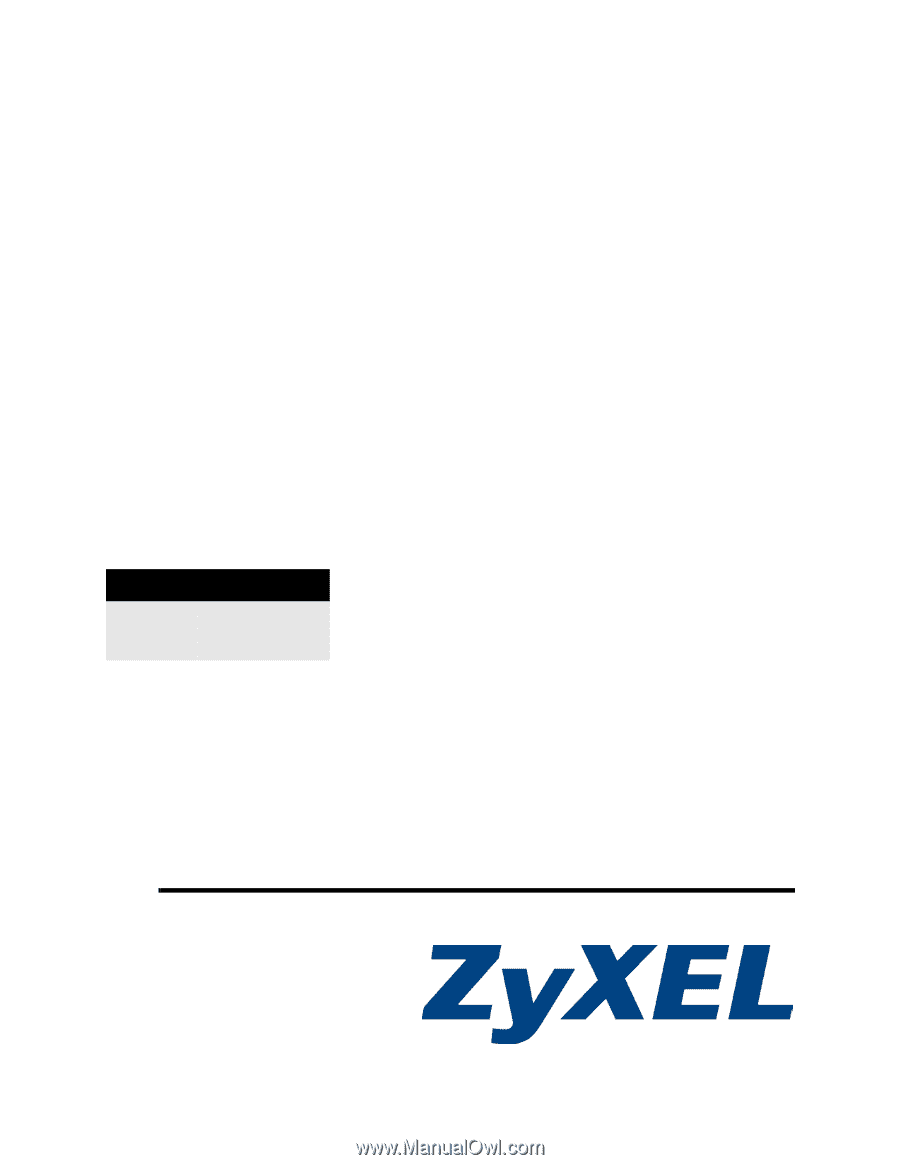
www.zyxel.com
PLA450 Series
Homeplug AV to WLAN AP/Bridge
User’s Guide
Version 3.60
1/2008
Edition 3
DEFAULT LOGIN
IP Address
Password
1234