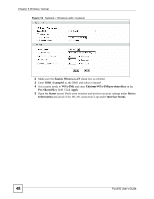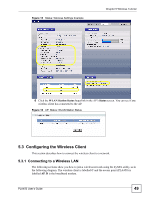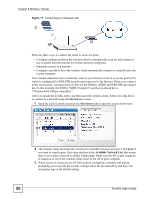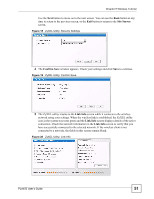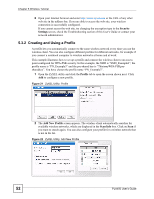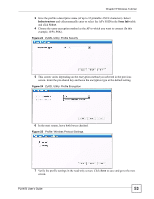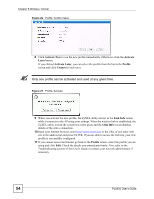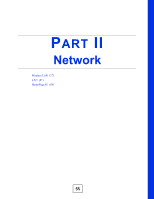ZyXEL PLA450 v2 User Guide - Page 51
Site Survey, Confirm Save, Link Info,
 |
View all ZyXEL PLA450 v2 manuals
Add to My Manuals
Save this manual to your list of manuals |
Page 51 highlights
Chapter 5 Wireless Tutorial Use the Next button to move on to the next screen. You can use the Back button at any time to return to the previous screen, or the Exit button to return to the Site Survey screen. Figure 18 ZyXEL Utility: Security Settings 4 The Confirm Save window appears. Check your settings and click Save to continue. Figure 19 ZyXEL Utility: Confirm Save 5 The ZyXEL utility returns to the Link Info screen while it connects to the wireless network using your settings. When the wireless link is established, the ZyXEL utility icon in the system tray turns green and the Link Info screen displays details of the active connection. Check the network information in the Link Info screen to verify that you have successfully connected to the selected network. If the wireless client is not connected to a network, the fields in this screen remain blank. Figure 20 ZyXEL Utility: Link Info PLA450 User's Guide 51