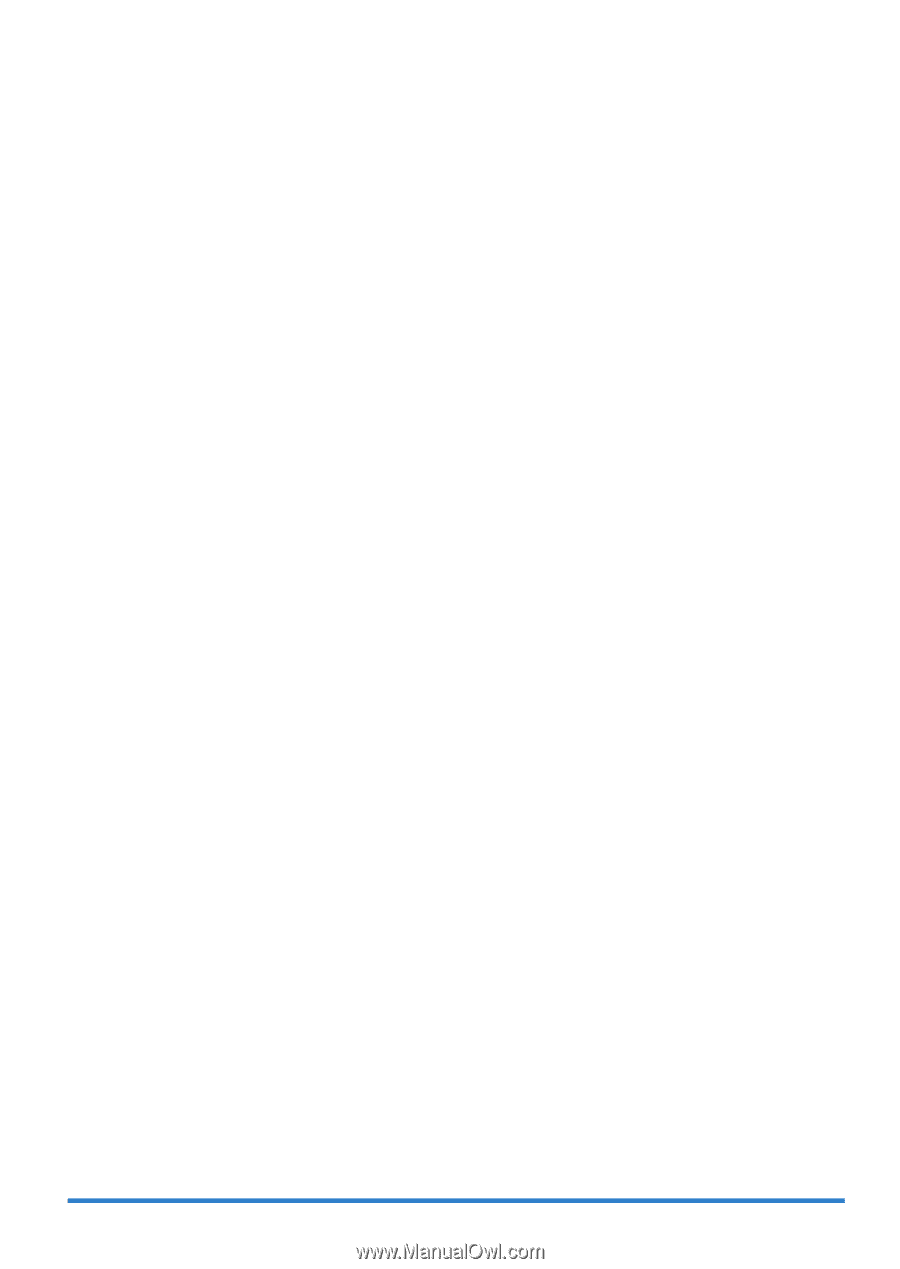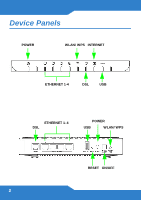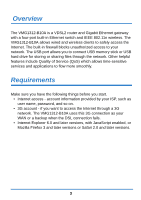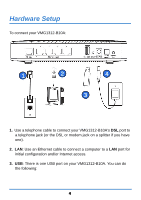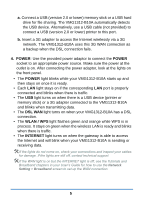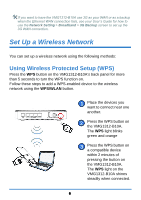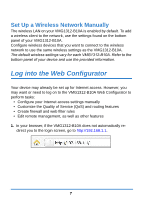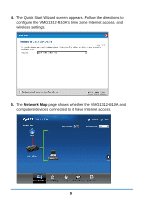ZyXEL VMG1312-B10A Quick Start Guide - Page 5
POWER, DSL WAN, WLAN / WPS, INTERNET, memory stick or a 3G adapter connected to the VMG1312-B10A
 |
View all ZyXEL VMG1312-B10A manuals
Add to My Manuals
Save this manual to your list of manuals |
Page 5 highlights
a. Connect a USB (version 2.0 or lower) memory stick or a USB hard drive for file sharing. The VMG1312-B10A automatically detects the USB device. Alternatively, use a USB cable (not provided) to connect a USB (version 2.0 or lower) printer to this port. b. Insert a 3G adapter to access the Internet wirelessly via a 3G network. The VMG1312-B10A uses this 3G WAN connection as a backup when the DSL connection fails. 4. POWER: Use the provided power adaptor to connect the POWER socket to an appropriate power source. Make sure the power at the outlet is on. After connecting the power adaptor, look at the lights on the front panel. • The POWER light blinks while your VMG1312-B10A starts up and then stays on once it is ready. • Each LAN light stays on if the corresponding LAN port is properly connected and blinks when there is traffic. • The USB light turns on when there is a USB device (printer or memory stick) or a 3G adapter connected to the VMG1312-B10A and blinks when transmitting data. • The DSL WAN light turns on when your VMG1312-B10A has a DSL connection. • The WLAN / WPS light flashes green and orange while WPS is in process. It stays on green when the wireless LAN is ready and blinks when there is traffic. • The INTERNET light turns on when the gateway is able to access the Internet and will blink when your VMG1312-B10A is sending or receiving data. If the lights do not come on, check your connections and inspect your cables for damage. If the lights are still off, contact technical support. If the WAN light is on but the INTERNET light is off, see the Tutorials and Broadband chapters in your User's Guide for how to use the Network Setting > Broadband screen to set up the WAN connection. 5