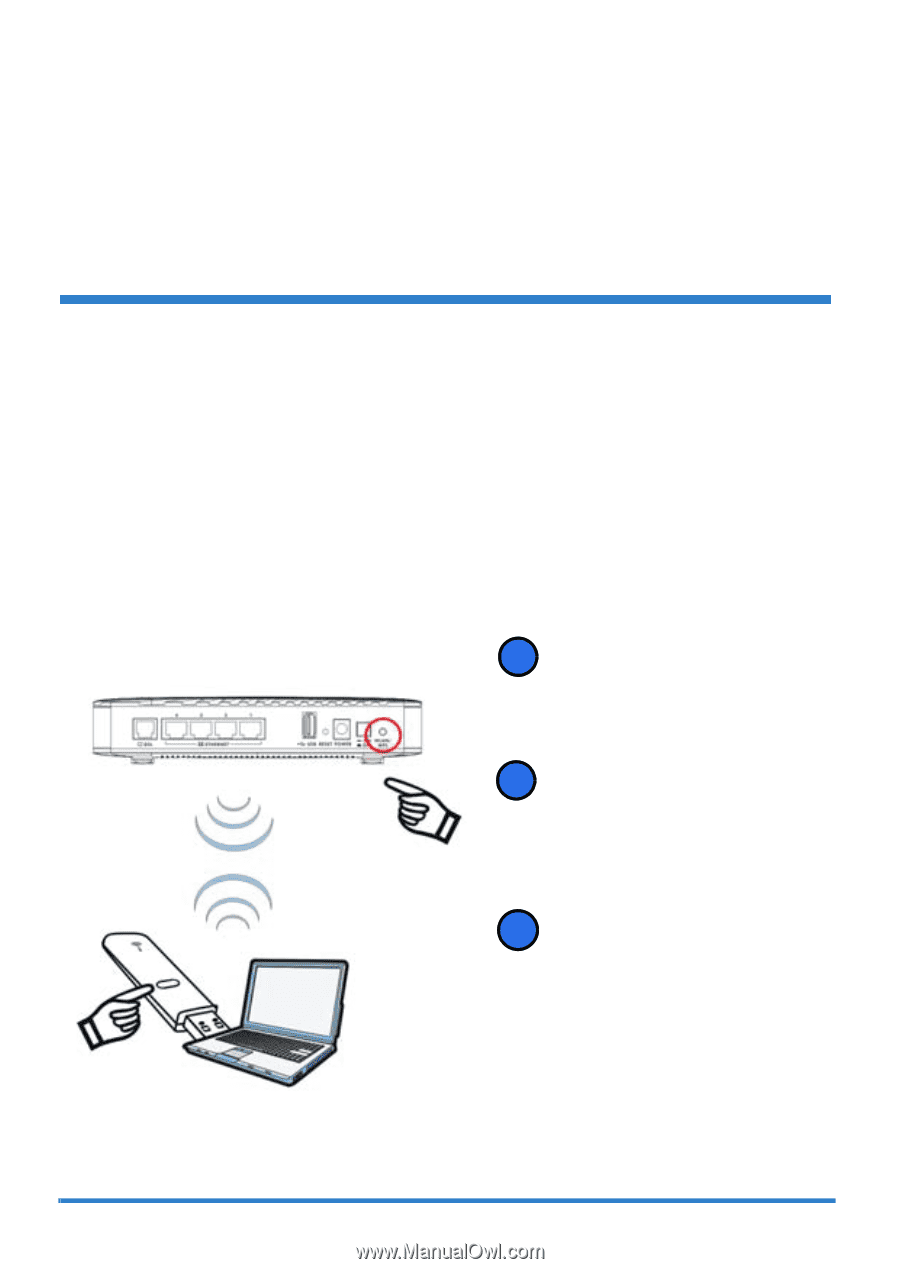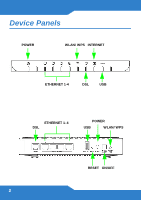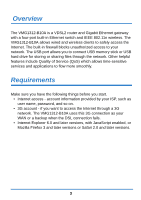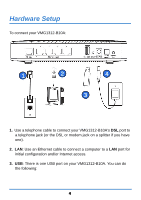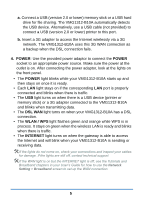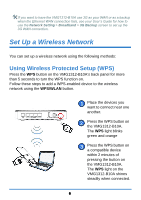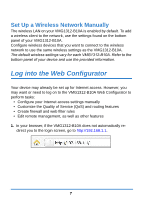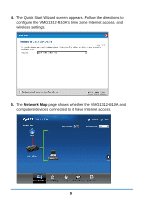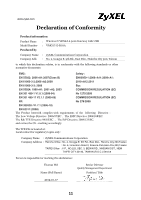ZyXEL VMG1312-B10A Quick Start Guide - Page 6
Set Up a Wireless Network, Using Wireless Protected Setup WPS
 |
View all ZyXEL VMG1312-B10A manuals
Add to My Manuals
Save this manual to your list of manuals |
Page 6 highlights
If you want to have the VMG1312-B10A use 3G as your WAN or as a backup when the Ethernet WAN connection fails, see your User's Guide for how to use the Network Setting > Broadband > 3G Backup screen to set up the 3G WAN connection. Set Up a Wireless Network You can set up a wireless network using the following methods: Using Wireless Protected Setup (WPS) Press the WPS button on the VMG1312-B10A's back panel for more than 5 seconds to turn the WPS function on. Follow these steps to add a WPS-enabled device to the wireless network using the WPS/WLAN button. 1 Place the devices you want to connect near one another. 2 Press the WPS button on the VMG1312-B10A. The WPS light blinks green and orange 3 Press the WPS button on a compatible device within 2 minutes of pressing the button on the VMG1312-B10A. The WPS light on the VMG1312-B10A shines steadily when connected. 6