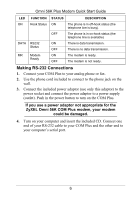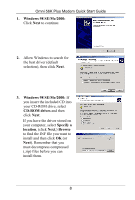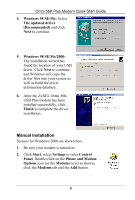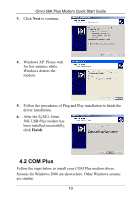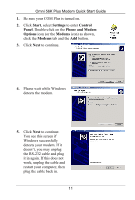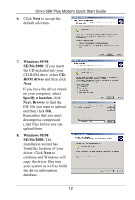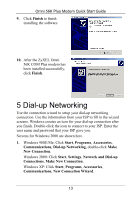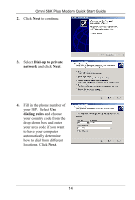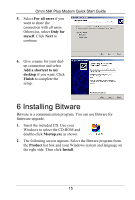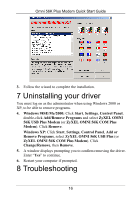ZyXEL omni.net Plus Quick Start Guide - Page 11
Start, Settings, Control, Panel, Phone and Modem, Options, Modems
 |
View all ZyXEL omni.net Plus manuals
Add to My Manuals
Save this manual to your list of manuals |
Page 11 highlights
Omni 56K Plus Modem Quick Start Guide 1. Be sure your COM Plus is turned on. 2. Click Start, select Settings to enter Control Panel. Double-click on the Phone and Modem Options icon (or the Modems icon) as shown, click the Modems tab and the Add button. 3. Click Next to continue. 4. Please wait while Windows detects the modem. 5. Click Next to continue. You see this screen if Windows successfully detects your modem. If it doesn't, you may unplug the RS-232 cable and plug it in again. If this does not work, unplug the cable and restart your computer, then plug the cable back in. 11
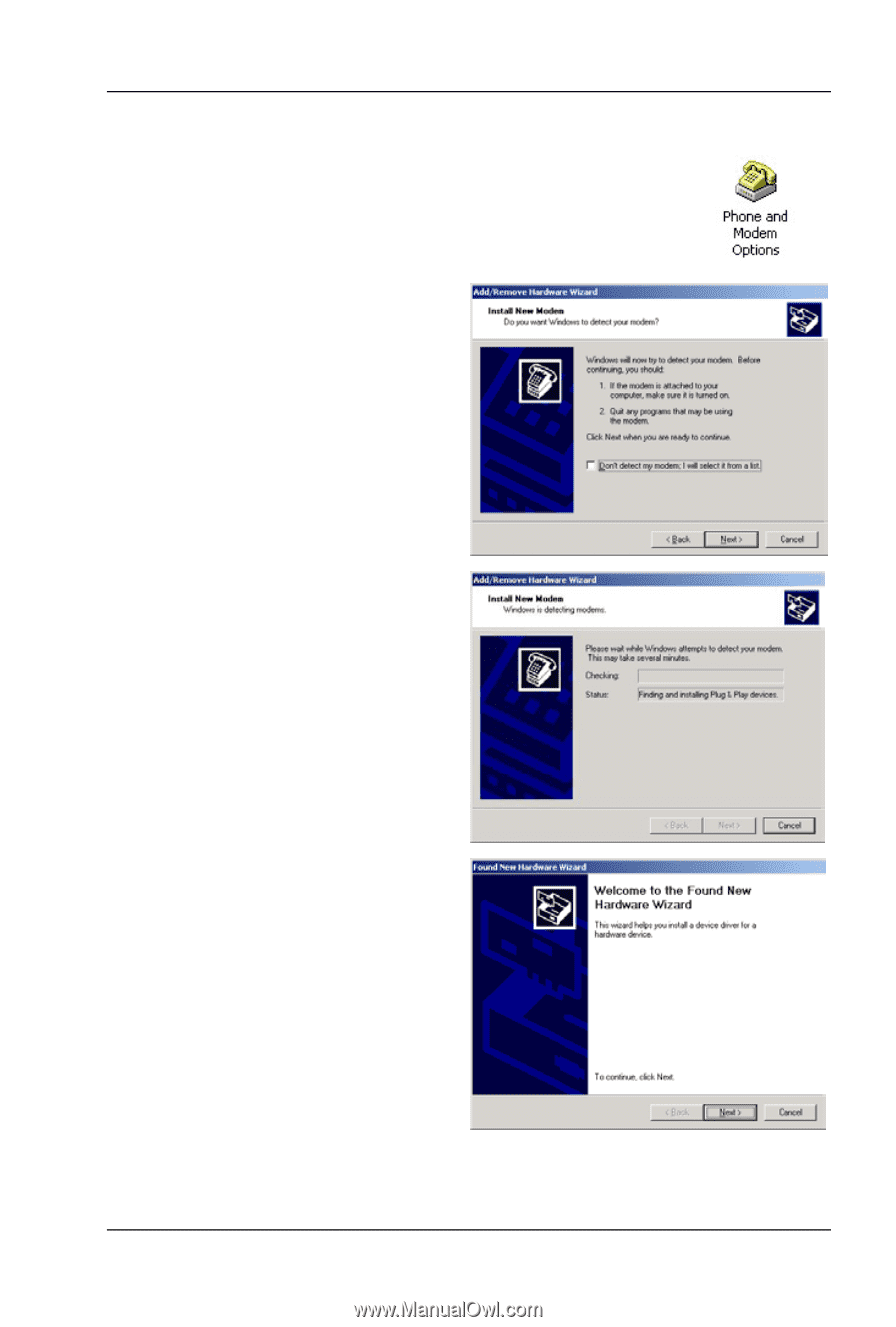
Omni 56K Plus Modem Quick Start Guide
11
1.
Be sure your COM Plus is turned on.
2.
Click
Start
, select
Settings
to enter
Control
Panel
. Double-click on the
Phone and Modem
Options
icon (or the
Modems
icon) as shown,
click the
Modems
tab and the
Add
button.
3.
Click
Next
to continue.
4.
Please wait while Windows
detects the modem.
5.
Click
Next
to continue.
You see this screen if
Windows successfully
detects your modem. If it
doesn’t, you may unplug
the RS-232 cable and plug
it in again. If this does not
work, unplug the cable and
restart your computer, then
plug the cable back in.