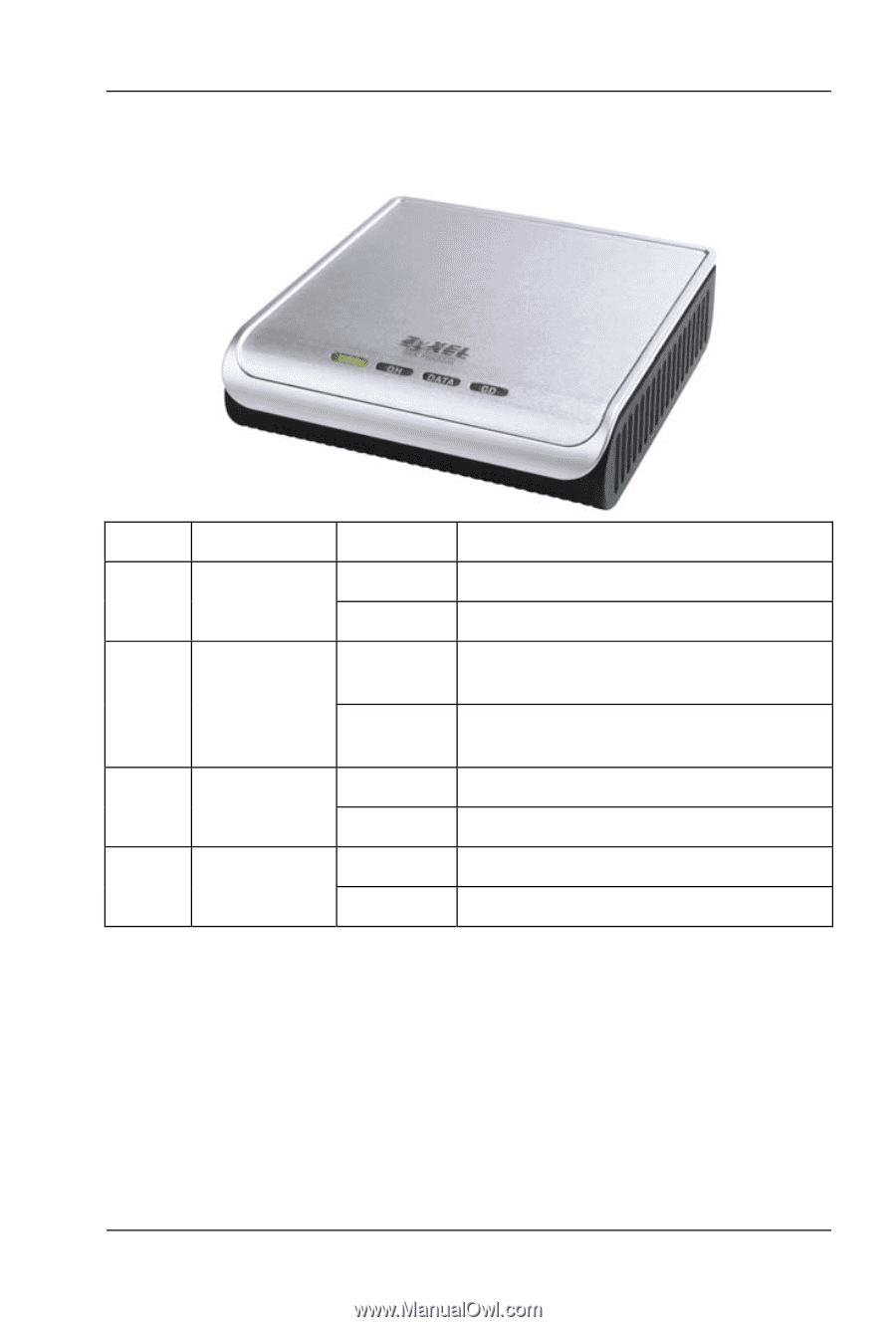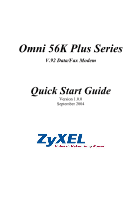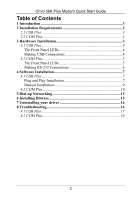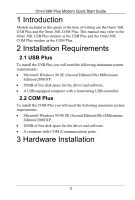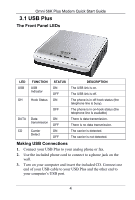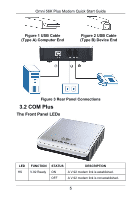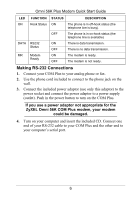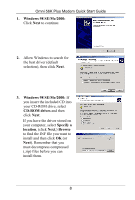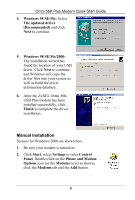ZyXEL omni.net Plus Quick Start Guide - Page 4
USB Plus - computers
 |
View all ZyXEL omni.net Plus manuals
Add to My Manuals
Save this manual to your list of manuals |
Page 4 highlights
Omni 56K Plus Modem Quick Start Guide 3.1 USB Plus The Front Panel LEDs LED FUNCTION STATUS DESCRIPTION USB USB Indicator ON OFF The USB link is on. The USB link is off. OH Hook Status ON The phone is in off-hook status (the telephone line is busy). OFF The phone is in on-hook status (the telephone line is available) DATA Data ON transmission OFF There is data transmission. There is no data transmission. CD Carrier Detect ON OFF The carrier is detected. The carrier is not detected. Making USB Connections 1. Connect your USB Plus to your analog phone or fax. 2. Use the included phone cord to connect to a phone jack on the wall. 3. Turn on your computer and insert the included CD. Connect one end of your USB cable to your USB Plus and the other end to your computer's USB port. 4