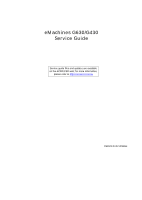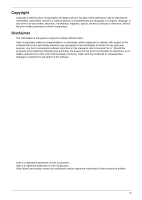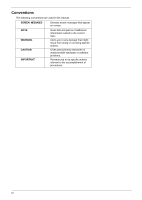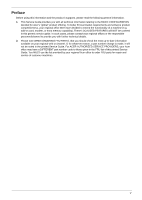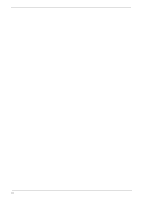eMachines G630 Service Guide
eMachines G630 Manual
 |
View all eMachines G630 manuals
Add to My Manuals
Save this manual to your list of manuals |
eMachines G630 manual content summary:
- eMachines G630 | Service Guide - Page 1
eMachines G630/G430 Service Guide Service guide files and updates are available on the ACER/CSD web; for more information, please refer to http://csd.acer.com.tw PRINTED IN TAIWAN - eMachines G630 | Service Guide - Page 2
Revision History Please refer to the table below for the updates made on eMachines G630/G430 service guides. Date Chapter Updates II - eMachines G630 | Service Guide - Page 3
) assumes the entire cost of all necessary servicing, repair, and any incidental or consequential damages resulting from any defect in the software. Acer is a registered trademark of Acer Corporation. Intel is a registered trademark of Intel Corporation. Other brand and product names are trademarks - eMachines G630 | Service Guide - Page 4
Conventions The following conventions are used in this manual: SCREEN MESSAGES Denotes actual messages that appear on screen. . Gives precautionary measures to avoid possible hardware or software problems. Reminds you to do specific actions relevant to the accomplishment of procedures. IV - eMachines G630 | Service Guide - Page 5
Preface Before using this information and the product it supports, please read the following general information. 1. This Service Guide provides you with all technical information relating to the BASIC CONFIGURATION decided for Acer's "global" product offering. To better fit local market - eMachines G630 | Service Guide - Page 6
VI - eMachines G630 | Service Guide - Page 7
21 eMachines G630/G430 BIOS 22 Information 22 Main 23 Security 24 Boot 27 Exit 28 BIOS Flash Utilities 29 DOS Flash Utility 30 WinFlash Utility 31 Remove HDD/BIOS Password Utilities 32 Machine Disassembly and Replacement 37 Disassembly Requirements 37 Pre-disassembly Instructions 38 - eMachines G630 | Service Guide - Page 8
Replacing the SD Dummy Card 114 Replacing the Battery 115 Troubleshooting 117 Common Problems 117 Power On Issue 118 No Display Issue 119 Random Loss of BIOS Settings 120 LCD Failure 121 Built-In Keyboard Failure 121 TouchPad Failure 122 Internal Speaker Failure 122 HDD Not Operating - eMachines G630 | Service Guide - Page 9
144 Base Assembly 146 Rear Assembly 147 eMachines G630/G430 FRU List 148 Model Definition and Configuration 156 eMachines G430 156 eMachines G630G 157 eMachines G630 166 Test Compatible Components 177 Microsoft® Windows® 7 Environment Test 178 Online Support Information 183 IX - eMachines G630 | Service Guide - Page 10
Table of Contents X - eMachines G630 | Service Guide - Page 11
Windows® 7™ Platform • AMD Turion™ II dual-core processor* • AMD Athlon™ 64 II dual-core processor* • AMD Sempron™ processor* • AMD M880G Chipset System Memory • Dual-channel support in-1 card reader Audio • • • Two built-in stereo speakers High-definition audio support MS-Sound compatible - eMachines G630 | Service Guide - Page 12
• LAN: • Fast Ethernet; Wake-on-LAN ready Privacy control • BIOS user, supervisor, HDD passwords • Kensington lock slot Power subsystem • ACPI Touchpad pointing device I/O interface • Multi-in-1 card reader • USB 2.0 ports • External display (VGA) port • Headphones/speaker/line-out jacks • Microphone - eMachines G630 | Service Guide - Page 13
System Block Diagram Chapter 1 3 - eMachines G630 | Service Guide - Page 14
on and off. Wireless LAN communication button/indicator Speakers Keyboard TouchPad Enables/disables the wireless LAN function. Indicates the status of wireless LAN communication. Left and right speakers deliver stereo audio output. For entering data into your computer. Touch-sensitive pointing - eMachines G630 | Service Guide - Page 15
8 9 Icon Item Click buttons (left and right) Palmrest HDD Description The left and right buttons function like the left and right mouse buttons. Comfortable support area for your hands when you use the computer. Indicates when the hard disk drive is active. Num Lock Caps Lock Lights up when Num - eMachines G630 | Service Guide - Page 16
in jack Ethernet (RJ-45) port External display (VGA) port USB 2.0 ports Microphone-in jack Headphones/ speaker/line-out jack Description Connects to an AC adapter Connects camera). Accepts input from external microphones. Connects to audio line-out devices (e.g. speakers, headphones). 6 Chapter - eMachines G630 | Service Guide - Page 17
Right View No. 1 2 3 4 5 Item Description Optical drive Optical disk access indicator Optical drive eject button Emergency eject hole Kensington lock slot Internal optical drive; accepts CDs or DVDs. Lights up when the optical drive is active. Ejects the optical disk from the drive. Ejects the - eMachines G630 | Service Guide - Page 18
No. 4 5 5 Icon Item Hard disk bay Memory compartment Ventilation slots and cooling fan Description Houses the computer's hard disk (secured with screws). Houses the computer's main memory. Enable the computer to stay cool, even after prolonged use. Note: Do not cover or obstruct the fan opening. - eMachines G630 | Service Guide - Page 19
Indicators The computer has several easy-to-read status indicators. The front panel indicators are visible even when the computer cover is closed. Icon Function Power Description Indicates the computer's power status. Battery HDD Num Lock Caps Lock Indicates the computer's battery status. - eMachines G630 | Service Guide - Page 20
to perform selection and execution functions. These two buttons are similar to the left and right buttons on a mouse. Tapping on the TouchPad is the same as clicking the left button. Function Execute Select Drag Access context menu Left Button (2) Quickly click twice. Click once. Click and - eMachines G630 | Service Guide - Page 21
Using the Keyboard The keyboard has full-sized keys and an embedded numeric keypad, separate cursor, lock, Windows, function and special keys. Lock Keys and embedded numeric keypad The keyboard has three lock keys which you can toggle on and off. Lock key - eMachines G630 | Service Guide - Page 22
you are on a network) + < > + : Use the arrow keys to cycle through programs on the taskbar by using Windows Flip 3-D Note: Depending on your edition of Windows 7, some shortcuts may not function as described. Application This key has the same effect as clicking the right mouse button - eMachines G630 | Service Guide - Page 23
Hot Keys The computer employs hotkeys or key combinations to access most of the computer's controls like screen brightness, volume output and the BIOS utility. To activate hot keys, press and hold the key before pressing the other key in the hotkey combination. Hotkey + + < - eMachines G630 | Service Guide - Page 24
-center of the keyboard. NOTE: Note: Some fonts and software do not support the Euro symbol. Please refer to www.microsoft.com/ typography/faq/faq12.htm for more information. The US dollar sign 1. Open a text editor or word processor. 2. Hold and then press the key at the upper-center of - eMachines G630 | Service Guide - Page 25
Controller, Battery management Unit, and RTC • Integrated VGA solution for RS880M • Micro uPGA-638 Package Processor Specifications Item AAM300 ATM500 ATM520 SMPM100 CPU Speed 2.0GHz 2.2GHz 2.3GHz 2.0 GHz TBD CPU Cut Frequency 0% 0% 0% 0% 0% 0% 50% SPL Spec (dBA) 28 31 34 37 40 40 Chapter 1 15 - eMachines G630 | Service Guide - Page 26
ROM type Features Specification Phoenix BIOS V0.11T04 Flash • Flash ROM 1MB • Supports ISIPP • Supports Acer UI • Supports multi-boot • Suspend to RAM (S3)/Disk (S4) • Various hot-keys for system control • Supports SMBUS 2.0, PCI2.3 • ACPI 2.0 compliance with Intel Speed Step support C1, C2, C3, C4 - eMachines G630 | Service Guide - Page 27
Memory Combinations Slot 1 0MB 0MB 0MB 512MB 512MB 512MB 1024MB 1024MB 1024MB 1024MB 2048MB 2048MB 2048MB 2048MB 512MB 1024MB 2048MB 512MB 1024MB 2048MB 0MB 512MB 1024MB 2048MB 0MB 512MB 1024MB 2048MB Slot 2 Total Memory 512MB 1024MB 2048MB 1024MB 1536MB 2560MB 1024MB 1536MB 2048MB 3072MB 2048MB - eMachines G630 | Service Guide - Page 28
Item Buffer size 8 MB Interface SATA Internal transfer N/A rate (Mbits/sec, max) I/O data transfer N/A rate (Mbytes/sec max) DC Power Requirements Voltage tolerance 5V ±5% Specification 8 MB 8 MB SATA SATA 395~952 (typical) 850 Mbits/s maximum 300 300 maximum 5V ±5% 5V ±5% Super - eMachines G630 | Service Guide - Page 29
Specification • DVD-ROM: DVD Read: • 4.7GB (Single Layer) DVD-ROM (DVD-5, DVD-9, DVD-10, DVD-18), • 8.5GB (Dual Layer) DVD-Video, DVD-Audio, SACD (Hybrid), • DVD-R: UDF DVD, DVD-R, DVD-R DL, DVD-R 3.95 GB, • 3.95GB (Ver. 1.0: read only) DVD-R Authoring, DVD-R Multi-Border, • 4.7GB (Ver - eMachines G630 | Service Guide - Page 30
eMACHINES EM-7T Features • Touchpad pointing device Total number of keypads 99-/100-/103-key keyboard Windows /model name Features Specification AUO/CMO/LPL/SAMSUNG N/A Card Reader Item Part Name Supported Formats Package General Features Specification 5-in1 card reader MS, MS Pro, SD, - eMachines G630 | Service Guide - Page 31
problems, you may need to run Setup. Please also refer to Chapter 4 Troubleshooting when problem arises. To activate the BIOS Utility BIOS SETUP Utility. Navigating the BIOS Utility There are six menu options: Information, Main, Advanced, Security, Boot, and Exit. Follow these instructions - eMachines G630 | Service Guide - Page 32
Name: System BIOS Version: VGA BIOS Version: Serial Number: Asset Tag Number: Product Name: Manufacturer Name: UUID: AMD Athlon(tm) 64 dual-core 2.0Ghz HTS545016B9A300 HL-DT-STDVDRAM GT30N V1.00 ATI VGA VER010.094.001.013.032530 eMachines G630/G430 eMachines 39353164386665643635001EECE1D377 F1 - eMachines G630 | Service Guide - Page 33
12/2009] 1790 MB [256MB] Item Specific Help , , or selects field. Quiet Boot: Network Boot: F12 Boot Menu: D2D Recovery: SATA Mode: [Enabled] [Enabled] [Disabled] [Enabled] [AHCI Mode] F1 Help Esc Exit Select Item F5/F6 Change Values F9 Setup Defaults Select Menu Enter - eMachines G630 | Service Guide - Page 34
Enter to set the supervisor password. When set, this password protects the BIOS Setup Utility from unauthorized access. The user can not either enter the user password. When user password is set, this password protects the BIOS Setup Utility from unauthorized access. The user can enter Setup menu - eMachines G630 | Service Guide - Page 35
If desired, you can opt to enable the Password on boot parameter. 5. When you are done, press F10 to save the changes and exit the BIOS Setup Utility. Removing a Password Follow these steps: 1. Use the ↑ and ↓ keys to highlight the Set Supervisor Password parameter and press the Enter key. The Set - eMachines G630 | Service Guide - Page 36
Set". 5. If desired, you can enable the Password on boot parameter. 6. When you are done, press F10 to save the changes and exit the BIOS Setup Utility. If the verification is OK, the screen will display the following message. Setup Notice Changes have been saved. [Continue] The password setting is - eMachines G630 | Service Guide - Page 37
onboard hard disk drive and the DVD drive in the module bay. Select Boot Devices to select specific devices to support boot. Information M a i n PhoenixBIOS Setup Utility Security Boot Exit Boot priority order: 1: IDE 0: HTS545016B9A300 2: IDE 1: 3: IDE 2: 4: USB FDD: 5: Network Boot: 6: USB - eMachines G630 | Service Guide - Page 38
Exit The Exit screen allows you to save or discard any changes you made and quit the BIOS Utility. Information M a i n PhoenixBIOS Setup Utility Security Boot Exit Exit Saving Changes Exit Discarding Changes Load Setup Defaults Discard Changes Save Changes [Enter] [Enter] [Enter] [Enter] [ - eMachines G630 | Service Guide - Page 39
corrupted. Use the Flash utility to update the system BIOS flash ROM. NOTE: If you do not have a crisis recovery diskette at hand, then you should create a Crisis Recovery Diskette before you use the Flash utility. NOTE: Do not install memory-related drivers (XMS, EMS, DPMI) when you use the Flash - eMachines G630 | Service Guide - Page 40
enter the Setup Menu. 2. Select Boot Menu to modify the boot priority order, for example, if using USB HDD to Update BIOS, move USB HDD to position 1. Information M a i n PhoenixBIOS Setup Utility Security Boot Exit Boot priority order: 1: IDE 0: HTS545016B9A300 2: IDE 1: 3: IDE 2: 4: USB FDD - eMachines G630 | Service Guide - Page 41
4. In flash BIOS, the message Please do not remove AC Power Source displays. Plug in the AC power to continue. 5. Flash is complete when the message Flash programming - eMachines G630 | Service Guide - Page 42
Password Utilities This section provides you with details about removing HDD/BIOS password: Remove HDD Password: If you key in the wrong HDD password three times, an error is generated. To reset the HDD password, perform the - eMachines G630 | Service Guide - Page 43
clear the User or Supervisor passwords through hardware, open the WLAN door and use a metal instrument to short the J1 jumper. Cleaning BIOS Passwords To clean the User or Supervisor passwords using software utilites, perform the following steps: 1. From a DOS prompt, execute clnpwd.exe 2. Press - eMachines G630 | Service Guide - Page 44
function is successful or not. Using Boot Sequence Selector The Boot Sequence Selector allows the boot order to be changed without accessing the BIOS. To use Boot Sequence Selector, perform the following steps: 1. Enter into DOS. 2. Execute BS.exe to display the usage screen. 3. Select the desired - eMachines G630 | Service Guide - Page 45
the BIOS displays Verifying DMI pool data it is checking that the table correlates with the hardware before sending to the operating system (Windows, etc EEPROM ( Create UUID from Intel WFM20.pdf ) Input: dmitools /wu 5). Write Asset Tag to EEPROM Input: dmitools /wa Acer Asstag NOTE: When using any - eMachines G630 | Service Guide - Page 46
Using the LAN MAC EEPROM Utility You can use the MAC.BAT utility to write the MAC.CFG file to the EEPROM under DOS mode. 1. Use a text editor (for example: Notepad) to open the MAC.CFG file. You can see the MAC.CFG contents as below: WriteData = '001122334455' StartAddr=7A WriteLeng=6 KeepByte=0 - eMachines G630 | Service Guide - Page 47
from the mass produced model. This chapter contains step-by-step procedures on how to disassemble the notebook computer for maintenance and troubleshooting. Disassembly Requirements To disassemble the computer, you need the following tools: • Wrist grounding strap and conductive mat for preventing - eMachines G630 | Service Guide - Page 48
Pre-disassembly Instructions Before proceeding with the disassembly procedure, make sure that you do the example, if you want to remove the mainboard, you must first remove the keyboard, then disassemble the inside assembly frame in that order. Main Screw List Screw Quantity Part Number SCREW - eMachines G630 | Service Guide - Page 49
Flowchart The flowchart below gives you a graphic representation of the external module disassembly sequence and instructs you on the components that need to be removed during servicing. For example, if you want to remove the keyboard, you must first remove the switch board. Turn off system - eMachines G630 | Service Guide - Page 50
Removing the Battery Pack 1. Turn the computer over. Slide the battery lock in the direction shown. 2. Slide and hold the battery release latch to the release position (1), then lift out the battery pack from the main unit (2). 2 1 40 Chapter 3 - eMachines G630 | Service Guide - Page 51
Removing the SD Dummy Card 1. Push the SD dummy card all the way in to eject it. 2. Pull it out from the slot. Chapter 3 41 - eMachines G630 | Service Guide - Page 52
Removing the Lower Covers 1. See "Removing the Battery Pack" on page 40. 2. Remove the three (3) screws securing the Memory and HDD Covers. Memory Cover HDD Cover Step Lower Covers Size M2.5*8 3. Remove the HDD cover as shown. Quantity 3 Screw Type 4. Carefully open the Memory Cover. 42 - eMachines G630 | Service Guide - Page 53
Removing the Optical Drive Module 1. See "Removing the Battery Pack" on page 40. 2. Remove the screw securing the ODD module. Step ODD Module Size M2.5*8 Quantity 1 Screw Type 3. Insert a suitable tool into the access slot in the battery bay as shown. Gently lever the ODD module out of the - eMachines G630 | Service Guide - Page 54
5. Remove the two (2) screws securing the ODD bracket and remove the ODD bracket from the optical disk drive module. Step ODD Bracket Size M2*3 Quantity 2 Screw Type 6. Remove the ODD bezel by rotating the top edge downward and pulling it clear of the module. 44 Chapter 3 - eMachines G630 | Service Guide - Page 55
Removing the DIMM Modules 1. See "Removing the Lower Covers" on page 42. 2. Push out the release latches on both sides of the DIMM socket to release the DIMM module. 3. Remove the DIMM module. 4. Repeat steps for the second DIMM module if present. Chapter 3 45 - eMachines G630 | Service Guide - Page 56
Removing the WLAN Module 1. See "Removing the Lower Covers" on page 42. 2. Remove the adhesive tape securing the Antenna cables in place. 3. Disconnect the antenna cables from the WLAN Board. NOTE: Cable placement is Black to the MAIN terminal (upper) and White to the AUX terminal (lower). 46 - eMachines G630 | Service Guide - Page 57
4. Move the antenna away and remove the two (2) screws to release the WLAN Board. Step WLAN Module Size M2*3 Quantity 2 5. Detach the WLAN Board from the WLAN socket. Screw Type NOTE: When reattaching the antennas, ensure the cables are tucked into the chassis to prevent damage. Chapter 3 47 - eMachines G630 | Service Guide - Page 58
Removing the Hard Disk Drive Module 1. See "Removing the Lower Covers" on page 42. 2. Using the pull-tab, slide the HDD Module in the direction of the arrow to disconnect the interface. 3. Lift the HDD Module clear of the HDD bay. NOTE: To prevent damage to device, avoid pressing down on it or - eMachines G630 | Service Guide - Page 59
4. Remove the four (4) screws (two each side) securing the hard disk to the carrier. Step HDD Carrier Size M3*3 5. Remove the HDD from the carrier. Quantity 4 Screw Type Chapter 3 49 - eMachines G630 | Service Guide - Page 60
Unit Disassembly Process Main Unit Disassembly Flowchart Remove External Modules before proceeding Rem ove Switch Cover Rem ove Keyboard Rem ove LCD Module Upper Cover Rem ove Upper Cover Rem ove Power Board Rem ove Left Speaker Module Rem ove Right Speaker Module Rem ove TouchPad Bracket - eMachines G630 | Service Guide - Page 61
Removing the Switch Cover CAUTION: Using metal tools to remove the Switch Cover may cause damage to the outer casing. The use of plastic tools or fingers is recommended to remove the Switch Cover. 1. See "Removing the Battery Pack" on page 40. 2. Turn the computer over. Press down the / and * keys - eMachines G630 | Service Guide - Page 62
page 51. 2. Pry up the centre of the Keyboard and rotate it upward away from the Upper Cover. 3. Turn the keyboard over on to the TouchPad area to expose the FFC connector. 4. Open the locking latch and disconnect the FFC from the mainboard. 5. Lift the keyboard clear of the Upper Cover - eMachines G630 | Service Guide - Page 63
Removing the LCD Module 1. See "Removing the Keyboard" on page 52. 2. Turn the computer over. Remove the two (2) securing screws from the bottom of the chassis. Step LCD Module Size M2.5*8 Quantity 2 Screw Type 3. Remove the Antenna Cables from the cable channel as shown. Ensure that the cables - eMachines G630 | Service Guide - Page 64
4. Stand the computer on the LCD Panel and pull the Antenna cables completely through the chassis. 5. Disconnect the LCD cable from the Mainboard and remove the cable from the cable channel. 6. Remove the white Antenna cable from the cable channel. Ensure that the cable is completely free of the - eMachines G630 | Service Guide - Page 65
7. Remove the adhesive tape securing the Antenna cable to the Upper Cover. 8. Remove the black Antenna cable from the cable channel as shown. Ensure that the cable is completely free of the retaining clips all the way to the hinge well. 9. Open the LCD Panel to the full extent to expose the Hinge - eMachines G630 | Service Guide - Page 66
12. Remove the four (4) securing screws (two each side) from the LCD module. Step LCD Module Size M2.5*8 Quantity 4 13. Remove the left and right screw covers from on top of the hinges Screw Type 14. Lift the LCD Module clear of the Upper Cover. 56 Chapter 3 - eMachines G630 | Service Guide - Page 67
Removing the Upper Cover 1. See "Removing the LCD Module" on page 53. 2. Turn the computer over. Remove the eleven (11) screws on the bottom panel. Step Upper Cover Size M2.5*8 Quantity 11 Screw Type 3. Turn the computer over. Remove the three (3) screw caps at the rear of the Upper Cover as - eMachines G630 | Service Guide - Page 68
4. Disconnect the following four (4) cables from the Mainboard. A B C D 58 Chapter 3 - eMachines G630 | Service Guide - Page 69
5. Disconnect A as shown. 6. Disconnect C as shown. 7. Release the locking latch on B and remove the FFC cable as shown. 8. Release the locking latch on D and remove the FFC cable as shown. NOTE: Avoid pulling on cables directly to prevent damage to the connectors. NOTE: Use the pull-tabs on - eMachines G630 | Service Guide - Page 70
9. Remove the nine (9) screws on the top panel. Step Upper Cover Size M2.5*8 Quantity 9 Screw Type 10. Starting at the rear left side of the cover, pry apart the Upper and Lower Covers as shown. Work along the back edge of the casing to the right as shown, then lift the Upper Cover clear of the - eMachines G630 | Service Guide - Page 71
Removing the Power Board 1. See "Removing the Upper Cover" on page 57. 2. Locate the Power Board on the Upper Cover as shown. 3. Remove the two (2) screws securing the Power Board to the Upper Cover. Step Power Board Size M2*3 Quantity 2 4. Lift the Power Board clear of the Upper Cover as shown. - eMachines G630 | Service Guide - Page 72
Removing the Left Speaker Module 1. See "Removing the Upper Cover" on page 57. 2. Locate the Left Speaker Module on the Upper Cover as shown. 3. Remove the adhesive tape from the Speaker cable. 4. Remove the Speaker cable from the cable channel. Ensure that the cable is free from all cable clips. - eMachines G630 | Service Guide - Page 73
5. Remove the single securing screw from the Left Speaker Module. Step Left Speaker Module Size M2*3 Quantity 1 6. Lift the Speaker clear of the Upper Cover, left side first as shown. Screw Type Chapter 3 63 - eMachines G630 | Service Guide - Page 74
Removing the Right Speaker Module 1. See "Removing the Upper Cover" on page 57. 2. Locate the Right Speaker Module on the Upper Cover as shown. 3. Turn the Upper Cover over and remove the Right Speaker Module cable from the cable channel. Ensure that the cable is free from all cable clips. 4. Turn - eMachines G630 | Service Guide - Page 75
5. Remove the single securing screw from the Right Speaker Module. Step Right Speaker Module Size M2*3 Quantity 1 6. Lift the Speaker clear of the Upper Cover, right side first as shown. Screw Type Chapter 3 65 - eMachines G630 | Service Guide - Page 76
be removed individually. To replace the TouchPad Board, replace the entire Upper Cover. 1. See "Removing the Upper Cover" on page 57. 2. Lift the FFC to detach the adhesive securing the cable to the Upper Cover. 3. Release the FFC locking latch and disconnect the TouchPad FFC from the cover. 66 - eMachines G630 | Service Guide - Page 77
4. Remove the two (2) screws from TouchPad bracket. Step TouchPad Bracket Size M2*3 Quantity 2 Screw Type 5. Lift the rear edge of the TouchPad bracket first to clear the securing clips and remove it as shown. Chapter 3 67 - eMachines G630 | Service Guide - Page 78
Removing the Mainboard 1. See "Removing the Upper Cover" on page 57. 2. Remove the single securing screw from the Mainboard. Step Mainboard Size M2.5*4 Quantity 1 Screw Type 3. Lift the mainboard from the chassis, right edge first, and place it on a clean, dust-free surface. 68 Chapter 3 - eMachines G630 | Service Guide - Page 79
Removing the RTC Battery IMPORTANT:Follow local regulations for disposal of all batteries. The RTC Battery is soldered to the Mainboard. To replace the battery, solder the new battery to the connections shown. Chapter 3 69 - eMachines G630 | Service Guide - Page 80
Removing the Thermal Module 1. See "Removing the Lower Covers" on page 42. 2. Turn the Mainboard over to access the Thermal Module. 3. Remove the four (4) securing screws (in reverse numerical order from screw 4 to screw 1) from the Thermal Module. 4 2 1 3 Step Thermal Module Size M2.5*6 - eMachines G630 | Service Guide - Page 81
4. Using both hands, lift the Thermal Module clear of the Mainboard. Chapter 3 71 - eMachines G630 | Service Guide - Page 82
Removing the CPU Fan 1. See "Removing the Thermal Module" on page 70. 2. Disconnect the Fan cable from the Mainboard as shown. 3. Remove the three (3) securing screws from the Fan Module. Step CPU Fan Size M2*3 Quantity 3 Screw Type 72 Chapter 3 - eMachines G630 | Service Guide - Page 83
4. Lift the CPU Fan clear of the Mainboard as shown. Chapter 3 73 - eMachines G630 | Service Guide - Page 84
malfunction. Place the CPU on a clean, dry surface when it is not installed. 1. See "Removing the Thermal Module" on page 70. 2. Using a flat-bladed screw driver, rotate the CPU locking screw 180° counter-clockwise as shown. 3. Lift the CPU clear of the socket as shown. 74 Chapter 3 - eMachines G630 | Service Guide - Page 85
LCD Module Disassembly Process LCD Module Disassembly Flowchart Remove LCD Panel from Main Unit before proceeding Rem ove LCD Bezel Rem ove LCD Panel Rem ove Camera Module Rem ove LCD Brackets - eMachines G630 | Service Guide - Page 86
Removing the LCD Bezel 1. See "Removing the LCD Module" on page 53. 2. Remove the two (2) upper and two (2) lower bezel screw caps and screws. Step LCD Bezel Size M2.5*6 Quantity 4 Screw Type 3. Starting from the bottom edge of the bezel, pry the bezel upwards and away from the panel. Work - eMachines G630 | Service Guide - Page 87
Removing the Camera Module 1. See "Removing the LCD Bezel" on page 76. 2. Locate the Camera Module at the top of the LCD Module and disconnect the camera cable. 3. Remove the Camera from the module. Chapter 3 77 - eMachines G630 | Service Guide - Page 88
Removing the LCD Panel 1. See "Removing the Camera Module" on page 77. 2. Remove the two (2) securing screws from the LCD Panel. Step LCD Panel Size M2.5*6 Quantity 2 3. Remove the adhesive strip holding the cables in place. Screw Type 4. Remove the Camera cable cluster from the LCD Module as - eMachines G630 | Service Guide - Page 89
5. Lift the LCD Panel clear of the module. Chapter 3 79 - eMachines G630 | Service Guide - Page 90
Removing the LCD Brackets and FPC Cable 1. See "Removing the LCD Panel" on page 78. 2. Remove the six (6) securing screws (three on each side) from the LCD Panel brackets. Step LCD Brackets Size M2*3 Quantity 6 3. Remove the LCD brackets by pulling away from the LCD Panel. Screw Type 80 - eMachines G630 | Service Guide - Page 91
4. Turn the LCD panel over to expose the rear. Lift the adhesive protector and disconnect the cable from the LCD Panel. 5. Lift the cable as shown to disengage the adhesive strip securing it in place. 6. Lift the FPC cable to disengage the remaining adhesive and remove the cable from the panel. - eMachines G630 | Service Guide - Page 92
Removing the Antennas 1. See "Removing the LCD Panel" on page 78. 2. Remove the adhesive strips holding the left antenna cable in place. Ensure the cable is free from obstructions. 3. Remove the cable from the cable channel. Ensure that the cable is free from all cable clips and adhesive strips. 4. - eMachines G630 | Service Guide - Page 93
5. Lift the left Antenna clear of the cover. 6. Remove the adhesive strips holding the right antenna cable in place. Ensure the cable is free from obstructions. 7. Remove the cable from the cable channel. Ensure that the cable is free from all cable clips and adhesive strips. Chapter 3 83 - eMachines G630 | Service Guide - Page 94
8. Remove the adhesive tape securing the right Antenna to the LCD Module. 9. Lift the right Antenna clear of the cover. 84 Chapter 3 - eMachines G630 | Service Guide - Page 95
LCD Module Reassembly Procedure Replacing the Antennas 1. Replace the right Antenna as shown. Ensure that the locating pins on the Antenna are correctly seated. Locating Pin Locating Pin 2. Replace the adhesive strip to secure the Antenna 3. Run the cable down the side of the LCD Module in place. - eMachines G630 | Service Guide - Page 96
5. Replace the left Antenna as shown. Ensure that the locating pins on the Antenna are correctly seated. Locating Pin Locating Pin 6. Replace the adhesive strip to secure the Antenna 7. Run the cable down the side of the LCD Module in place. using all available clips and adhesive. 8. Run the - eMachines G630 | Service Guide - Page 97
9. The Antennas and cables appear as shown when correctly installed. Chapter 3 87 - eMachines G630 | Service Guide - Page 98
Replacing the LCD Panel 1. Connect the LCD cable to the panel connector as shown. 2. Press down the adhesive strip to secure the cable in place. 3. Run the cable along the back of the panel and press down as indicated to secure the cable in place. 4. Run the cable across the back of the panel as - eMachines G630 | Service Guide - Page 99
5. Align the LCD brackets with the screw holes on the panel. Replace the six (6) screws (three on each side) in the brackets as shown. 6. Place the LCD Panel in the LCD Module, top edge first, and secure the LCD cable with adhesive tape. IMPORTANT: Ensure that the LCD power cable passes through the - eMachines G630 | Service Guide - Page 100
7. Replace the Camera cable cluster in the LCD Module. 8. Secure the LCD module with the two (2) securing screws. Replacing the Camera Module 1. Place the camera in the LCD Module. 2. Connect the cable to the camera module. 90 Chapter 3 - eMachines G630 | Service Guide - Page 101
Replacing the LCD Bezel 1. Replace the bezel and press down until there are no gaps between the bezel and the LCD Module. IMPORTANT: Ensure that the LCD cables pass through the hinge wells and are not trapped by the bezel. Chapter 3 91 - eMachines G630 | Service Guide - Page 102
2. Replace the four (4) screws and screw caps provided. 92 Chapter 3 - eMachines G630 | Service Guide - Page 103
. 1. Place the CPU into the CPU socket as shown, taking note of the Pin1 locator. Socket Pin1 Locator CPU Pin1 Locator 2. Using a flat-bladed screw driver, rotate the CPU locking screw 180° clockwise to secure the CPU in place. Chapter 3 93 - eMachines G630 | Service Guide - Page 104
, or other approved cleaning agent. 2. Apply a small amount of thermal grease to the centre of the CPU-there is no need to spread the grease manually, the force used during the installation of the Thermal Module is sufficient. 94 Chapter 3 - eMachines G630 | Service Guide - Page 105
3. Align the screw holes on the Thermal Module and Mainboard then replace the module. Keep the module as level as possible to spread the thermal grease evenly. 4. Replace the four (4) securing screws (in numerical order from screw 1 to screw 4) to secure the Thermal Module in place. 4 2 1 3 - eMachines G630 | Service Guide - Page 106
Replacing the TouchPad Bracket 1. Replace the TouchPad bracket top edge first to engage the securing clips. 2. Press the bracket down to engage the securing clips. 3. Replace the two (2) screws to secure the TouchPad Bracket to the Upper Cover. 4. Replace the TouchPad FFC and close the locking - eMachines G630 | Service Guide - Page 107
5. Replace the FFC and press down as indicated to secure it to the Upper Cover. Chapter 3 97 - eMachines G630 | Service Guide - Page 108
Replacing the Right Speaker Module 1. Place the module left side first on the Upper Cover 2. Replace the single screw to secure the module in as shown. Ensure that the left side of the module is place. seated correctly in the securing clip. 3. Pass the cable through the Upper Cover as shown. 4. Turn - eMachines G630 | Service Guide - Page 109
Replacing the Left Speaker Module 1. Place the module right side first on the Upper Cover as shown. Ensure that the right side of the module is seated correctly in the securing clip. 2. Replace the single screw to secure the module in place. 3. Run the cable along the cable channel using all - eMachines G630 | Service Guide - Page 110
Replacing the Power Board 1. Slide the Power Board in to the Upper Cover front edge first to engage the securing clip. 2. Press the board down to locate the securing pin. 3. Replace the two (2) screws to secure the board to the Upper Cover. Replacing the Upper Cover 1. Place the Upper Cover on the - eMachines G630 | Service Guide - Page 111
2. Press down around the edges to secure it in place. 3. Replace the nine (9) screws in the Upper Cover as shown. Chapter 3 101 - eMachines G630 | Service Guide - Page 112
4. Replace the three (3) screw caps as shown. 5. Connect the following cables to the Mainboard. A B C D 102 Chapter 3 - eMachines G630 | Service Guide - Page 113
6. Connect A as shown. 7. Connect C as shown. 8. Connect B and close the locking latch to secure the cable in place. 9. Connect D and close the locking latch to secure the cable in place. Chapter 3 103 - eMachines G630 | Service Guide - Page 114
10. Turn the computer over and replace the eleven (11) screws as shown. Replacing the LCD Module 1. Align the screw holes on the LCD Module and Upper Cover and replace the LCD Module. 2. The left and right screw covers are shaped differently. Ensure that the correct cover is used. Left Screw - eMachines G630 | Service Guide - Page 115
4. Replace the right screw cover as shown. Ensure that the securing tab on the rear of the cover is seated correctly in the Upper Cover. 5. Replace the four (4) screws securing the LCD Module to the Upper Cover. 6. Ensure that the Hinge Covers are replaced 7. Align the left Hinge Cover as shown - eMachines G630 | Service Guide - Page 116
9. Run the black Antenna cable along the cable channel as shown using all available retaining clips. 10. Replace the adhesive strip to secure the cable in place. 11. Run the white Antenna cable along the cable channel as shown using all available retaining clips. 12. Run the LCD cable along the - eMachines G630 | Service Guide - Page 117
14. Stand the computer on the LCD Panel and pass the Antenna cables through the chassis. 15. The Upper Cover appears as shown when the Antenna and LCD cables are correctly installed. 16. Turn the computer over. Run the Antenna cables along the cable channel as shown, using all available cable clips. - eMachines G630 | Service Guide - Page 118
17. Replace the two (2) screws securing the LCD Module to the Lower Cover. 108 Chapter 3 - eMachines G630 | Service Guide - Page 119
Replacing the Keyboard 1. Connect the Keyboard FFC to the Mainboard and close the locking latch to secure the cable in place. 2. Turn the Keyboard over and insert it front edge first into the chassis. NOTE: Ensure that the six (6) locating tabs are correctly seated. 3. Press down as indicated to - eMachines G630 | Service Guide - Page 120
Replacing the Switch Cover 1. Place the Switch Cover left side first on to the Upper Cover. 2. Press down as indicated to snap the Switch Cover into place. Replacing the Hard Disk Drive Module 1. Place the HDD in the HDD carrier. 2. Replace the four (4) screws (two each side) to secure the - eMachines G630 | Service Guide - Page 121
3. Insert the HDD, as indicated and lower it into place. 4. Slide the HDD in the direction of the arrow to connect the interface. Chapter 3 111 - eMachines G630 | Service Guide - Page 122
Replacing the WLAN Module 1. Insert the WLAN Module into the WLAN socket. 2. Replace the two (2) screws to secure the module. 3. Connect the two (2) Antenna cables to the module. 4. After connecting the cables to the terminals, NOTE: The black cable connects to the upper terminal (MAIN) and the - eMachines G630 | Service Guide - Page 123
Replacing the ODD Module 1. Press the bezel into the tray, bottom edge first, to 2. Secure the ODD bracket with the two (2) screws. secure it to the ODD Module. 3. Push the ODD Module into the ODD bay until it is 4. Replace the single screw to secure the Module. flush with the casing. Replacing the - eMachines G630 | Service Guide - Page 124
3. Replace the three (3) screws to secure the covers in place. Memory Cover HDD Cover Replacing the SD Dummy Card 1. Insert the SD Dummy Card into the slot as shown. 2. Push until the card clicks into place and is flush with the casing. 114 Chapter 3 - eMachines G630 | Service Guide - Page 125
Replacing the Battery 1. Slide and hold the battery release latch to the release position (1), insert the battery pack and press down (2). 2. Slide the battery lock in the direction shown to secure the battery in place. 2 1 Chapter 3 115 - eMachines G630 | Service Guide - Page 126
116 Chapter 3 - eMachines G630 | Service Guide - Page 127
Troubleshooting Chapter 4 Common Problems Use the following procedure as a guide for computer problems. NOTE: The diagnostic tests are intended to test only Acer products. Non-Acer Keyboard Failure Page 121 TouchPad Failure Page 122 Internal Support Information" on page 183. Chapter 4 117 - eMachines G630 | Service Guide - Page 128
system powers off at intervals, perform the following actions one at a time to correct the problem. 1. Check the power cable is properly connected to the computer and the electrical outlet. software. 7. If the Issue is still not resolved, see "Online Support Information" on page 183. 118 Chapter 4 - eMachines G630 | Service Guide - Page 129
't display, perform the following actions one at a time to correct the problem. 1. Make sure that the internal display is selected. On this notebook Remove the drives (see "Disassembly Process" on page 38). 8. If the Issue is still not resolved, see "Online Support Information" on page 183. Chapter - eMachines G630 | Service Guide - Page 130
in the same locations on the screen), the LCD is faulty and should be replaced. See "Disassembly Process" on page 38. 4. Adjust the brightness to its highest level. See the User Manual for instructions on adjusting settings. NOTE: Ensure that the computer is not running on battery alone as this may - eMachines G630 | Service Guide - Page 131
If the LCD fails, perform the following actions one at a time to correct the problem. Do not replace a nondefective FRUs: Built-In Keyboard Failure If the built-in Keyboard fails, perform the following actions one at a time to correct the problem. Do not replace a non-defective FRUs: Chapter 4 121 - eMachines G630 | Service Guide - Page 132
Failure If the TouchPad doesn't work, perform the following actions one at a time to correct the problem. Do not replace a non-defective FRUs: Internal Speaker Failure If the internal Speakers fail, perform the following actions one at a time to correct the problem. Do not replace a non-defective - eMachines G630 | Service Guide - Page 133
Devices. 3. Roll back the audio driver to the previous version, if updated recently. 4. Remove and reinstall the audio driver. 5. Ensure that all still not resolved, see "Online Support Information" on page 183. Microphone Problems If internal or external Microphones do no operate correctly, perform - eMachines G630 | Service Guide - Page 134
issue is discovered, follow the onscreen information to resolve the problem. 4. Run the Windows Memory Diagnostic Tool. For more information see Windows Help and Support. 5. Restart the computer and press F2 to enter the BIOS Utility. Check the BIOS settings are correct and that CD/DVD drive is set - eMachines G630 | Service Guide - Page 135
If the ODD fails, perform the following actions one at a time to correct the problem. Do not replace a nondefective FRUs: ODD Not Operating Correctly If the ODD exhibits any of the following symptoms it may be faulty: • Audio CDs do not play when loaded • DVDs do not play when loaded • Blank discs - eMachines G630 | Service Guide - Page 136
device and uninstall and reinstall the driver. d. Check that there are and devices. c. In the Audio CD and DVD Movie fields, select be changed even Windows is reinstalled or manual. Playback is Choppy If playback is choppy or jumps, perform the following actions one at a time to correct the problem - eMachines G630 | Service Guide - Page 137
Repeat for the other ATA Devices shown if applicable. Drive Not Detected If Windows cannot detect the drive, perform the following actions one at a time to correct the problem. 1. Restart the computer and press F2 to enter the BIOS Utility. 2. Check that the drive is detected in the ATAPI Model Name - eMachines G630 | Service Guide - Page 138
Failure If the WLAN fails, perform the following actions one at a time to correct the problem. Do not replace a nondefective FRUs: Thermal Unit Failure If the Thermal Unit fails, perform the following actions one at a time to correct the problem. Do not replace a non-defective FRUs: 128 Chapter 4 - eMachines G630 | Service Guide - Page 139
Run the Event Viewer to check the events log for errors. For more information see Windows Help and Support. 10. Roll back the mouse driver to the previous version if updated recently. 11. Remove and reinstall the mouse driver. 12. Check the Device Manager to determine that: • The device is properly - eMachines G630 | Service Guide - Page 140
non-defective FRU). NOTE: Verify that all attached devices are supported by the computer. NOTE: Verify that the power supply being used check them for damage. If any problems are found, replace the FRU. 3. Remove or disconnect all of the following devices: • Non-Acer devices • Printer, mouse, and - eMachines G630 | Service Guide - Page 141
for all DIMMs 0x13 Determine the smallest refresh period for all DIMMs 0x14 Verify burst length of 8 is supported by all DIMMs 0x15 Determine the smallest tWR supported by all DIMMs 0x16 Determine DIMM size parameters 0x17 Program the correct system memory frequency 0x18 Determine and - eMachines G630 | Service Guide - Page 142
Report every memory range do the hard ware ECC init Report status code of every memory range Get the root bridge handle Notify pci bus driver starts to program the resource Reset the host controller IdeBus begin initialization Report that the remote terminal is being disabled Report that the remote - eMachines G630 | Service Guide - Page 143
PEI_H2O_DEBUG_COMM PEI_RESERVED PEI_OEM_DEFINED PEI_DXE_IPL Code 0x30 0xB6 0xB8 0xB9 0xBA 0xBB 0xBC 0xBE 0xBF 0xC0 Each Driver entry point used in 80_PORT Description RESERVED DXE_CRC32_SECTION_EXTRACT SCRIPT_SAVE ACPI_S3_SAVE SMART_TIMER JPEG_DECODER PCX_DECODER HT_CPU / MP_CPU LEGACY_METRONOME - eMachines G630 | Service Guide - Page 144
0xF6 0xF7 0xF8 0xFB 0xFC 0xFD 0x97 0x98 0x99 0x82 0x83 0x84 0x85 0x88 0x89 0x60 0x8B 0x62 0x8D Each Driver entry point used in 80_PORT Description RUN_RIME MONOTONIC_COUNTER WATCH_DOG_TIMER SECURITY_STUB DXE_CPU_IO CF9_RESET PC_RTC STATUS_CODE VARIABLE EMU_VARIABLE DXE_CHIPSET_INIT DXE_ALERT_FORMAT - eMachines G630 | Service Guide - Page 145
0x8C 0xF9 0x72 0xBD 0x8D 0x8E 0x8F 0xA0 0xB3 0xB4 0xB7 0x9B 0xA9 0x9C 0x9D 0xCB 0xB5 Each Driver entry point used in 80_PORT Description LEGACY_REGION LEGACY_INTERRUPT BIOS_KEYBOARD BIOS_VEDIO MONITER_KEY LEGACY_BIOS LEGACY_BIOS_PLATFORM PCI_PLATFORM ISA_FLOOPY PS2_MOUSE USB_BOT USB_CBI0 USB_MOUSE - eMachines G630 | Service Guide - Page 146
Code 0x11 0xB0 0xB1 Each Driver entry point used in 80_PORT Description CHINESE JAPANESE DXE_UNICODE_COLLACTION Code 0xD4 0xDE 0xCC 0xD2 0xDF 0xD0 0xCA 0xFE 0xD8 0x90 0x91 0x92 0x93 0x94 0x95 - eMachines G630 | Service Guide - Page 147
Jumper and Connector Locations Top View Chapter 5 Item JLVDS1 JP14 JSPK1 JSPK2 JKB1 JTP1 U18 SW4 SW5 Description LCD Connector Power/B Connector Speaker(Left) Connector Speaker(Right) Connector Internal Keyboard Connector Touch Pad Connector South Bridge Touch pad (Left) Button Touch pad (Right) - eMachines G630 | Service Guide - Page 148
Bottom View ITEM PJP1 JRJ1 JCRT1 JP12 JUSB1 JUSB2 JMIC1 JHP1 JSATA2 U39 JCPU1 JREAD1 PJP3 JDIMM2 JDIMM1 JP2 JMINI2 DESCRIPTION AC-IN Connector RJ45 Connector CRT Connector Fan Connector USB Connector USB Connector MIC-In Jack Head-Phone Jack HDD Connector North Bridge CPU Socket Card Reader Socket - eMachines G630 | Service Guide - Page 149
Power Board ODD Board ITEM SW1 SW2 SW3 LED 7 LED 1 LED 5 LED 3 LED 4 LED 6 DESCRIPTION TP Lock Button ON/OFF Button Wireless Button TP Lock LED ON/OFF LED Wireless LED Media LED Num LED Caps LED ITEM JP1 JP2 JP3 DESCRIPTION M/B Connector HDD Connector ODD Connector Chapter 5 139 - eMachines G630 | Service Guide - Page 150
Battery Board ITEM PJP1 PJP2 Lid Board DESCRIPTION M/B Connector Battery Connector ITEM U1 DESCRIPTION Lid Switch 140 Chapter 5 - eMachines G630 | Service Guide - Page 151
clearing password and BIOS recovery for eMachines G630/G430. The machine provides one Hardware Open Gap on main board for clearing password check, and one Hotkey for enabling BIOS Recovery. Clearing Password Check Steps for Clearing BIOS Password Check If users set BIOS Password (Supervisor Password - eMachines G630 | Service Guide - Page 152
the system will force the BIOS to enter a special BIOS block, called Boot Block. Steps for BIOS Recovery from USB Storage: Before doing this, prepare the Crisis USB key. The Crisis USB key could be made by executing the Crisis Disk program in another system with Windows XP OS. Follow the steps below - eMachines G630 | Service Guide - Page 153
FRU (Field Replaceable Unit) listing in global configurations of eMachines G630/G430. Refer to this chapter whenever ordering for parts to repair made, it will not be noted on the printed Service Guide. For ACER AUTHORIZED SERVICE PROVIDERS, your Acer office may have a DIFFERENT part number code from - eMachines G630 | Service Guide - Page 154
eMachines G630/G430 Exploded Diagrams Main Assembly 1 2 3 4 5 144 Chapter 6 - eMachines G630 | Service Guide - Page 155
No. Description 1 Middle Cover Assy 2 Hinge Cap Assy 3 Upper Case Assy 4 Mainboard 5 Lower Case Acer P/N 60.N3702.003 42.N3702.001 60.N3702.001 MB.N6702.001 60.N3702.002 Chapter 6 145 - eMachines G630 | Service Guide - Page 156
Base Assembly 1 2 3 No. Description 1 Fan 2 Thermal Module 3 Mainboard Acer P/N 23.N3702.001 60.N6702.001 MB.N6702.001 146 Chapter 6 - eMachines G630 | Service Guide - Page 157
Rear Assembly 1 2 3 No. Description 1 RAM Door 2 HDD Door 3 Lower Case Acer P/N 42.N3702.002 42.N3702.003 60.N3702.002 Chapter 6 147 - eMachines G630 | Service Guide - Page 158
eMachines G630/G430 FRU List CATEGORY Board Description POWER BOARD AcerPN 55.N3702.001 Cable WLAN CARD-XB63 WLAN CARD-BCM4312 TP FFC NI.23600.007 NI.23600.029 50.N3702.001 CPU/Processor POWER CORD US 3 PIN POWER CORD EU 3 PIN POWER CORD AUS 3 PIN POWER CORD UK 3 PIN POWER CORD CHINA 3 PIN - eMachines G630 | Service Guide - Page 159
CATEGORY LOWER CASE Description TP BRACKET MIDDLE COVER ASSY HINGE CAP ASSY RAM DOOR ASSY HDD DOOR ASSY AcerPN 60.N3702.002 33.N3702.001 60.N3702.003 42.N3702.001 42.N3702.002 42.N3702.003 Chapter 6 149 - eMachines G630 | Service Guide - Page 160
CATEGORY HDD Description AcerPN HDD SEAGATE 2.5" 5400rpm 160GB ST9160310AS Crockett SATA LF F/W:0303 HDD TOSHIBA 2.5" 5400rpm 160GB MK1655GSX Libra SATA LF F/W: FG011J HDD HGST 2.5" 5400rpm 160GB HTS543216L9A300 Falcon-B SATA LF F/W:C40C HDD WD 2.5" 5400rpm 160GB WD1600BEVT-22ZCTO ML160 SATA LF - eMachines G630 | Service Guide - Page 161
CATEGORY Description ODD BEZEL-SUPER MULTI ODD BRACKET AcerPN 42.N3702.005 33.N3702.003 Keyboard Chapter 6 Keyboard EM-7T HM50/70 Internal 17 Standard 99KS Black US International Keyboard EM-7T HM50/70 Internal 17 Standard 99KS Black Greek Keyboard EM-7T HM50/70 Internal 17 Standard 99KS Black - eMachines G630 | Service Guide - Page 162
CATEGORY LCD Description Keyboard EM-7T HM50/70 Internal 17 Standard 100KS Black Portuguese Keyboard EM-7T HM50/70 Internal 17 Standard 100KS Black Spanish Keyboard EM-7T HM50/70 Internal 17 Standard 100KS Black Turkish Keyboard EM-7T HM50/70 Internal 17 Standard 100KS Black Sweden Keyboard EM-7T - eMachines G630 | Service Guide - Page 163
CATEGORY Description LCD CABLE FOR W/CCD F LCD BRACKET R&L FOR LED F CAMERA 0.3 LCD BEZEL FOR W/O CCD F AcerPN 60.N3702.006 33.N3702.004 57.N2802.001 60.N4702.001 Mainboard Memory Heatsink Chapter 6 LED CABLE FOR W/O CCD F 60.N4702.002 ANTENNA-MAIN+MIMO 50.N3702.003 Mainboard G627 ATI RS780 - eMachines G630 | Service Guide - Page 164
K 5.5D 0.8T ZKNL SCREW M1.98D 3.0L K 4.6D 0.8T ZKNL SCREW M M 2D 5L K 4.6D NI NL+ SCREW M M 3.0D 3.0L K 4.9D NI+ SCREW ASSY CPU THERMAL Acer PN 86.N3702.001 86.N3702.002 86.N3702.003 86.N3702.004 86.N3702.005 86.N3702.006 86.N3702.007 AcerPN 23.N3702 - eMachines G630 | Service Guide - Page 165
Chapter 6 155 - eMachines G630 | Service Guide - Page 166
eMachines G430 Model eMG430102G16Mi RO EMEA EMEA WW WW Country Acer Part No UK LX.N9202.002 France LX .4KS HDD 2(GB) N ODD NSM8XS Media Processor N N N320GB5.4KS N NSM8XS N N WiFi BG 5 in 1-Build in 3rd WiFi BG 5 in 1-Build in 3rd WiFi BG 5 in 1-Build in 3rd WiFi BG Bluetooth - eMachines G630 | Service Guide - Page 167
eMachines G630G Model eMG630G524G50Mn RO WW eMG630G- WW 524G50Mn eMG630G303G25Mi EMEA East Middle East Middle East Turkey South Africa Middle East Algeria South Africa Russia Ukraine Serbia/ Macedonia Acer Part No S2.N960C.003 S2.N960C.002 LX.N9601.001 LX.N9602.038 LX.N9602.037 - eMachines G630 | Service Guide - Page 168
EMEA Country Hungary Latvia Germany Greece Serbia/ Macedonia Holland Spain Eastern Europe Italy France Eastern Europe Luxembour g Austria Switzerlan d Eastern Europe Denmark Eastern Europe Acer Part No LX.N9602.024 LX.N9602.023 LX.N9602.022 LX.N9602.021 LX.N9602.020 LX.N9602.019 LX.N9602.018 LX - eMachines G630 | Service Guide - Page 169
eMG630G302G25Mi eMG630G302G25Mi RO EMEA Country Israel EMEA Portugal EMEA UK EMEA Belgium EMEA Czech EMEA Cyprus EMEA Eastern Europe WW WW EMEA Russia WW WW Acer Part No LX.N9602.007 LX.N9602.006 LX.N9602.004 LX.N9602.005 LX.N9602.003 LX.N9602.002 LX.N9602.001 S2.N960C - eMachines G630 | Service Guide - Page 170
Model eMG630G302G25Mi eMG630G302G25Mi eMG630G302G25Mi eMG630G302G25Mi eMG630G302G25Mi eMG630G302G25Mi eMG630G302G25Mi eMG630G302G25Mi eMG630G302G25Mi eMG630G302G25Mi eMG630G302G25Mi eMG630G302G25Mi eMG630G302G25Mi eMG630G302G25Mi eMG630G302G25Mi eMG630G302G25Mi eMG630G302G25Mi CPU AAM300 AAM300 - eMachines G630 | Service Guide - Page 171
Model eMG630G302G25Mi eMG630G302G25Mi eMG630G302G25Mi eMG630G302G25Mi eMG630G302G25Mi eMG630G302G25Mi eMG630G302G25Mi eMG630G302G25Mi eMG630G302G25Mi eMG630G302G25Mi eMG630G302G25Mi eMG630G302G25Mi eMG630G302G25Mi eMG630G302G25Mi eMG630G302G25Mi eMG630G302G25Mi eMG630G302G25Mi CPU AAM300 AAM300 - eMachines G630 | Service Guide - Page 172
1 SO2GBII6 SO2GBII6 SO2GBII6 SO2GBII6 Memory 2 N N N N Memory 3 N N N N Memory 4 N HDD 1(GB) N500GB5.4KS HDD 2(GB) N ODD NSM8XS Media Processor N Extra SW1 N N N500GB5.4KS N NSM8XS N N N N250GB5.4KS N NSM8XS N NIS N N250GB5.4KS N NSM8XS N NIS N N250GB5.4KS N NSM8XS N NIS - eMachines G630 | Service Guide - Page 173
eMG630G302G25Mi eMG630G302G25Mi eMG630G302G25Mi eMG630G302G25Mi eMG630G302G25Mi Memory 4 N HDD 1(GB) N250GB5.4KS HDD 2(GB) N ODD NSM8XS Media Processor N N N250GB5.4KS N NSM8XS N N N250GB5.4KS N NSM8XS N N N250GB5.4KS N NSM8XS N N N250GB5.4KS N NSM8XS N N N250GB5.4KS N NSM8XS - eMachines G630 | Service Guide - Page 174
5 in 1-Build in 3rd WiFi BG 5 in 1-Build in 3rd WiFi BG 5 in 1-Build in 3rd WiFi BG 5 in 1-Build in 3rd WiFi BG 5 in 1-Build in 3rd WiFi BG 5 in 1-Build in 3rd WiFi BG 5 in 1-Build in 3rd WiFi BG 5 in 1-Build in 3rd WiFi BG 5 in 1-Build in 3rd WiFi BG Bluetooth N VOIP Phone N Finger Print - eMachines G630 | Service Guide - Page 175
5 in 1-Build in 3rd WiFi BG 5 in 1-Build in 3rd WiFi BG 5 in 1-Build in 3rd WiFi BG 5 in 1-Build in 3rd WiFi BG 5 in 1-Build in 3rd WiFi BG 5 in 1-Build in 3rd WiFi BG 5 in 1-Build in 3rd WiFi BG 5 in 1-Build in 3rd WiFi BG 5 in 1-Build in 3rd WiFi BG Bluetooth N VOIP Phone N Finger Print - eMachines G630 | Service Guide - Page 176
eMachines G630 Model eMG630302G16Mi RO EMEA Country Russia eMG630323G25Mi EMEA Russia eMG630303G32Mi EMEA Middle East eMG630303G32Mi EMEA Middle East eMG630303G32Mi EMEA Middle East eMG630303G32Mi EMEA Turkey Acer Part No LX.N9308.001 LX.N9301.001 LX.N9302.048 LX.N9302.047 - eMachines G630 | Service Guide - Page 177
EMEA Holland eMG630303G32Mi EMEA Spain eMG630303G32Mi EMEA Poland eMG630303G32Mi EMEA Eastern Europe eMG630303G32Mi EMEA Italy eMG630303G32Mi EMEA France eMG630303G32Mi EMEA Luxembourg Acer Part No LX.N9302.034 LX.N9302.032 LX.N9302.030 LX.N9302.031 LX.N9302.029 LX.N9302.028 LX - eMachines G630 | Service Guide - Page 178
EMEA Eastern Europe eMG630303G32Mi EMEA UK eMG630303G32Mi EMEA Czech eMG630303G32Mi EMEA Germany eMG630303G25Mi EMEA Germany eMG630303G25Mi EMEA UK eMG630- WW WW 302G25Mi Acer Part No LX.N9302.016 LX.N9302.015 LX.N9302.014 LX.N9302.013 LX.N9302.012 LX.N9302.011 LX.N9302.010 - eMachines G630 | Service Guide - Page 179
+G NLED17.3 WXGA+G NLED17.3 WXGA+G NLED17.3 WXGA+G NLED17.3 WXGA+G NLED17.3 WXGA+G NLED17.3 WXGA+G NLED17.3 WXGA+G NLED17.3 WXGA+G NLED17.3 WXGA+G NLED17.3 WXGA+G Acer Part No S2.N940C.001 Description eMG630-302G25Mi LINPUSeWW1 UMAkk 1*2G/250/6L2.2/5R/ CB_bg_HG_EN12 VGA Chip UMA VRAM 1 N Memory - eMachines G630 | Service Guide - Page 180
Model eMG630303G32Mi eMG630303G32Mi eMG630303G32Mi eMG630303G32Mi eMG630303G32Mi eMG630303G32Mi eMG630303G32Mi eMG630303G32Mi eMG630303G32Mi eMG630303G32Mi eMG630303G32Mi eMG630303G32Mi eMG630303G32Mi eMG630303G32Mi eMG630303G32Mi eMG630303G32Mi eMG630303G32Mi eMG630303G32Mi eMG630303G32Mi - eMachines G630 | Service Guide - Page 181
SO2GBII6 SO1GBII6 N SO2GBII6 SO1GBII6 N SO2GBII6 N N SO2GBII6 N Memory 3 N N N N N N Memory 4 N HDD 1(GB) N160GB5.4KS HDD 2(GB) N ODD NSM8XS Media Processor N Extra SW1 NIS N N250GB5.4KS N NSM8XS N NIS N N250GB5.4KS N NSM8XS N NIS N N250GB5.4KS N NSM8XS N NIS N N250GB5.4KS - eMachines G630 | Service Guide - Page 182
eMG630303G32Mi eMG630303G32Mi eMG630303G32Mi eMG630303G32Mi eMG630303G32Mi eMG630303G32Mi Memory 4 N HDD 1(GB) N320GB5.4KS HDD 2(GB) N ODD NSM8XS Media Processor N Extra SW1 NIS N N320GB5.4KS N NSM8XS N NIS N N320GB5.4KS N NSM8XS N NIS N N320GB5.4KS N NSM8XS N NIS N N320GB5 - eMachines G630 | Service Guide - Page 183
NSM8XS Media Processor N WiFi BG 5 in 1-Build in 3rd WiFi BG 5 in 1-Build in 3rd WiFi BG 5 in 1-Build in 3rd WiFi BG 5 in 1-Build in 3rd WiFi BG 5 in 1-Build in 3rd WiFi BG 5 in 1-Build in 3rd WiFi BG 5 in 1-Build in 3rd WiFi BG 5 in 1-Build in 3rd WiFi BG 5 in 1-Build in 3rd WiFi BG Bluetooth - eMachines G630 | Service Guide - Page 184
in 3rd WiFi BG 5 in 1-Build in 3rd WiFi BG 5 in 1-Build in 3rd WiFi BG 5 in 1-Build in 3rd WiFi BG 5 in 1-Build in 3rd WiFi BG 5 in 1-Build in 3rd WiFi BG 5 in 1-Build in 3rd WiFi BG 5 in 1-Build in 3rd WiFi BG 5 in 1-Build in 3rd WiFi BG 5 in 1-Build in 3rd WiFi BG Bluetooth VOIP Phone - eMachines G630 | Service Guide - Page 185
in 3rd WiFi BG 5 in 1-Build in 3rd WiFi BG 5 in 1-Build in 3rd WiFi BG 5 in 1-Build in 3rd WiFi BG 5 in 1-Build in 3rd WiFi BG 5 in 1-Build in 3rd WiFi BG 5 in 1-Build in 3rd WiFi BG 5 in 1-Build in 3rd WiFi BG 5 in 1-Build in 3rd WiFi BG 5 in 1-Build in 3rd WiFi BG Bluetooth VOIP Phone - eMachines G630 | Service Guide - Page 186
Appendix A 176 - eMachines G630 | Service Guide - Page 187
under the Windows® 7 environment. Refer to the following lists for components, adapter cards, and peripherals which have passed these tests. Regarding configuration, combination and test procedures, please refer to the eMachines G630/G430 Compatibility Test Report released by the Acer Mobile System - eMachines G630 | Service Guide - Page 188
Microsoft® Windows® 7 Environment Test Vendor Adapter DELTA HIPRO HIPRO LITE-ON LITE-ON Audio Codec Realtek Battery LF Adapter LITE-ON 90W 19V 1.7x5.5x11 Blue PA-1900-34AR, LV5 LED LF Realtek Audio Codec ALC272X Battery PANASONIC AS-2009A Li-Ion 3S2P PANASONIC 6 cell 4400mAh Main COMMON 2.2Ah - eMachines G630 | Service Guide - Page 189
Vendor HGST HGST HGST HGST HGST SEAGATE SEAGATE SEAGATE SEAGATE TOSHIBA TOSHIBA TOSHIBA TOSHIBA TOSHIBA WD WD WD WD WD Keyboard eMACHINES LAN Atheros Appendix B Type N160GB5.4KS N250GB5.4KS N320GB5.4KS N320GB5.4KS N500GB5.4KS N160GB5.4KS N250GB5.4KS N320GB5.4KS N500GB5.4KS N160GB5.4KS N250GB5. - eMachines G630 | Service Guide - Page 190
EEPROM NSM8XS NSM8XS NSM8XS NSM8XS ODD HLDS Super-Multi DRIVE 12.7mm Tray DL 8X GT30N LF W/O bezel SATA (HF + Windows 7) ODD PLDS Super-Multi DRIVE 12.7mm Tray DL 8X DS8A4SH LF W/O bezel SATA (HF + Windows 7) ODD SONY Super-Multi DRIVE 12.7mm Tray DL 8X AD7585H LF W/O bezel SATA (HF - eMachines G630 | Service Guide - Page 191
NIS M92SXT UMA AMD M92SXT 55nm 23mm*23mm S2 package UMA (AMD) 512MDDR2(64*16*4) 512M-DDR2 64*16*4 PIFA PIFA 3rd WiFi BG 3rd WiFi BG 3rd WiFi BG 3rd WiFi BG Foxconn Wireless LAN Broadcom 4312 minicard b/g Foxconn Wireless LAN Broadcom 4312H BG (HM) Foxconn Wireless LAN Broadcom 4312 minicard - eMachines G630 | Service Guide - Page 192
182 Appendix B - eMachines G630 | Service Guide - Page 193
you convenient and valuable support resources whenever you need them. In the Technical Information section you can download information on all of Acer's Notebook, Desktop and Server models including: • Service guides for all models • User's manuals • Training materials • Bios updates • Software - eMachines G630 | Service Guide - Page 194
184 Appendix C - eMachines G630 | Service Guide - Page 195
Removing 40 BIOS ROM type 16 vendor 16 Version 16 BIOS Utility 21- Disassembly Flowchart 39 F Features 1 Flash Utility 29 FPC Cable Removing 80 FRU (Field Replaceable Unit) List 143 H Hard Disk Drive Removing 48 Replacing 110 HDTV Switch Failure 129 Hot Keys 11 I Indicators 9 Intermittent Problems - eMachines G630 | Service Guide - Page 196
Covers Removing 42 Replacing 113 M Main Unit Disassembly Flowchart 50 Mainboard Removing 68 Replacing 95 media num lock on indicator 5, 9 O ODD Failure 125 Online Support Information 183 Optical Disk Drive Replacing 113 186 Optical Drive TouchPad Removing 66 TouchPad Bracket Removing 66 Replacing 96 - eMachines G630 | Service Guide - Page 197
Failure 121 No Display 119 ODD 125 Other Failures 129 Power On 118 Thermal Unit 128 TouchPad 122 WLAN 128 U Undetermined Problems 130 Upper Cover Removing 57 Replacing 100 utility BIOS 21-29 W Windows 2000 Environment Test 178 Wireless Function Failure 128 WLAN Module Removing 46 Replacing 112 187 - eMachines G630 | Service Guide - Page 198
188
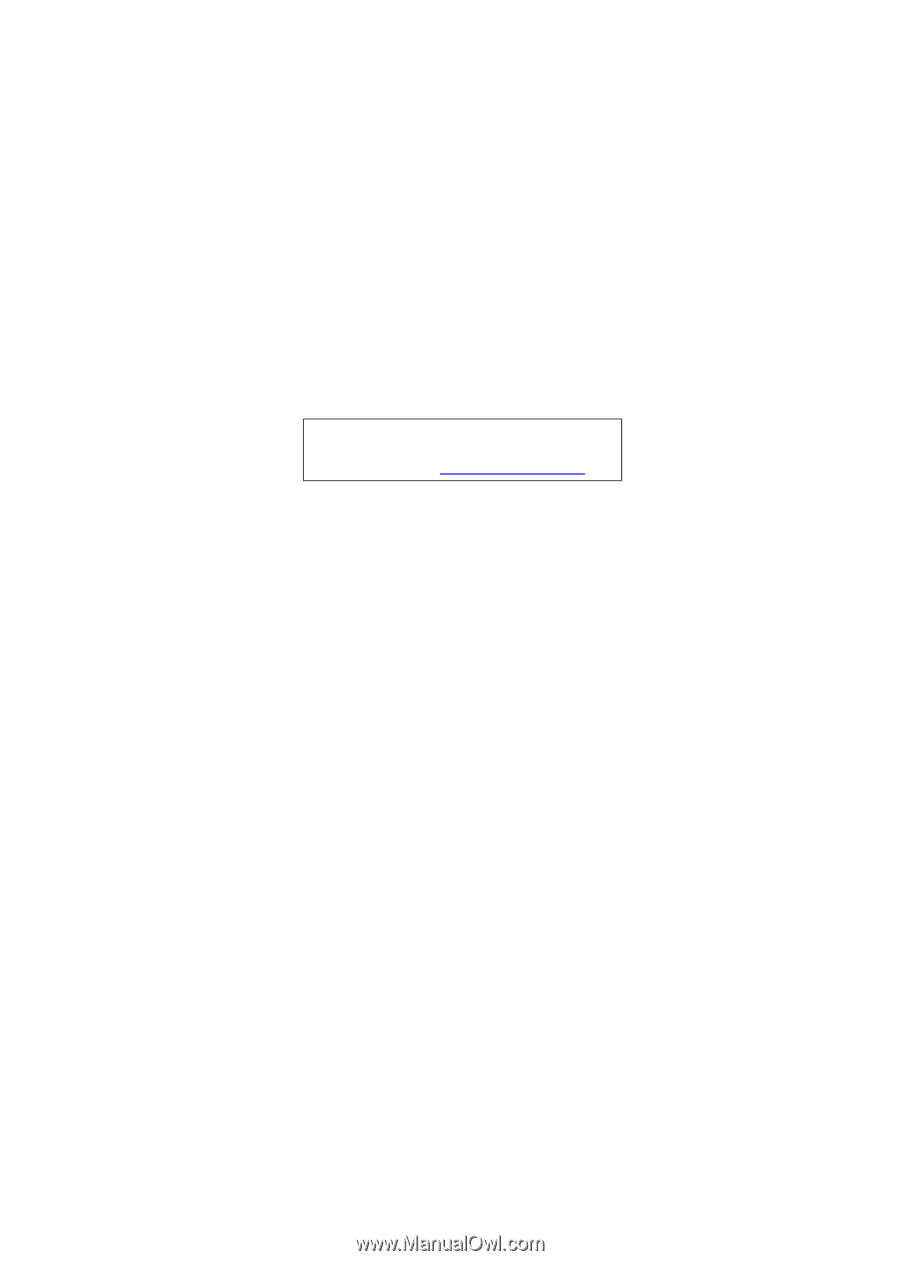
eMachines G630/G430
Service Guide
PRINTED IN TAIWAN
Service guide files and updates are available
on the ACER/CSD web; for more information,
please refer to