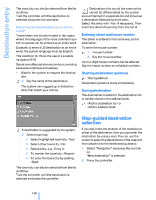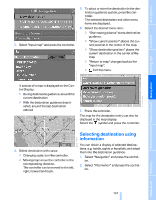2007 BMW 5 Series Owner's Manual - Page 153
2007 BMW 5 Series Manual
Page 153 highlights
Changing destinations from address book 1. Select "Address book" and press the controller. 2. Select the entry and press the controller. 3. Select "Edit address" and press the controller. Deleting all destinations from address book 1. Open the start menu. 2. Press the controller to open the menu. 3. Select "Settings" and press the controller. 4. Select "Vehicle / Tires" and press the controller. 5. Change to upper field if necessary. Turn the controller until "Delete data" is selected and press the controller. 5. Select "Store in address book" and press the controller. 6. Select "Delete address book" and press the controller. 7. Select "Yes" and press the controller. 1. Select "Address book" and press the controller. 2. Select the entry and press the controller. 3. Select "Delete address" and press the controller. Storing home address You can store your current position or the current destination as the home address in the address book. This entry occupies the second position in the address book. 1. Select "Address book" and press the controller. 2. Change into the third field from the top. Turn the controller until "Home address" is selected and press the controller. 4. Select "Yes" and press the controller. 151 Online Edition for Part no. 01 41 0 013 308 02/07 BMW AG Reference Mobility Communications Entertainment Deleting individual destinations from address book Navigation 4. Change entry. For operation, refer to Entering a destination manually, page 142. Driving tips Controls At a glance