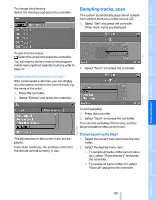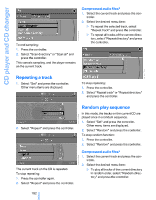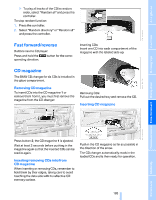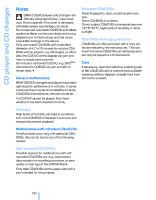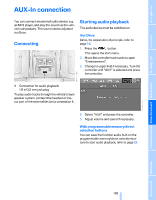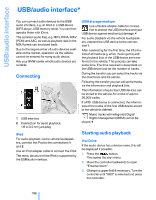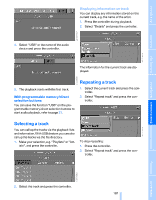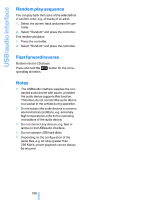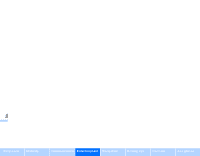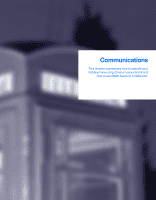2007 BMW 5 Series Owner's Manual - Page 188
2007 BMW 5 Series Manual
Page 188 highlights
USB/audio interface USB/audio interface* You can connect audio devices to the USB/ audio interface, e.g. an iPod or a USB device (MP3 player, USB memory stick). You can then operate these with iDrive. The common audio files, e.g. MP3, WMA, WAV (PCM) and AAC, as well as playback lists in the M3U format can be played back. Due to the large number of audio devices available on the market, operation via the vehicle cannot be ensured for every audio device. Ask your BMW center which audio devices are suitable. USB storage medium Use a flexible adapter cable for connection to protect the USB interface and your USB device against mechanical damage.< For audio playback via the vehicle loudspeakers, connect the USB device to the connection 1. After connecting for the first time, the information of all tracks (e.g. artist, music genre) and the playback lists of the USB device are transferred to the vehicle. This process can take some time. The time required is dependent on the USB device and on the number of tracks. During the transfer you can select the tracks via the directories and file names. Following the transfer you can call up the tracks via the information and playback lists. The information of up to four USB devices can be stored in the vehicle, for a total of approx. 20,000 tracks. If a fifth USB device is connected, the information of the tracks of the first USB device stored in the vehicle is deleted. Connecting 1 2 USB interface Connection for audio playback: 1/8 in/3.5 mm jack plug Music tracks with integrated Digital Rights Management (DRM) cannot be played.< iPod For audio playback via the vehicle loudspeakers, connect the iPod to the connections 1 and 2. Use an iPod adapter cable to connect the iPod. The menu structure of the iPod is supported by the USB/audio interface. Starting audio playback Via iDrive If the audio device has a device name, this will be displayed if possible. 1. Press the button. This opens the start menu. 2. Move the controller backwards to open "Entertainment". 3. Change to upper field if necessary. Turn the controller until "AUX" is selected and press the controller. 186 Online Edition for Part no. 01 41 0 013 308 02/07 BMW AG