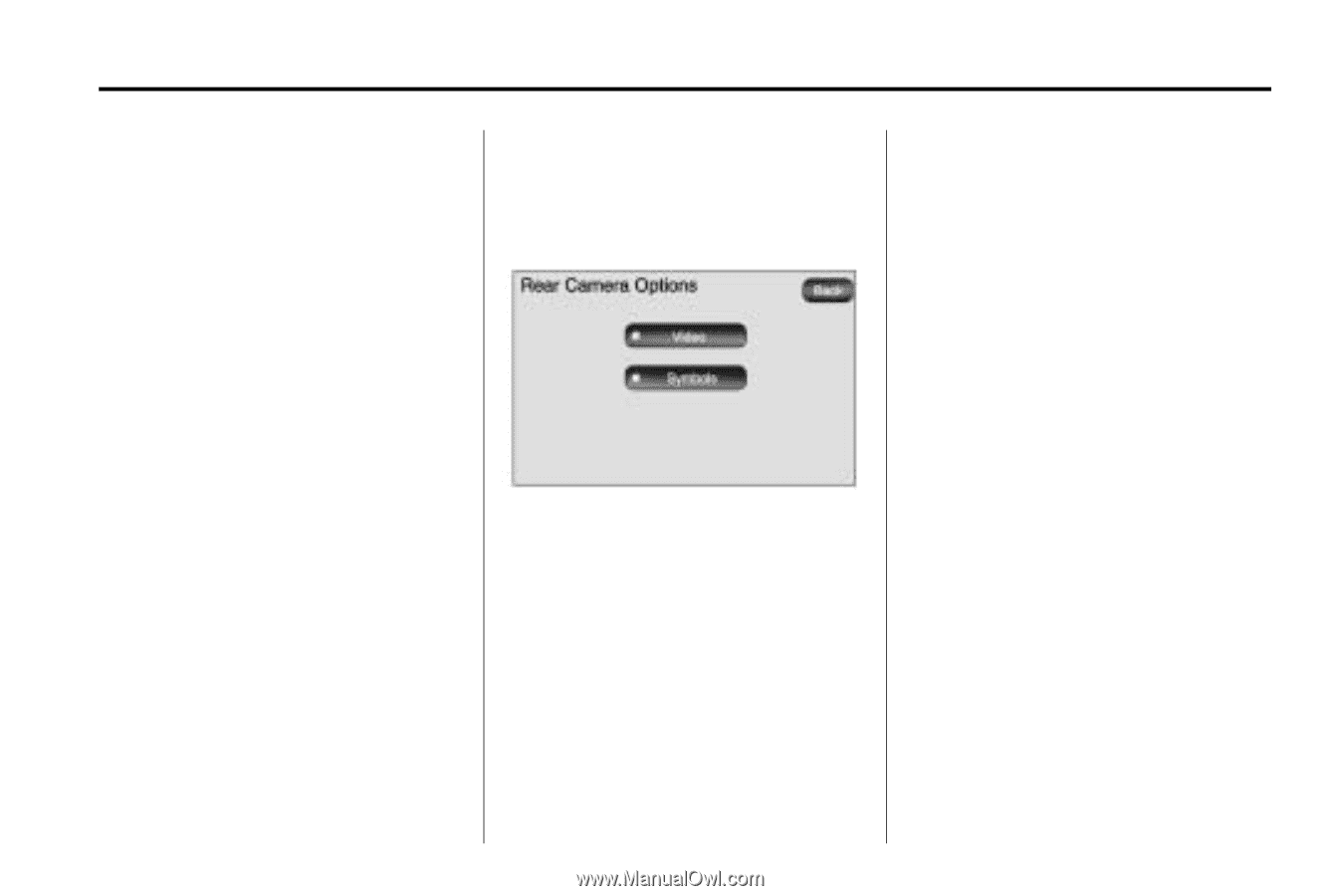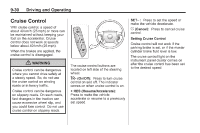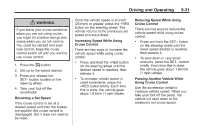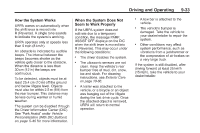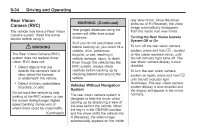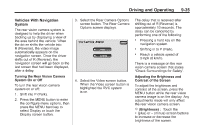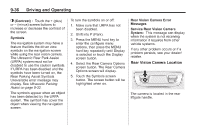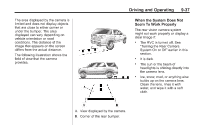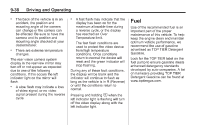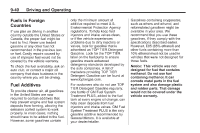2010 Chevrolet Traverse Owner's Manual - Page 291
2010 Chevrolet Traverse Manual
Page 291 highlights
Driving and Operating Vehicles With Navigation System The rear vision camera system is designed to help the driver when backing up by displaying a view of the area behind the vehicle. When the driver shifts the vehicle into R (Reverse), the video image automatically appears on the navigation screen. Once the driver shifts out of R (Reverse), the navigation screen will go back to the last screen that had been displayed, after a delay. Turning the Rear Vision Camera System On or Off To turn the rear vision camera system on or off: 1. Shift into P (Park). 2. Press the MENU button to enter the configure menu options, then press the MENU hard key to select Display or touch the Display screen button. 3. Select the Rear Camera Options screen button. The Rear Camera Options screen displays. 9-35 The delay that is received after shifting out of R (Reverse) is approximately 10 seconds. The delay can be cancelled by performing one of the following: . Pressing a hard key on the navigation system. Shifting in to P (Park). Reach a vehicle speed of 5 mph (8 km/h). . . There is a message on the rear vision camera screen that states "Check Surroundings for Safety". 4. Select the Video screen button. When the Video screen button is highlighted the RVC system is on. Adjusting the Brightness and Contrast of the Screen To adjust the brightness and contrast of the screen, press the MENU button while the rear vision camera image is on the display. Any adjustments made will only affect the rear vision camera screen. ] (Brightness) : Touch the + (plus) or - (minus) screen buttons to increase or decrease the brightness of the screen.