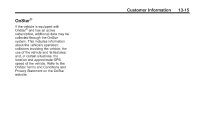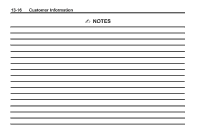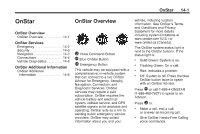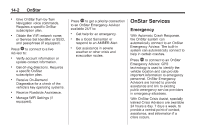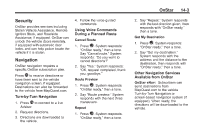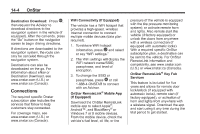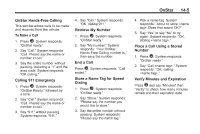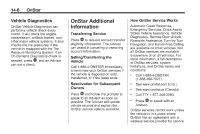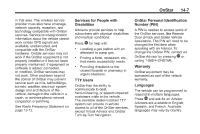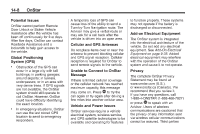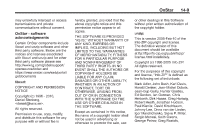2015 Chevrolet Spark Owner Manual - Page 339
2015 Chevrolet Spark Manual
Page 339 highlights
14-4 OnStar WiFi Connectivity (If Equipped) The vehicle has a WiFi hotspot that provides a high-speed, wireless Internet connection to connect multiple mobile devices (data plan required). 1. To retrieve WiFi hotspot information, press = and select or say "WiFi settings." 2. The WiFi settings will display the WiFi network name/SSID, passphrase, and level of encryption. 3. To change the SSID or passphrase, press Q or call 1-888-4-ONSTAR to connect with an Advisor. OnStar RemoteLink® Mobile App (If Equipped) Download the OnStar RemoteLink mobile app to select Apple®, Android™, and BlackBerry® or Windows 7 or 8 mobile devices. From the mobile device, check the vehicle's fuel level, oil life, or tire pressure (if the vehicle is equipped with the tire pressure monitoring system); or activate remote horn and lights. Also remote start the vehicle (if factory equipped) or unlock the doors from anywhere with a wireless connection (if equipped with automatic locks). With a required specific OnStar subscription plan, a destination can be sent to the vehicle. For OnStar RemoteLink information and compatibility, see www.onstar.com (U.S.) or www.onstar.ca (Canada). OnStar RemoteLink® Key Fob Services This feature is included for five years and allows for remote door lock/unlock (if equipped with automatic locks), remote start (if factory equipped), or activation of horn and lights from anywhere with a wireless signal. Download the app and start using it any time during the trial period to get started. Destination Download: Press Q, then request the Advisor to download directions to the navigation system in the vehicle (if equipped). After the call ends, press the "Go" button on the navigation screen to begin driving directions. If directions are downloaded to the navigation system, the route can only be canceled through the navigation system. Destinations can also be downloaded on the go. For information about eNav or Destination Download, see www.onstar.com (U.S.) or www.onstar.ca (Canada). Connections The required specific Onstar subscription plan includes the services that follow to help customers stay connected. For coverage maps, see www.onstar.com (U.S.) or www.onstar.ca (Canada).