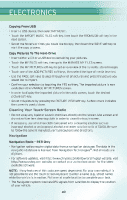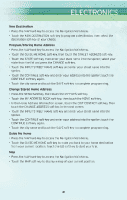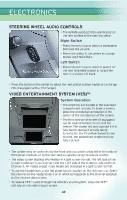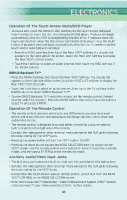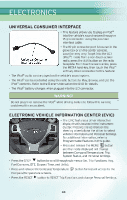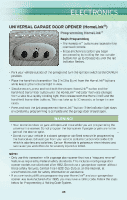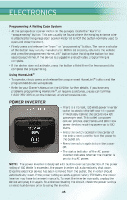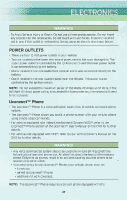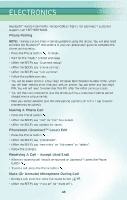2010 Chrysler Town & Country User Guide - Page 45
2010 Chrysler Town & Country Manual
Page 45 highlights
ELECTRONICS Operation Of The Touch-Screen Radio/DVD Player • To view a DVD press the OPEN/CLOSE hard-key on the touch-screen radio and insert the disc or insert the disc into the optional DVD player. Playback will begin automatically after the DVD is recognized by the disc drive. If playback does not begin automatically when the disc is inserted into the DVD player press the PLAY button. If playback does not begin automatically after the disc is inserted into the touch-screen radio follow these steps: • Press the MENU hard-key, then touch the Rear VES™ soft-key. If a chapter list appears on the right side of the screen, touch the HIDE LIST soft-key to display the Rear VES™ control screen. • Touch the 1 soft key to select an audio channel, then touch the DISC soft-key in the MEDIA column. SIRIUS Backseat TV™ • Press the MENU hard-key, then touch the Rear VES™ soft-key. If a chapter list appears on the right side of the screen, touch the HIDE LIST soft key to display the Rear VES™ Control screen. • Touch the 1 soft-key to select an audio channel, then touch the TV soft-key in the RADIO column to select SIRIUS Backseat TV™. • To view SIRIUS Backseat TV™ using the remote, set the remote control channel selector switch to channel 1. Press the MODE button, then using the arrow buttons select TV and press ENTER. Operation Of The Remote Control • The remote control operates similarly to any DVD remote you may have used before and allows the rear seat passengers to change stations, tracks, discs and audio/video modes. • The remote control is designed to control either channel by using the selector switch located on the right side of the remote. • Connect the video game or other external media devises to the AUX jacks following the color coding for the VES™ jacks. • Pressing the power button will turn the VES™ system On/OFF. • Pressing the mode button causes the MODE SELECTION menu to appear on the VES™ screen. Use the remote control arrow buttons to scroll through the available modes, and then press ENTER to select the desired mode. Auxiliary Audio/Video Input Jacks • The AUX jacks are located on the drivers side rear trim panel behind the sliding door. • Connect the video game or other external media devises to the AUX jacks following the color coding for the VES™ jacks. • Using either the touch-screen radio or remote control, select AUX from the REAR VES™ CONTROL or the MODE SELECTION screen. • Refer to the Uconnect™ Multimedia - Video Entertainment System (VES)™ section in the Uconnect™ User's Manual on the DVD for further details. 43