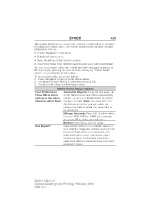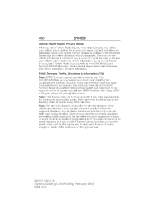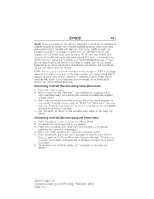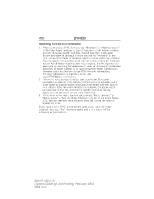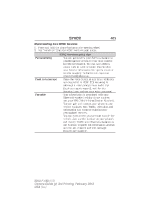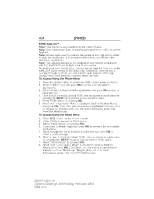2013 Ford F150 Super Cab Owner Manual Printing 3 - Page 465
2013 Ford F150 Super Cab Manual
Page 465 highlights
464 SYNC® SYNC AppLink™ Note: This feature is only available in the United States. Note: Your smartphone must be paired and connected to SYNC to access AppLink. Note: iPhone users need to connect the phone to the USB port in order to start the application. It is recommended to lock your iPhone after starting an application. Note: The AppLink feature is not available if your vehicle is equipped with the MyFord Touch or MyLincoln Touch system. Depending on your display type, you can access AppLink from the media menu, the phone menu, or by using voice commands. Once an app is running through AppLink, you can control main features of the app through voice commands and steering wheel controls. To Access Using the Phone Menu 1. Press the phone button to access the SYNC phone menu on-screen. 2. Scroll to Mobile Apps and press OK to access a list of available applications. 3. Scroll through the list of available applications and press OK to select a particular app. 4. Once an app is running through SYNC, you can access an app's menu by pressing the MENU button to first access the SYNC menu. 5. Select "SYNC-Media" by pressing OK. 6. Scroll until " Menu" is displayed (such as Pandora Menu), then press OK. From here, you can access an application's features, such as Thumbs up, Thumbs down, etc. For more information, please visit www.SYNCMyRide.com. To Access Using the Media Menu 1. Press AUX button on the center console. 2. Press MENU to access the SYNC menu. 3. Select "SYNC-Media" by pressing OK. 4. Then scroll to Mobile Apps and press OK to access a list of available applications. 5. Scroll through the list of available applications and press OK to select a particular app. 6. Once an app is running through SYNC, you can access an app's menu by pressing the MENU button to first access the SYNC menu. 7. Select "SYNC-Media" by pressing OK. 8. Scroll until " Menu" is displayed (such as Pandora Menu), then press OK. From here, you can access an application's features, such as Thumbs up, Thumbs down, etc. For more information, please visit www.SYNCMyRide.com. 2013 F-150 (f12) Owners Guide gf, 3rd Printing, February 2013 USA (fus)