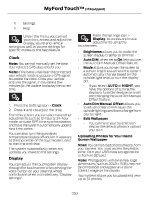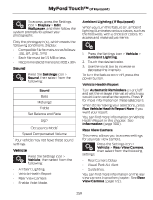2014 Ford Fusion Owner Manual Printing 1 - Page 358
2014 Ford Fusion Manual
Page 358 highlights
MyFord Touch™ (If Equipped) Note: If your vehicle is not equipped with Navigation, Compass appears in the display instead of Navigation. If you press the right arrow to go into the Compass menu, you can see the compass graphic. The compass displays the direction in which the vehicle is traveling, not true direction (for example, if the vehicle is traveling west, the middle of the compass graphic displays west; north displays to the left of west though its true direction is to the right of west). These commands can be said at any time during a voice session "List of commands" "Main menu" "Next page" "Previous page" "What can I say?" "Help" What Can I Say? To access the available voice commands for the current session, do one of the following: • During a voice session, press the help icon (?) in the lower left status bar of the screen. • Say, "What can I say?" for an on-screen listing of the possible voice commands associated with your current voice session. • Press the voice icon. After the tone, say, "Help" for an audible list of possible voice commands. Helpful Hints • Make sure the interior of your vehicle is as quiet as possible. Wind noise from open windows and road vibrations may prevent the system from correctly recognizing spoken commands. After pressing the voice icon, wait until after the tone sounds and Listening appears before saying a command. Any command spoken before this does not register with the system. Speak naturally, without long pauses between words. At any time, you can interrupt the system while it is speaking by pressing the voice icon. Using Voice Recognition This system helps you control many features using voice commands. This allows you to keep your hands on the wheel and focus on what is in front of you. The system provides feedback through audible tones, prompts, questions and spoken confirmations depending on the situation and the chosen level of interaction (voice settings). The system also asks short questions (confirmation prompts) when it is not sure of your request or when there are multiple possible responses to your request. When using voice commands, words and icons may appear in the lower left status bar indicating the status of the voice session (such as Listening, Success, Failed, Paused or Try Again). How to Use Voice Commands with Your System Press the voice icon. After the tone, speak your command clearly. • E142599 These commands can be said at any time during a voice session • • "Cancel" "Exit" "Go back" 355