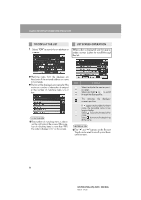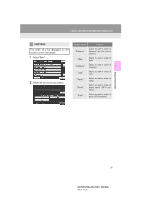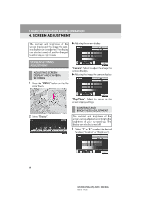2013 Lexus GS 350 Navigation Manual - Page 27
2013 Lexus GS 350 Manual
Page 27 highlights
1. BASIC INFORMATION BEFORE OPERATION 2. HOW TO USE THE Remote Touch This navigation system can be operated by the Remote Touch when the engine switch is in ACCESSORY or IGNITION ON mode. When the pointer moves close to a button, it will be automatically pulled onto that button. The strength of this pull can be adjusted. (See page 59.) The pointer will disappear from the screen if it is not moved for 6 seconds. Operation of the Remote Touch knob will cause the pointer to reappear. Press the " " button on the Remote Touch to zoom in on the map screen and " " to 2 zoom out. These buttons can also be used to scroll up and down on list screens. Press the "MENU" button on the Remote Touch to set a destination or adjust settings for the audio system, air conditioning system, etc. You can return to the map screen by pressing the "MAP/VOICE" button on the Remote Touch. 1 Use the Remote Touch knob and select the buttons on the screen. BASIC FUNCTION 2 To select a button on the screen, press the Remote Touch knob. Once a button has been selected, the screen will change. CAUTION ● Do not allow fingers, fingernails or hair to become caught in the Remote Touch as this may cause an injury. ● Be careful when touching the Remote Touch in extreme temperatures as it may become very hot or cold due to the temperature inside the vehicle. 33 GS350/450h (US) NAVI 30C46U 11.12.13 07:32