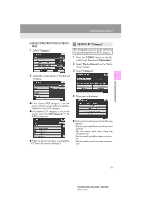2013 Lexus GS 350 Navigation Manual - Page 69
2013 Lexus GS 350 Manual
Page 69 highlights
1. DESTINATION SEARCH SEARCH BY "Phone #" 1 Press the "MENU" button on the Remote Touch, then select "Destination". To set an address book entry as a destination using the phone number, the number must already be registered with the address book entry. (See page 116.) INFORMATION 2 Select "Point of Interest" on the "Destination" screen. 3 Select "Phone #" on the "Point of Interest" screen. ● If there is no match for the phone number input, a list of identical numbers with different area codes will be displayed. 4 Input a phone number. SEARCH BY "eDestination" 3 NAVIGATION SYSTEM 1 Press the "MENU" button on the Remote Touch, then select "Destination". 2 Select "Point of Interest" on the "Destination" screen. 5 After inputting a phone number, select "OK". When a phone number is input, the "Confirm Destination" screen may be displayed. If "Go" is selected on the "Confirm Destination" screen, the navigation system performs a search for the route. (See "STARTING ROUTE GUIDANCE" on page 85.) If there is more than one site with the same number, the following screen will be displayed. 3 Select "eDestination" on the "Point of Interest" screen. With the eDestination feature, you can go online, via the Lexus.com owner's Web site, to select and organize destinations of your choice and then wirelessly send them to your vehicle's navigation system. You can store up to 200 locations online to access and update at any time. Your locations can be organized into up to 20 folders. (See "eDestination" on page 199.) 77 GS350/450h (US) NAVI 30C46U 11.12.13 07:32