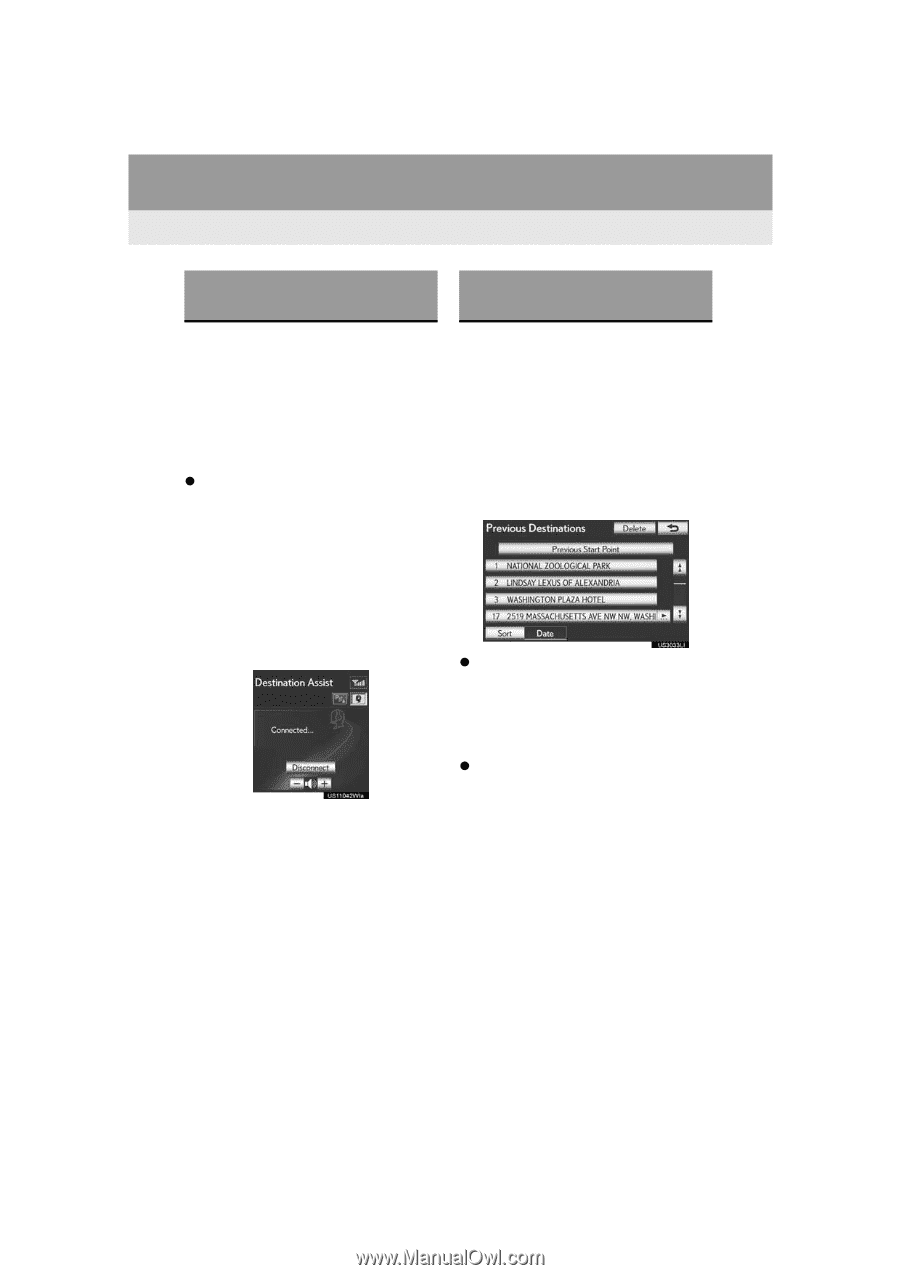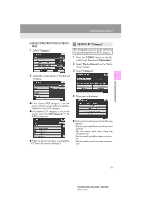2013 Lexus GS 350 Navigation Manual - Page 70
2013 Lexus GS 350 Manual
Page 70 highlights
1. DESTINATION SEARCH DESTINATION SEARCH BY "Destination Assist" DESTINATION SEARCH BY "Previous Destinations" 1 Press the "MENU" button on the Remote Touch. (See "Remote Touch" on page 10.) 1 Press the "MENU" button on the Remote Touch. (See "Remote Touch" on page 10.) 2 Select "Destination" on the "Menu" screen. 2 Select "Destination" on the "Menu" screen. 3 Select "Destination Assist" on the "Destination" screen. Destination Assist provides you with live assistance for finding destinations via the Lexus Enform with Safety Connect response center. You can request either a specific business, address, or ask for help locating your desired destination by category, such as restaurants, gas stations, shopping centers or other points of interest (POI). After you tell the agent your choice of destination, its coordinates are sent wirelessly to your vehicle's navigation system. (See "Destination Assist" on page 197.) 3 Select "Previous Destinations" on the "Destination" screen. 4 Select the screen button of the desired destination. The previous starting point and up to 100 previously set destinations are displayed on the screen. "Delete": Select to delete the previous destination. (To delete previous destinations, see page 84.) When the desired destination is selected, the "Confirm Destination" screen may be displayed. If "Go" is selected on the "Confirm Destination" screen, the navigation system performs a search for the route. (See "STARTING ROUTE GUIDANCE" on page 85.) 78 GS350/450h (US) NAVI 30C46U 11.12.13 07:32