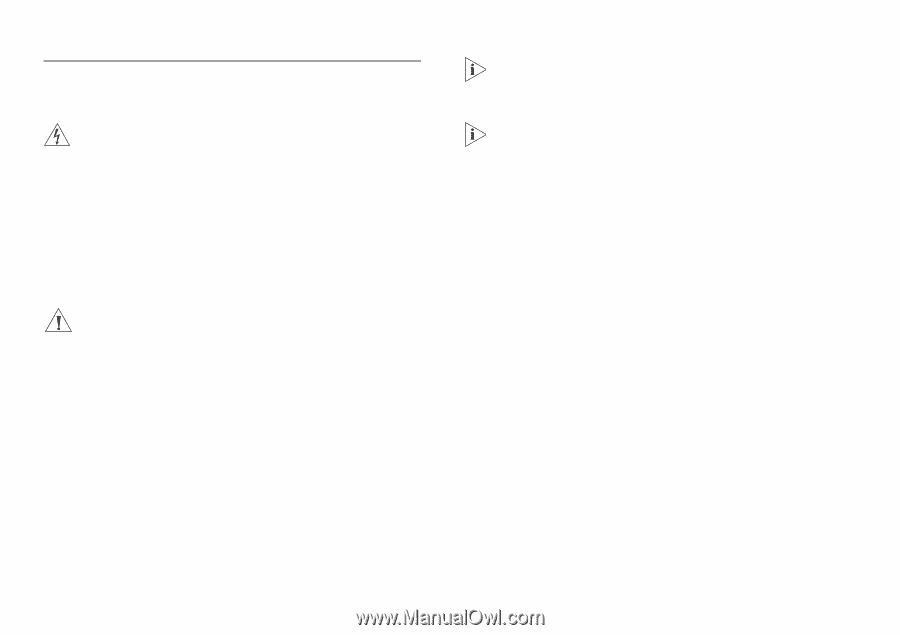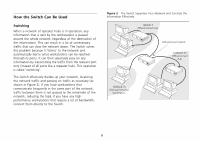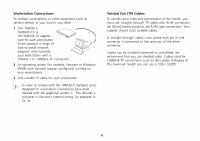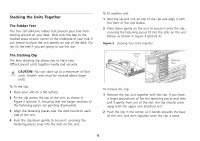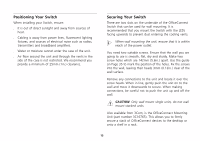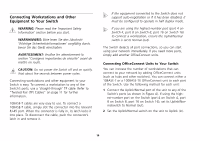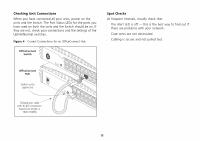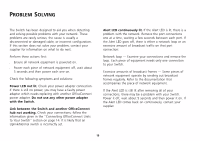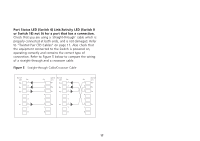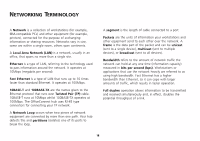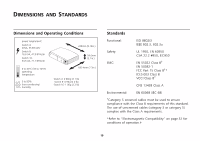3Com 3C16792A User Guide - Page 14
Connecting Workstations and Other Equipment to Your Switch
 |
UPC - 662705489469
View all 3Com 3C16792A manuals
Add to My Manuals
Save this manual to your list of manuals |
Page 14 highlights
Connecting Workstations and Other Equipment to Your Switch WARNING: Please read the 'Important Safety Information' section before you start. WARNHINWEIS: Bitte lesen Sie den Abschnitt 'Wichtige Sicherheitsinformationen' sorgfältig durch, bevor Sie das Gerät einschalten. AVERTISSEMENT: Veuillez lire attentivement la section "Consignes importantes de sécurité" avant de mettre en route. CAUTION: Do not power the Switch off and on quickly. Wait about five seconds between power cycles. Connecting workstations and other equipment to your Switch is easy. To connect a workstation to any of the Switch's ports, use a 'straight-through' TP cable. Refer to "Twisted Pair (TP) Cables" on page 11 for further information. 10BASE-T cables are very easy to use. To connect a 10BASE-T cable, simply slot the connector into the relevant RJ-45 port. When the connector is fully in, its latch locks it into place. To disconnect the cable, push the connector's latch in and remove it. If the equipment connected to the Switch does not support auto-negotiation or if it has been disabled, it must be configured to operate in half duplex mode. If you are using the highest-number port (port 4 on Switch 4, port 8 on Switch 8, port 16 on Switch 16) to connect a workstation, ensure the Uplink/Normal switch is set to Normal (out). The Switch detects all port connections, so you can start using your network immediately. If you need more ports, simply add another OfficeConnect units. Connecting OfficeConnect Units to Your Switch You can increase the number of workstations that can connect to your network by adding OfficeConnect units (such as hubs and other switches). You can connect either a 10BASE-T or a 100BASE-TX OfficeConnect unit to each port of the Switch. Use the following method for each unit: 1 Connect the Uplink/Normal port of the unit to any of the Switch's ports (as shown in Figure 4). If using the highest-number port on the Switch (port 4 on Switch 4, port 8 on Switch 8, port 16 on Switch 16), set its Uplink/Normalswitch to Normal (out). 2 Set the Uplink/Normal switch on the unit to Uplink (in). 14