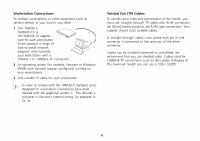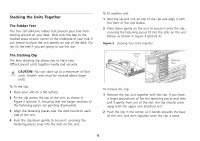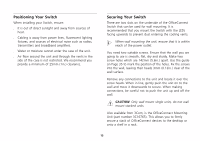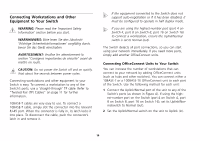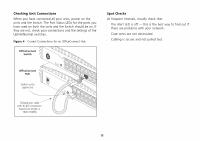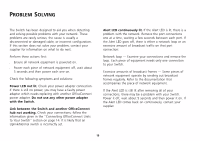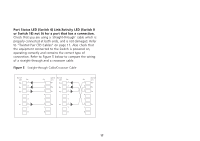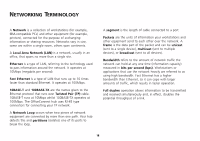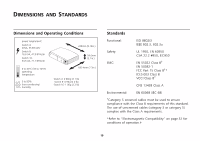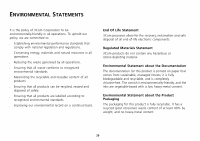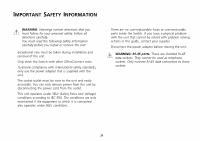3Com 3C16792A User Guide - Page 16
Problem Solving, Do not use any other power adapter - replacement
 |
UPC - 662705489469
View all 3Com 3C16792A manuals
Add to My Manuals
Save this manual to your list of manuals |
Page 16 highlights
PROBLEM SOLVING The Switch has been designed to aid you when detecting and solving possible problems with your network. These problems are rarely serious; the cause is usually a disconnected or damaged cable, or incorrect configuration. If this section does not solve your problem, contact your supplier for information on what to do next. Perform these actions first: s Ensure all network equipment is powered on. s Power each piece of network equipment off, wait about 5 seconds and then power each one on. Check the following symptoms and solutions: Power LED not lit. Check your power adapter connection. If there is still no power, you may have a faulty power adapter which needs replacing with another OfficeConnect power adapter. Do not use any other power adapter with the Switch. Link between the Switch and another OfficeConnect hub not working. Check your connections; follow the information given in the "Connecting OfficeConnect Units to Your Switch" section on page 14. It is likely that an Uplink/Normal switch is incorrectly set. Alert LED continuously lit. If the Alert LED is lit, there is a problem with the network. Remove the port connections one at a time, waiting a few seconds between each port. If the Alert LED goes off, there is either a network loop or an excessive amount of broadcast traffic on that port connection: Network loop - Examine your connections and remove the loop. Each piece of equipment needs only one connection to your Switch. Excessive amounts of broadcast frames - Some pieces of network equipment operate by sending out broadcast frames regularly. Refer to the documentation that accompanies the piece of network equipment. If the Alert LED is still lit after removing all of your connections, there may be a problem with your Switch. Power it off, wait about 5 seconds and then power it on. If the Alert LED comes back on continuously, contact your supplier. 16