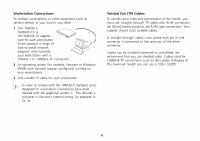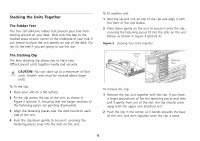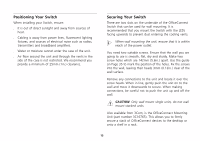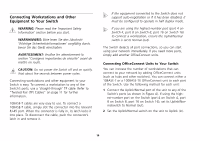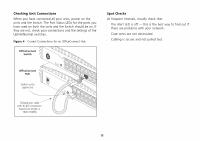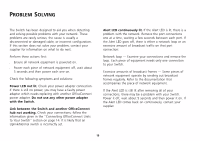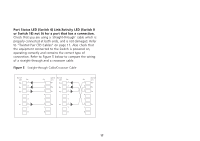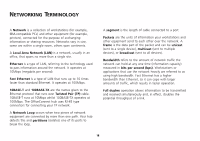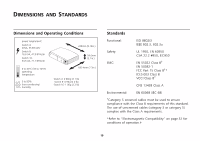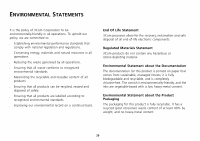3Com 3C16792A User Guide - Page 15
Checking Unit Connections, Spot Checks, Uplink/Normal switches.
 |
UPC - 662705489469
View all 3Com 3C16792A manuals
Add to My Manuals
Save this manual to your list of manuals |
Page 15 highlights
Checking Unit Connections When you have connected all your units, power on the units and the Switch. The Port Status LEDs for the ports you have used on both the units and the Switch should be on. If they are not, check your connections and the settings of the Uplink/Normal switches. Figure 4 Correct Connections for an OfficeConnect Hub OfficeConnect Switch OfficeConnect Hub Uplink/Normal Switch set to Uplink (in) Uplink/Normal Twisted pair cable with RJ-45 connectors. Maximum length is 100m (328ft) Spot Checks At frequent intervals, visually check that: s The Alert LED is off - this is the best way to find out if there are problems with your network. s Case vents are not obstructed. s Cabling is secure and not pulled taut. 15

15
Checking Unit Connections
When you have connected all your units, power on the
units and the Switch. The Port Status LEDs for the ports you
have used on both the units and the Switch should be on. If
they are not, check your connections and the settings of the
Uplink/Normal switches.
Figure 4
Correct Connections for an OfficeConnect Hub
Spot Checks
At frequent intervals, visually check that:
■
The Alert LED is off — this is the best way to find out if
there are problems with your network.
■
Case vents are not obstructed.
■
Cabling is secure and not pulled taut.
Switch set to
Uplink (in)
OfficeConnect
Switch
OfficeConnect
Hub
Twisted pair cable
with RJ-45 connectors.
Maximum length is
100m (328ft)
Uplink/Normal
Uplink/Normal