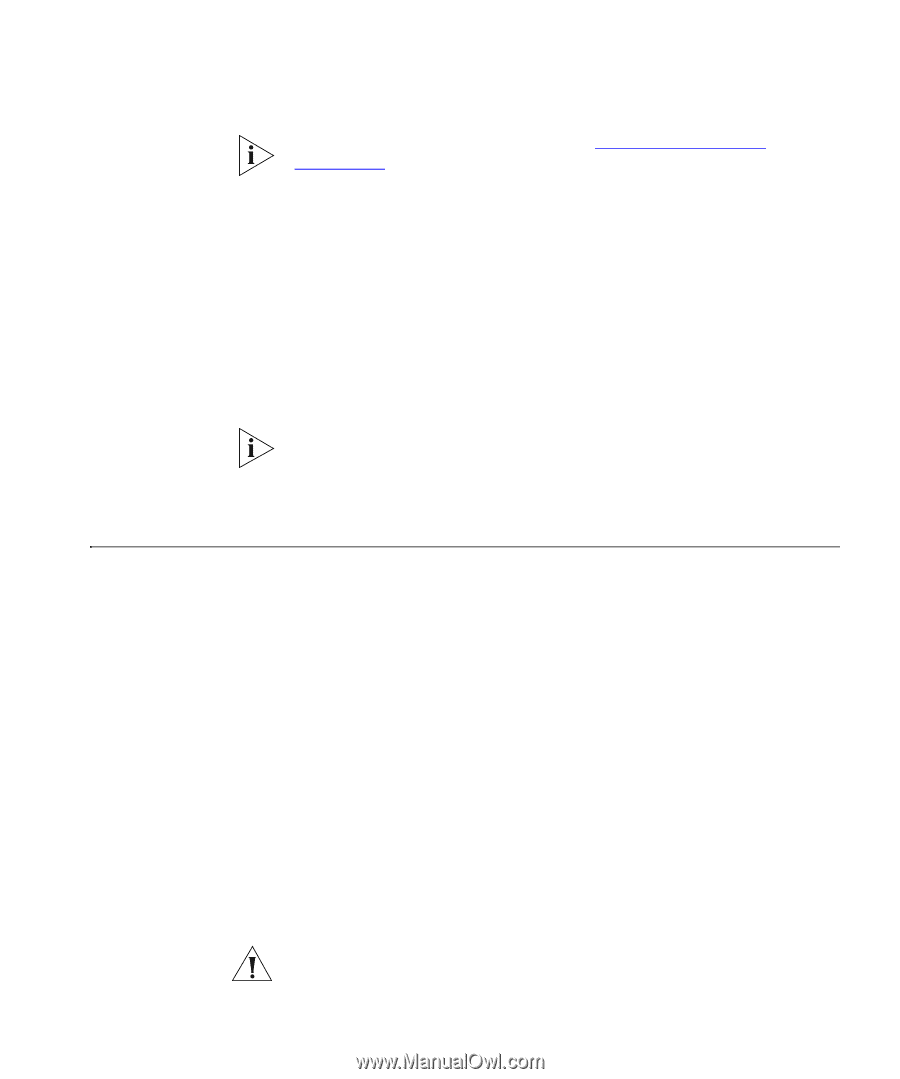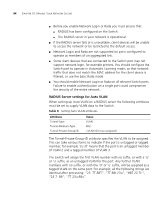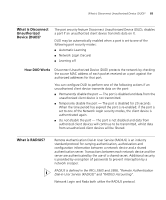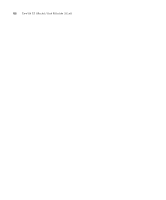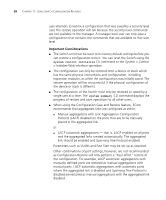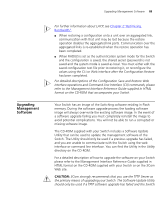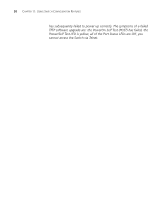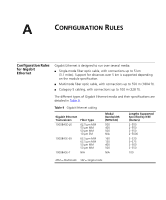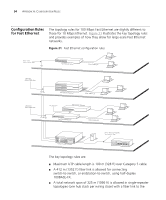3Com 3C17300A Implementation Guide - Page 89
Upgrading Management Software, Optimizing, Bandwidth
 |
UPC - 662705493169
View all 3Com 3C17300A manuals
Add to My Manuals
Save this manual to your list of manuals |
Page 89 highlights
Upgrading Management Software Upgrading Management Software 89 For further information about LACP, see Chapter 2"Optimizing Bandwidth". ■ When restoring a configuration onto a unit over an aggregated link, communication with that unit may be lost because the restore operation disables the aggregated link ports. Communication over the aggregated links is re-established when the restore operation has been completed. ■ When RADIUS is set as the authentication system mode for the Switch and the configuration is saved, the shared secret (password) is not saved and the system mode is saved as local. You must either edit the saved configuration text file prior to restoring it, or reconfigure the values using the CLI or Web interface after the Configuration Restore has been completed. For detailed descriptions of the Configuration Save and Restore Web interface operations and Command Line Interface (CLI) commands, please refer to the Management Interface Reference Guide supplied in HTML format on the CD-ROM that accompanies your Switch. Your Switch has an image of the Switching software residing in Flash memory. During the software upgrade process the loading software image will always over-write the existing software image. In the event of a software upgrade failing you must completely reinstall the image to avoid potential complications. You will not be able to run a corrupted or missing software image. The CD-ROM supplied with your Switch includes a Software Update Utility that can be used to update the management software of the Switch. The Utility should only be used if a previous upgrade has failed, and you are unable to communicate with the Switch using the web interface or command line interface. You can find the Utility in the Utility directory on the CD-ROM. For a detailed description of how to upgrade the software on your Switch please refer to the Management Interface Reference Guide supplied in HTML format on the CD-ROM supplied with your Switch or on the 3Com Web site. CAUTION: 3Com strongly recommends that you use the TFTP Server as the primary means of upgrading your Switch. The Software Update Utility should only be used if a TFTP software upgrade has failed and the Switch