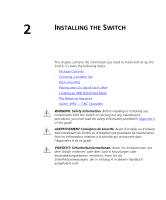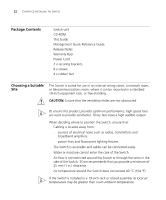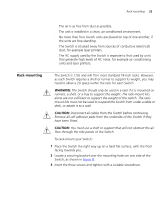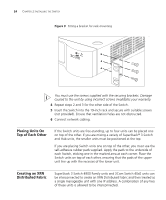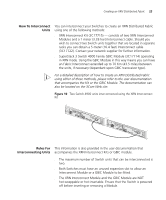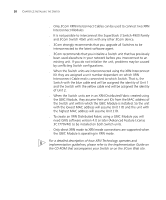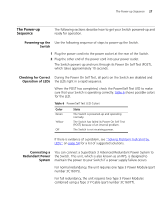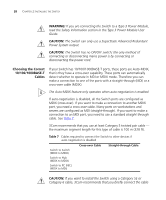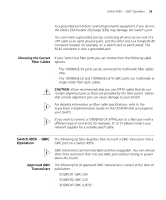3Com 3C17700 Getting Started Guide - Page 24
Placing Units On Top of Each Other, Creating an XRN Distributed Fabric
 |
UPC - 662705357720
View all 3Com 3C17700 manuals
Add to My Manuals
Save this manual to your list of manuals |
Page 24 highlights
24 CHAPTER 2: INSTALLING THE SWITCH Figure 9 Fitting a bracket for rack-mounting You must use the screws supplied with the securing brackets. Damage caused to the unit by using incorrect screws invalidates your warranty. 4 Repeat steps 2 and 3 for the other side of the Switch. 5 Insert the Switch into the 19-inch rack and secure with suitable screws (not provided). Ensure that ventilation holes are not obstructed. 6 Connect network cabling. Placing Units On Top of Each Other If the Switch units are free-standing, up to four units can be placed one on top of the other. If you are mixing a variety of SuperStack® 3 Switch and Hub units, the smaller units must be positioned at the top. If you are placing Switch units one on top of the other, you must use the self-adhesive rubber pads supplied. Apply the pads to the underside of each Switch, sticking one in the marked area at each corner. Place the Switch units on top of each other, ensuring that the pads of the upper unit line up with the recesses of the lower unit. Creating an XRN Distributed Fabric SuperStack 3 Switch 4900 Family units and 3Com Switch 40x0 units can be interconnected to create an XRN Distributed Fabric and then treated as a single manageable unit with one IP address. A combination of any two of these units is allowed to be interconnected.