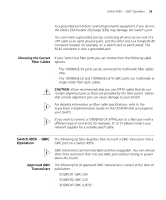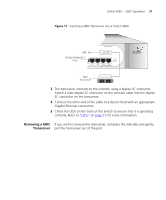3Com 3C17700 Getting Started Guide - Page 34
Setting Up Overview
 |
UPC - 662705357720
View all 3Com 3C17700 manuals
Add to My Manuals
Save this manual to your list of manuals |
Page 34 highlights
34 CHAPTER 3: SETTING UP FOR MANAGEMENT Setting Up Overview This section gives an overview of what you need to do to get your Switch set up and ready for management when it is in its default state. The whole setup process is summarised in Figure 12. Detailed procedural steps are contained in the sections that follow. In brief, you need to: ■ Configure IP information manually for your Switch or view the automatically configured IP information ■ Prepare for your chosen method of management Figure 12 Initial Switch Setup and Management Flow diagram Power Up the Switch. Plug and Play Setup Initial IP Information Setup IP Information is automatically configured. See page 35 Do you want to manually Yes configure the IP information? No How do you want to connect to the Switch? How do you want to view the automatically configured IP information? Connect to a front panel port and use the Web Interface or Command Line Interface. See page 37 Connect to the console port and use the Command Line Interface. See page 37 Use 3Com Network Supervisor (3NS). See page 43 Connect to the console port and use the Command Line Interface. See page 44 Feature Management How do you want to manage your Switch? See page 46 Command Line Interface SNMP See page 51 Connect via the console port. See page 48 Connect over the network via Telnet. See page 48 Web Interface Connect over the network. See page 50 CAUTION: To protect your Switch from unauthorized access, you must change all three default passwords as soon as possible, even if you do not intend to actively manage your Switch. For more information on default