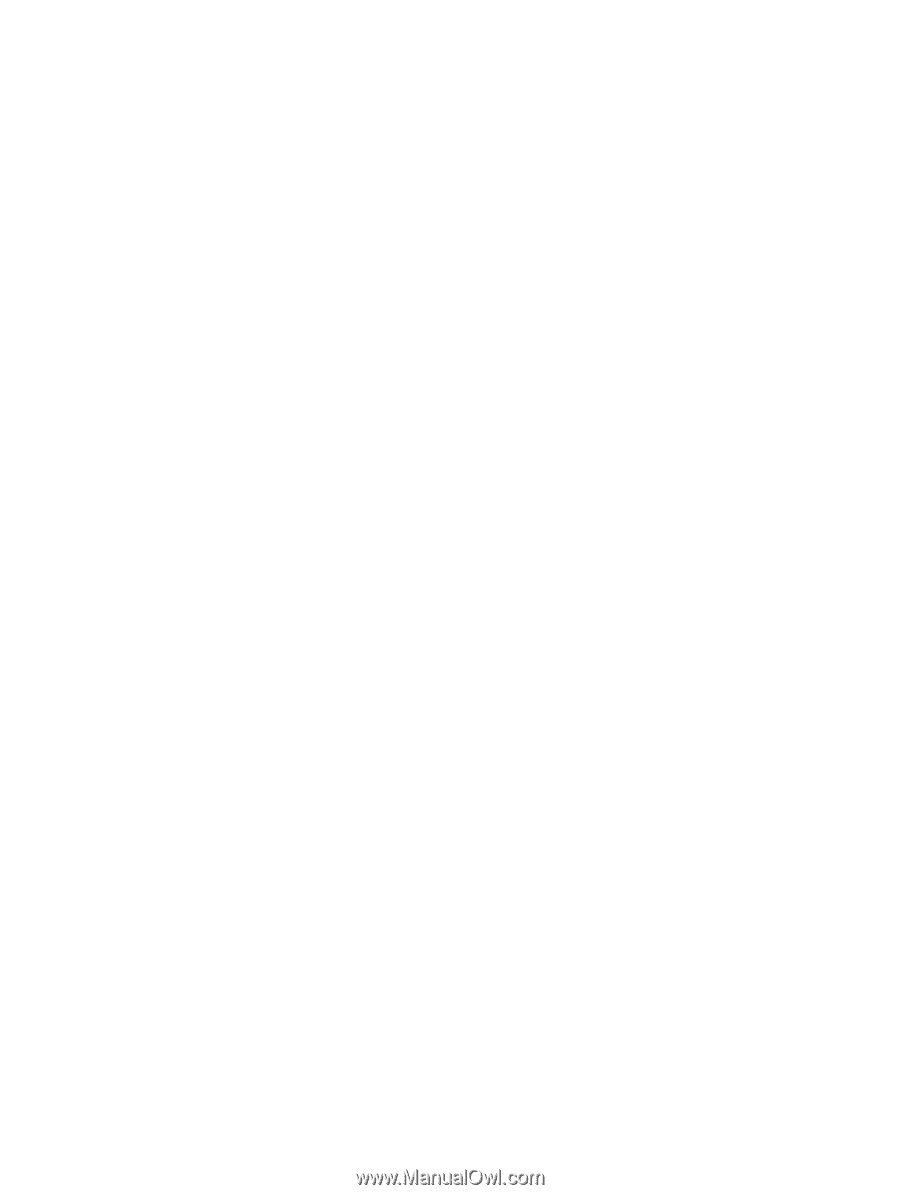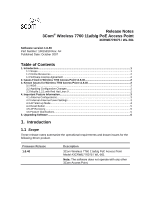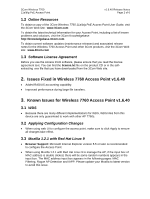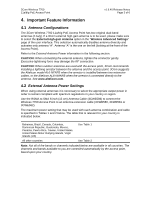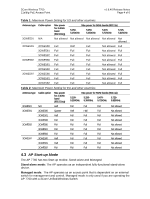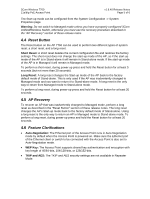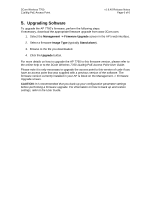3Com 3CRWEASYG73 Service Manual - Page 5
Reset Button, AP Recovery, Feature Clarifications - us support
 |
UPC - 662705485294
View all 3Com 3CRWEASYG73 manuals
Add to My Manuals
Save this manual to your list of manuals |
Page 5 highlights
3Com Wireless 7760 11a/b/g PoE Access Point v1.6.40 Release Notes Page 5 of 6 The Start-up mode can be configured from the System Configuration -> System Properties page. Warning: Do not switch to Managed mode unless you have a properly configured 3Com Unified/Wireless Switch, otherwise you must use the recovery procedure described in the "AP Recovery" section of these release notes. 4.4 Reset Button The Reset button on the AP 7760 can be used to perform two different types of system reset: a short reset, and a long reset. Short Reset: A short reset deletes the current configuration file and restores the factory settings. The short reset does not change the start-up mode of the AP, so if the start-up mode of the AP is in Stand-alone it will remain in Stand-alone mode. If the start-up mode of the AP is in Managed it will remain in Managed mode. To perform a short reset, during power-up press and hold the Reset button for at least 5 seconds (but not more than 20 seconds). Long Reset: A long reset changes the Start-up mode of the AP back to the factory default mode of Stand-alone. This is only used if the AP was inadvertently changed to Managed mode and you want to return it to Stand-alone mode. A long reset is the only way to return from Managed mode to Stand-alone mode. To perform a long reset, during power-up press and hold the Reset button for at least 20 seconds. 4.5 AP Recovery To recover an AP that was inadvertently changed to Managed mode, perform a long reset as described in the "Reset Button" section of these release notes. The long reset changes the AP's Start-up mode back to the factory default mode of Stand-alone. Using a long reset is the only way to return an AP in Managed mode to Stand-alone mode. To perform a long reset, during power-up press and hold the Reset button for at least 20 seconds. 4.6 Feature Clarifications • Auto-Negotiation: The Ethernet port of the Access Point runs in Auto-Negotiation mode by default when the Access Point is powered on. Make sure the Ethernet port of the Ethernet client or switch to be connected with the Access Point is also set to Auto-Negotiation mode. • WEP Key: The Access Point supports shared key authentication and encryption with key length of 40/64-bits, 104/128-bits, or 128/152-bits. • TKIP and AES: The TKIP and AES security settings are not available in Repeater Mode.