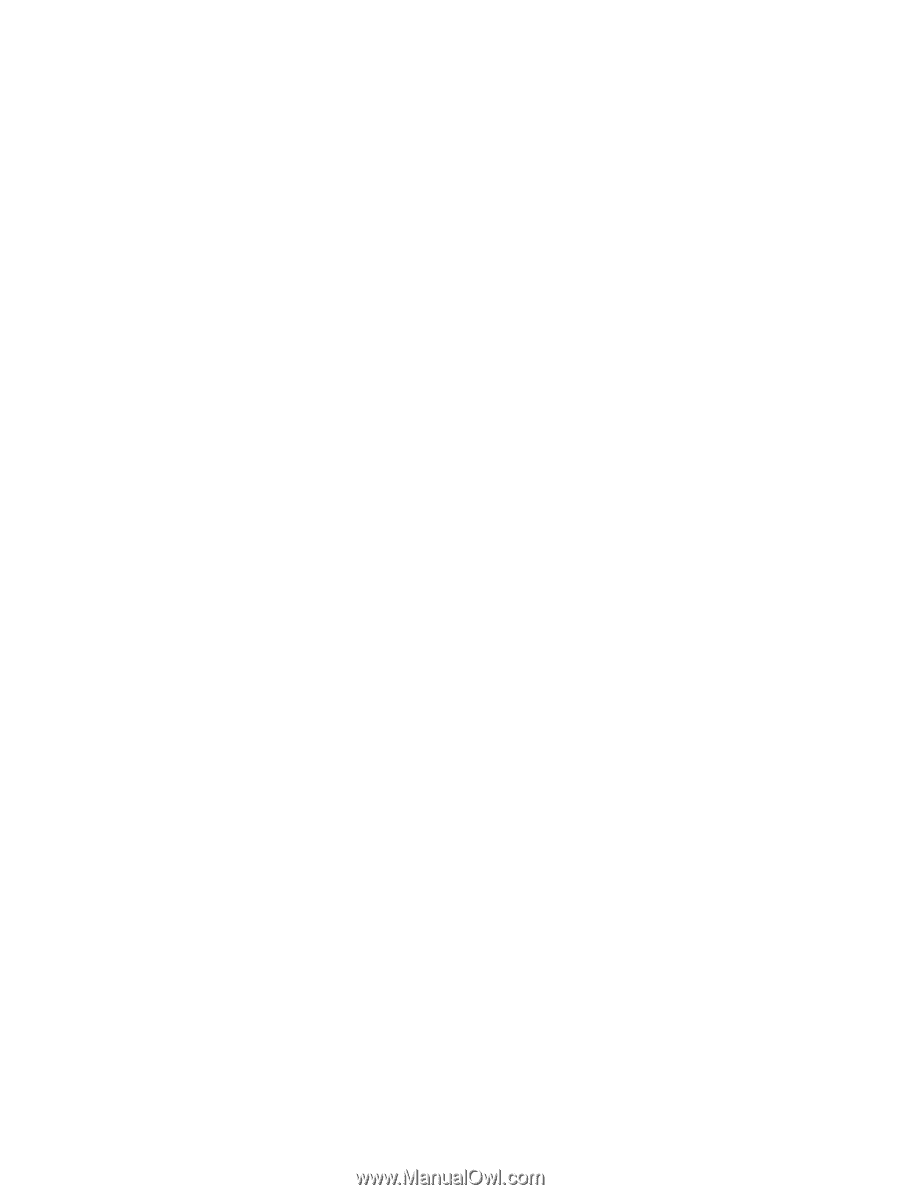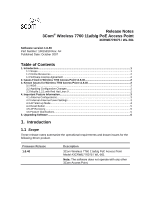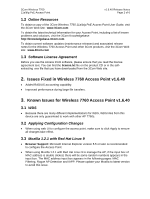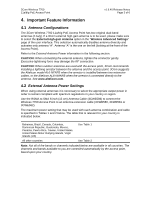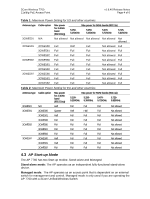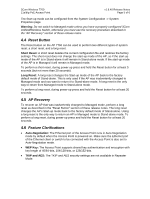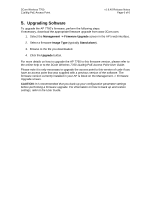3Com 3CRWEASYG73 Service Manual - Page 6
Upgrading Software - us firmware
 |
UPC - 662705485294
View all 3Com 3CRWEASYG73 manuals
Add to My Manuals
Save this manual to your list of manuals |
Page 6 highlights
3Com Wireless 7760 11a/b/g PoE Access Point v1.6.40 Release Notes Page 6 of 6 5. Upgrading Software To upgrade the AP 7760's firmware, perform the following steps: If necessary, download the appropriate firmware upgrade from www.3Com.com. 1. Select the Management -> Firmware Upgrade screen in the AP's web interface. 2. Select a firmware Image Type (typically Stand-alone). 3. Browse to the file you downloaded. 4. Click the Upgrade button. For more details on how to upgrade the AP 7760 to this firmware version, please refer to the online help or to the 3Com Wireless 7760 11a/b/g PoE Access Point User Guide. Please note it is only necessary to upgrade the access point to this version of code if you have an access point that was supplied with a previous version of the software. The firmware version currently installed in your AP is listed on the Management -> Firmware Upgrade screen. CAUTION: It is recommended that you back-up your configuration parameter settings before performing a firmware upgrade. For information on how to back up and restore settings, refer to the User Guide.