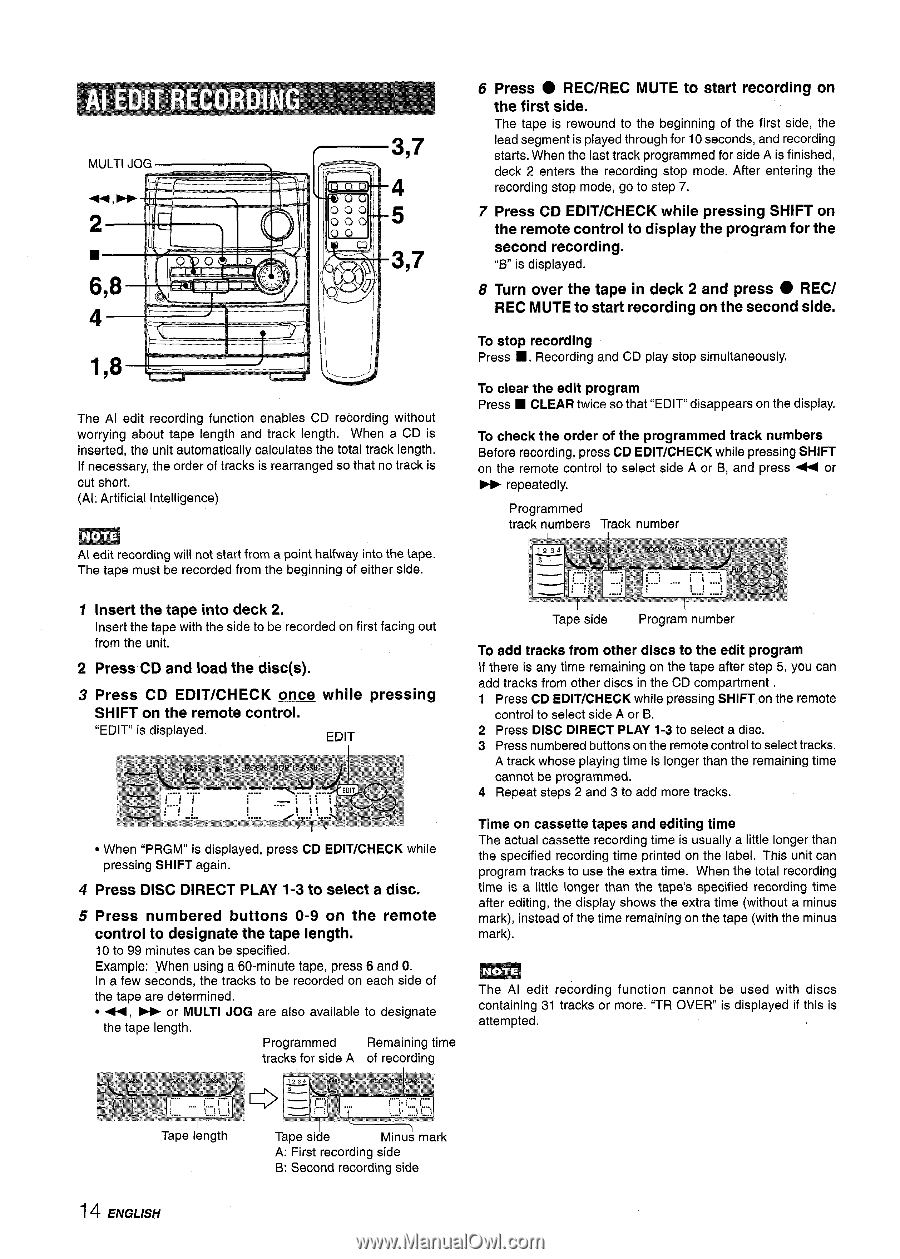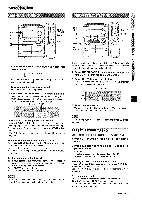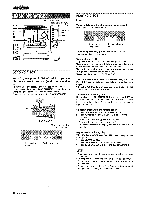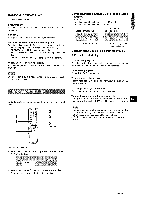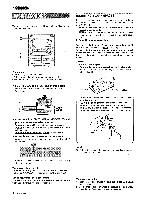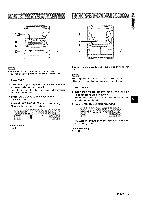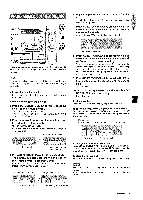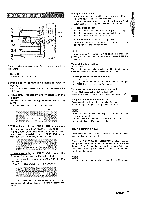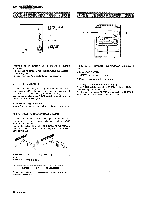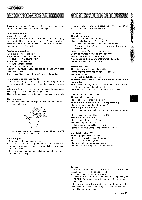AIWA CX-NA222 Operating Instructions - Page 14
Press CD EDIT/CHECK
 |
View all AIWA CX-NA222 manuals
Add to My Manuals
Save this manual to your list of manuals |
Page 14 highlights
-> 4 5 '3,7 L 1,8 _.....' ; The Al edit recording function enables CD recording without worrying about tape length and track length. When a CD is inserted, the unit automatically calculates the total track length. If necessary, the order of tracks is rearranged so that no track is cut short. (Al: Artificial Intelligence) Al edit recording will not start from a point halfway into the tape. The tape must be recorded from the beginning of either side. 6 Press q REC/REC MUTE to start recording on the first side. The tape is rewound to the beginning of the first side, the lead segment is played through for 10 seconds, and recording starts. When the last track programmed for side A is finished, deck 2 enters the recording stop mode. After entering the recording stop mode, go to step 7. 7 Press CD EDIT/CHECK while pressing SHIFT on the remote control to display the program for the second recording. "B" is displayed. 8 Turn over the tape in deck 2 and press q REC/ REC MUTE to start recording on the second side. To stop recording Press s . Recording and CD play stop simultaneously. To clear the edit program Press s CLEAR twice so that "EDIT" disappears on the display. To check the order of the programmed track numbers Before recording, press CD EDIT/CHECK while pressing SHIFT on the remote control to select side A or B, and press < or > repeatedly. Programmed track numbers Track number 1 Insert the tape into deck 2, Insert the tape with the side to be recorded on first facing out from the unit, 2 Press CD and load the disc(s). 3 Press CD EDIT/CHECK once while pressing SHIFT on the remote control. Tape side Program number To add tracks from other discs to the edit program If there is any time remaining on the tape after step 5, you can add tracks from other discs in the CD compartment 1 Press CD EDIT/CHECK while pressing SHIFT on the remote control to select side A or B. 2 Press DISC DIRECT PLAY 1-3 to select a disc. 3 Press numbered buttons on the remote control to select tracks. A track whose playing time is longer than the remaining time cannot be programmed. 4 Repeat steps 2 and 3 to add more tracks. q When "PRGM" is displayed, press CD EDIT/CHECK while pressing SHIFT again. 4 Press DISC DIRECT PLAY 1-3 to select a disc. 5 Press numbered buttons O-9 on the remote control to designate the tape length. 10 to 99 minutes can be specified. Example: .When using a 60-minute tape, press 6 and O. In a few seconds, the tracks to be recorded on each side of the tape are determined. q 4, ~ or MULTI JOG are also available to designate the tape length, Programmed Remaining time tracks for side A of recording Time on cassette tapes and editing time The actual cassette recording time is usually a little longer than the specified recording time printed on the label. This unit can program tracks to use the extra time. When the total recording time is a little longer than the tape's specified recording time after editing, the display shows the extra time (without a minus mark), instead of the time remaining on the tape (with the minus mark). The Al edit recording function cannot be used with discs containing 31 tracks or more. "TR OVER is displayed if this is attempted. Tape length 14 ENGLISH Tape sir!e Minu~ mark A: First recording side B: Second recording side