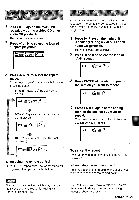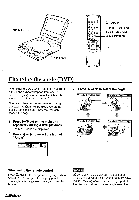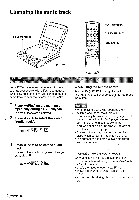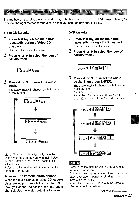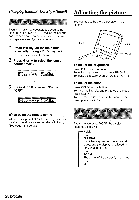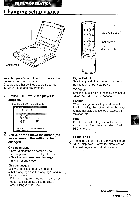AIWA XD-DW1 Operating Instructions - Page 28
Adjusting, picture
 |
View all AIWA XD-DW1 manuals
Add to My Manuals
Save this manual to your list of manuals |
Page 28 highlights
Changingtheaudiotrack(continued) Adjusting the picture Selecting Q surround Even when only two speakers are used at the left and right, Q SURROUND makes the sounds rich and wide as if you are surrounded by two front speakers and two rear speakers. 1 Press II.-(Play) on the main unit repeatedly during a DVD playback. The menu icons are displayed. 2 Press or ► to select the icon of "Audio track". =Erg El] 0:00:00 3 Press A or 'V to select "ON" or "OFF". ICJ0:00:0014)) EN9Ph You can adjust the picture condition in the screen. BRIGHT COLOR MODE To adjust the brightness Press BRIGHT - or + button. To make the picture darker, press BRIGHT -. To make the picture brighter, press BRIGHT +. To adjust the color Press COLOR - or + button. To lower the intensity and brilliance of the color, press COLOR -. To enhance the intensity and brilliance of the color, press COLOR +. When using the remote control When pressing Q SURROUND during playback, the Q surround mode can be selected directly. (See page 13 in detail.) Display mode on the liquid crystal display Each time you press MODE, the display changes as follows. FULL NORMAL Black belts appear on the left and right sides, and the display is reduced to horizontal direction. ZOOM The center of the display is expanded. OFF 28 ENGLISH