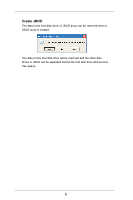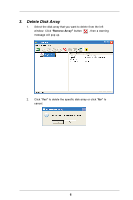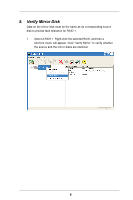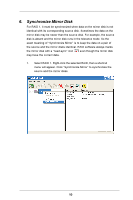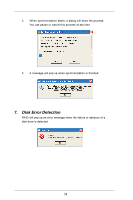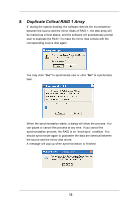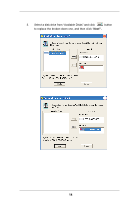ASRock 775V88 RAID Utility for Windows Guide - Page 10
Synchronize Mirror Disk
 |
View all ASRock 775V88 manuals
Add to My Manuals
Save this manual to your list of manuals |
Page 10 highlights
6. Synchronize Mirror Disk For RAID 1, it must be synchronized when data on the mirror disk is not identical with its corresponding source disk. Sometimes the data on the mirror disk may be newer than the source disk. For example, the source disk is absent and the mirror disk runs in the tolerance mode. So the exact meaning of "Synchronize Mirror" is to keep the data on a pair of the source and the mirror disks identical. RAID software always marks the mirror disk with a "need-sync" icon even though the mirror disk may have the correct data. 1. Select RAID 1. Right-click the selected RAID, then a shortcut menu will appear. Click "Synchronize Mirror" to synchronize the source and the mirror disks. 10
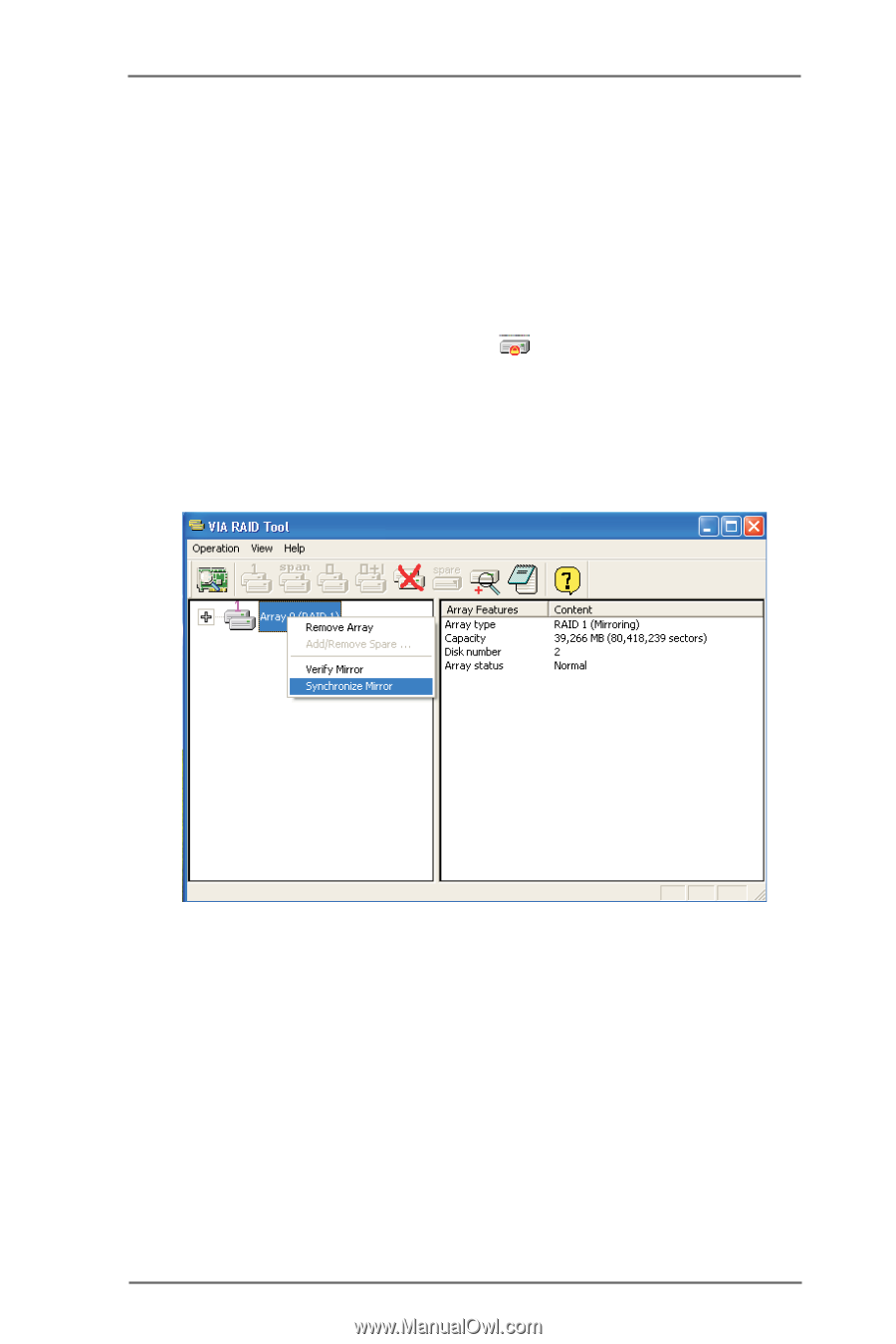
10
6.
Synchronize Mirror Disk
For RAID 1, it must be synchronized when data on the mirror disk is not
identical with its corresponding source disk. Sometimes the data on the
mirror disk may be newer than the source disk. For example, the source
disk is absent and the mirror disk runs in the tolerance mode. So the
exact meaning of “Synchronize Mirror” is to keep the data on a pair of
the source and the mirror disks identical. RAID software always marks
the mirror disk with a “need-sync” icon
even though the mirror disk
may have the correct data.
1.
Select RAID 1. Right-click the selected RAID, then a shortcut
menu will appear. Click “Synchronize Mirror” to synchronize the
source and the mirror disks.