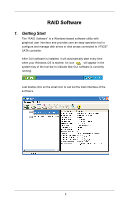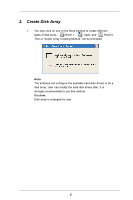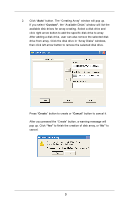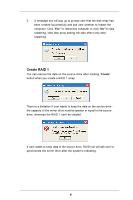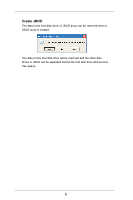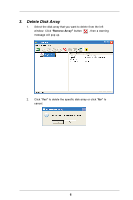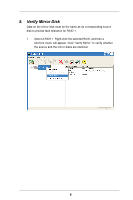ASRock 775V88 RAID Utility for Windows Guide - Page 4
Create RAID 1
 |
View all ASRock 775V88 manuals
Add to My Manuals
Save this manual to your list of manuals |
Page 4 highlights
3. A message box will pop up to prompt user that the disk array has been created successfully and ask user whether to restart the computer. Click "Yes" to restart the computer or click "No" to skip restarting. New disk array setting will take effect only after restarting. Create RAID 1 You can reserve the data on the source drive after clicking "Create" button when you create a RAID 1 array. There is a limitation if user wants to keep the data on the source drive the capacity of the mirror drive must be greater or equal to the source drive, otherwise the RAID 1 can't be created. If user wants to keep data in the source drive, RAID tool will ask user to synchronize the mirror drive after the system's rebooting. 4

4
3.
A message box will pop up to prompt user that the disk array has
been created successfully and ask user whether to restart the
computer. Click “
Yes”
to restart the computer or click “
No”
to skip
restarting. New disk array setting will take effect only after
restarting.
Create RAID 1
You can reserve the data on the source drive after clicking “
Create
”
button when you create a RAID 1 array.
There is a limitation if user wants to keep the data on the source drive -
the capacity of the mirror drive must be greater or equal to the source
drive, otherwise the RAID 1 can’t be created.
If user wants to keep data in the source drive, RAID tool will ask user to
synchronize the mirror drive after the system’s rebooting.