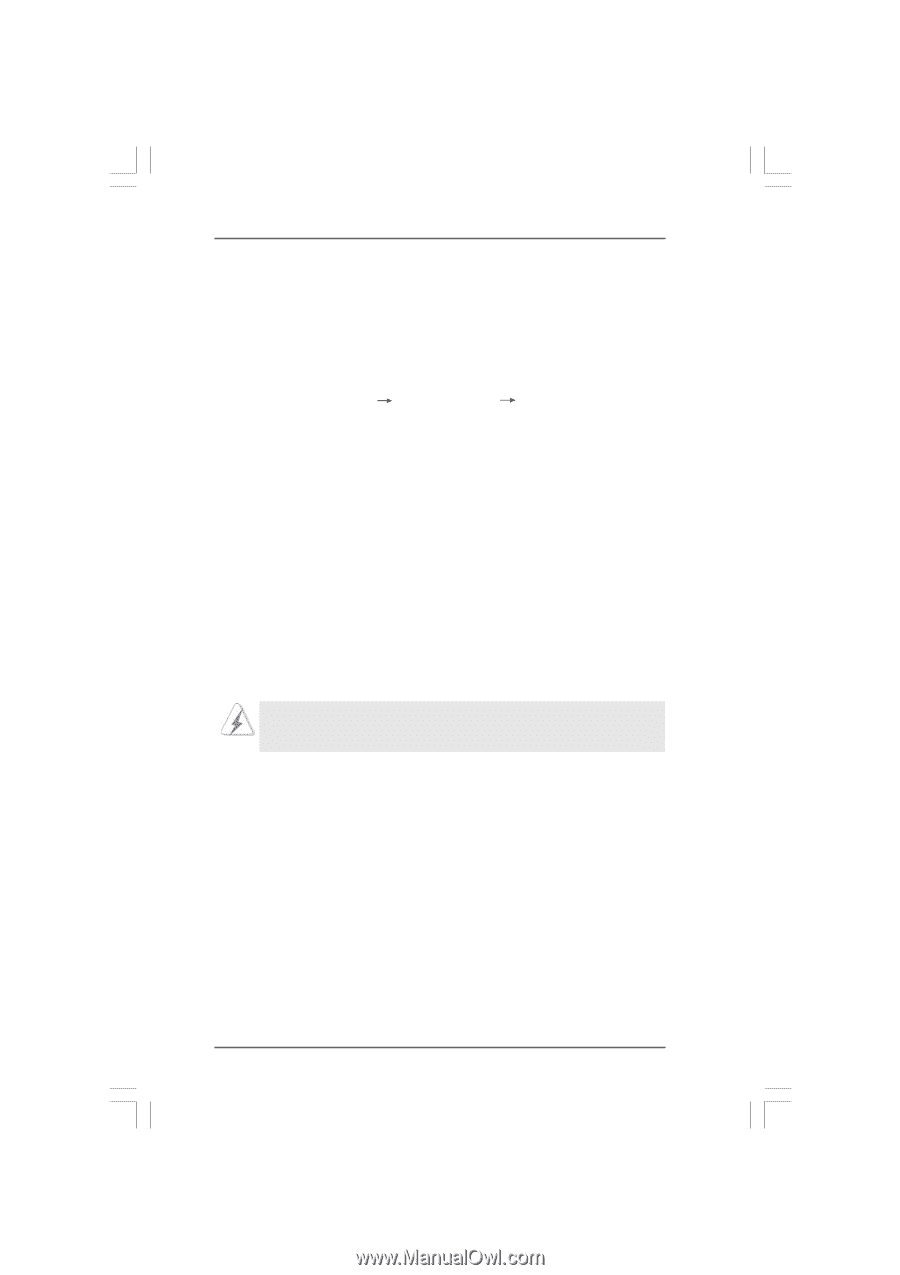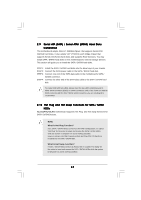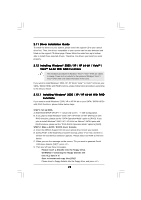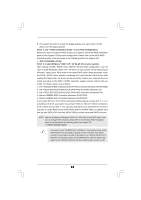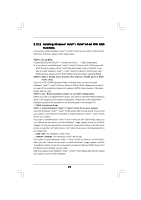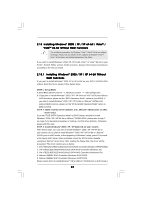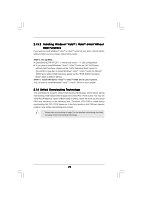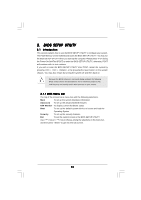ASRock ALiveSATA2-GLAN User Manual - Page 29
Installing Windows, Vista, Vista, bit Without, RAID Functions, Untied Overclocking T, Untied
 |
View all ASRock ALiveSATA2-GLAN manuals
Add to My Manuals
Save this manual to your list of manuals |
Page 29 highlights
2.13.2 Installing Windows® VistaTM / VistaTM 64-bit Without RAID Functions If you want to install Windows® VistaTM or VistaTM 64-bit on your SATA / SATAII HDDs without RAID functions, please follow below steps. STEP 1: Set up BIOS. A. Enter BIOS SETUP UTILITY Advanced screen IDE Configuration. B. If you plan to install Windows® VistaTM / VistaTM 64-bit on VIA® SATA ports without RAID functions, please set the "SATA Operation Mode" option to [non-RAID]. If you plan to install Windows® VistaTM / VistaTM 64-bit on JMicron® SATAII ports without RAID functions, please set the "PCIE-SATAII Operation Mode" option to [IDE] or [AHCI]. STEP 2: Install Windows® VistaTM / VistaTM 64bit OS on your system. You can start to install Windows® VistaTM / VistaTM 64-bit on your system. 2.14 Untied Overclocking Technology This motherboard supports Untied Overclocking Technology, which means during overclocking, FSB enjoys better margin due to fixed PCI / PCIE buses. You may set "CPU Host Frequency" option of BIOS setup to [Auto], which will show you the actual CPU host frequency in the following item. Therefore, CPU FSB is untied during overclocking, but PCI / PCIE buses are in the fixed mode so that FSB can operate under a more stable overclocking environment. Please refer to the warning on page 7 for the possible overclocking risk before you apply Untied Overclocking Technology. 29