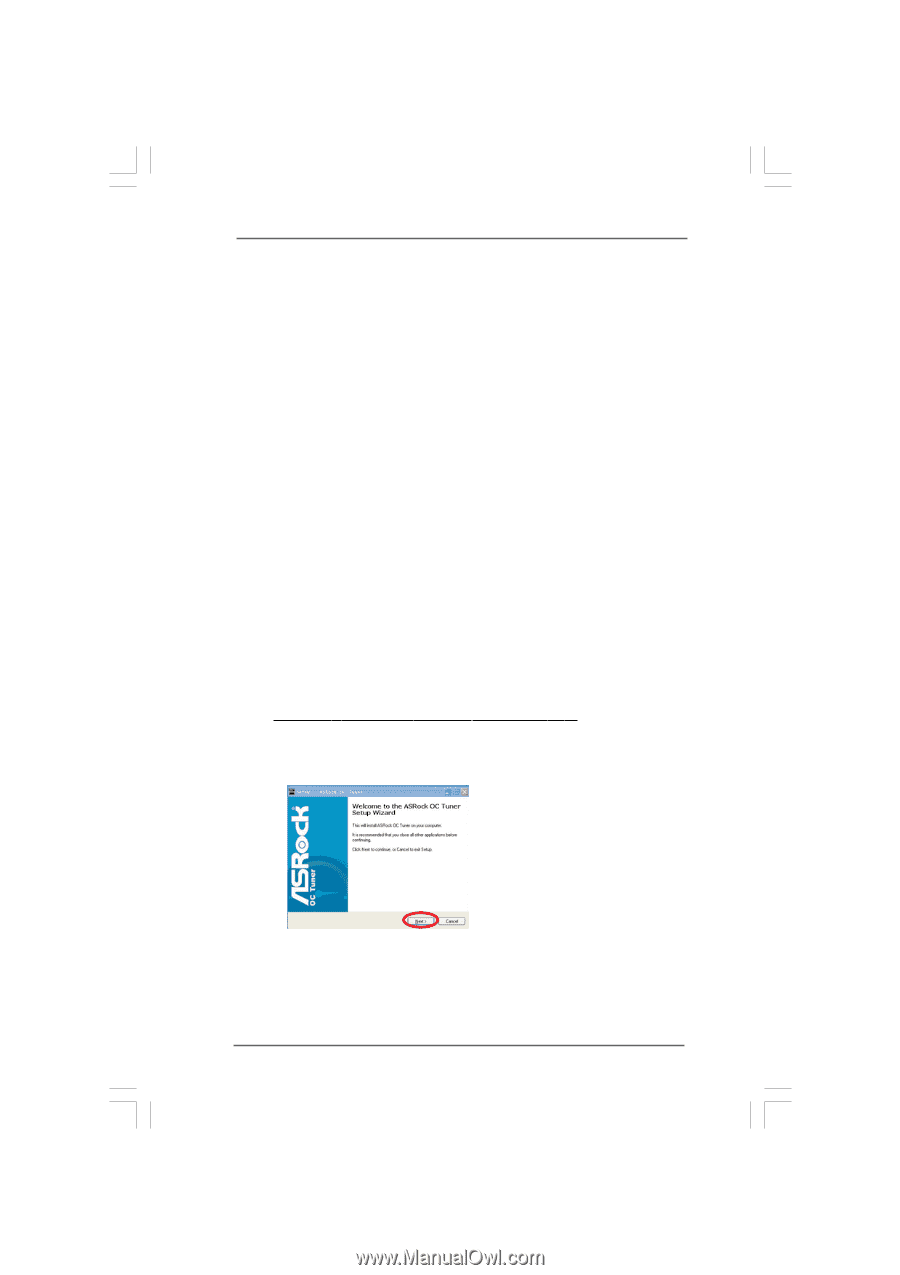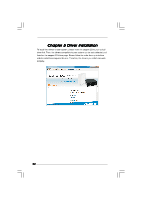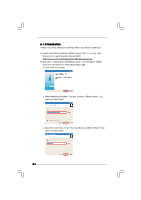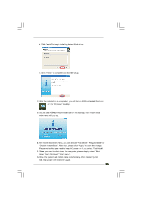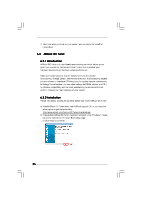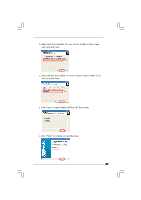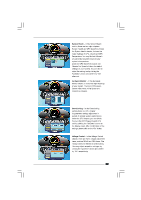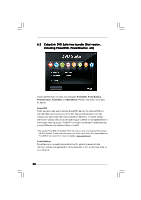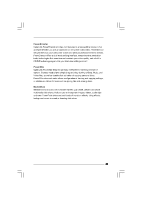ASRock Core 100HT-BD User Manual - Page 26
ASRock Core 100HT-BD Manual
 |
View all ASRock Core 100HT-BD manuals
Add to My Manuals
Save this manual to your list of manuals |
Page 26 highlights
H. Next time when you turn on your system, you can enjoy the benefit of Instant Boot. 6.2 ASR ock OC T uner ASRock Tuner 6.2.1 Introduction ASRock OC Tuner is a user-friendly overclocking tool which allows you to guard your system by hardware monitor function and overclock your hardware devices to get the best system performance. There are 3 major sections that are easy to fine-tune and monitor: Overclocking, Voltage Control, and Hardware Monitor. In Overclocking section, you are allowed to overclock CPU frequency for optimal system performance. In Voltage Control section, you can adjust voltage for DRAM, chipset and CPU to enhance compatibility and the boost overclocking. In Hardware Monitor section, it shows the major readings of your system. 6.2.2 Installation Please read below procedures carefully before you install ASRock OC Tuner. A. Install ASRock OC Tuner driver from ASRock support CD, or you may click following link to get the latest utility: http://www.asrock.com/feature/OCTuner/download.asp B. Execute the ASRock OC Tuner installation program under Windows®. Please follow the instructions on Instant Boot setup page. a. Click "Next" to continue. 26