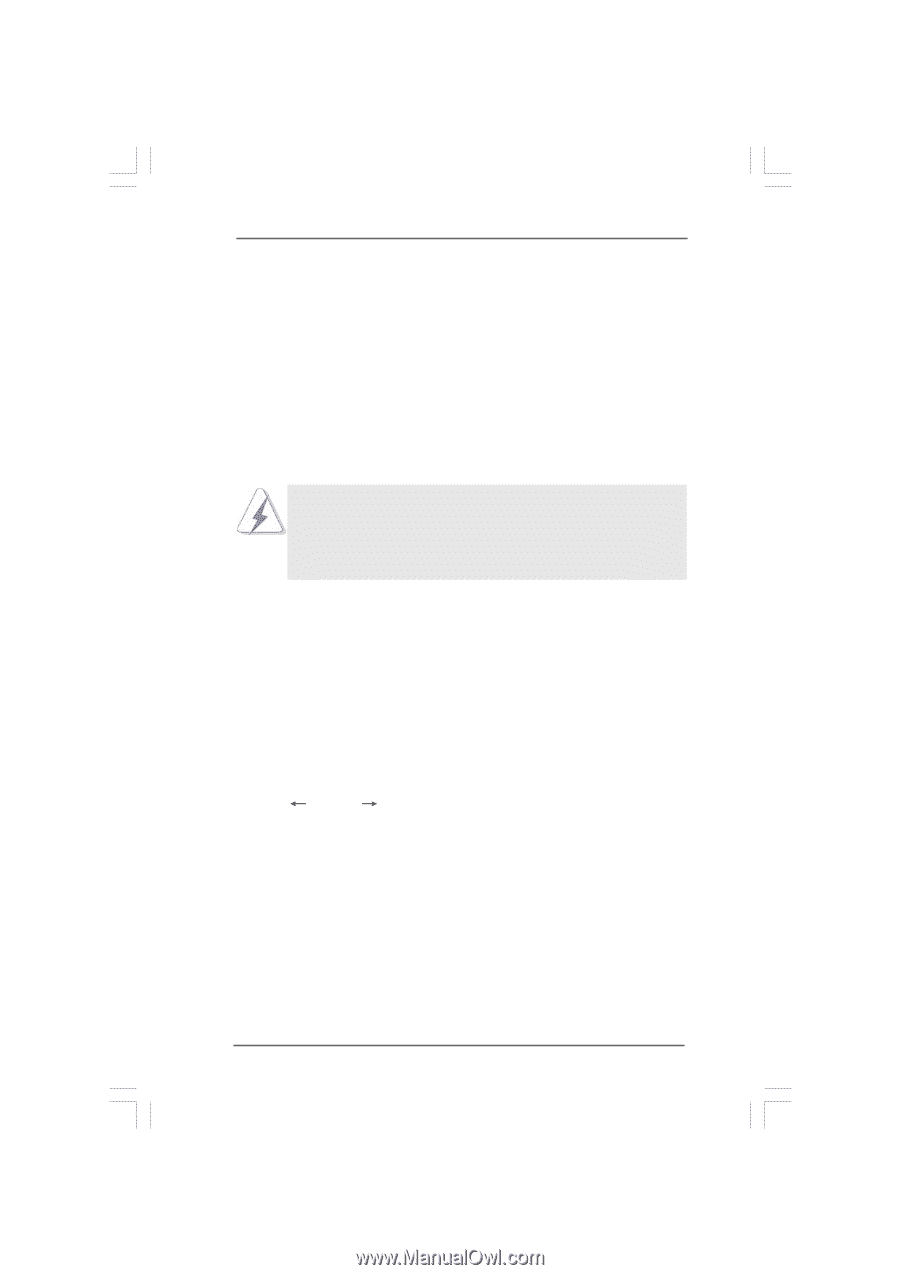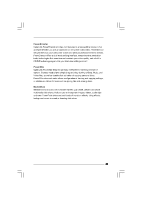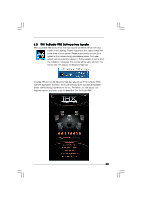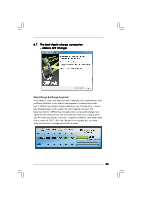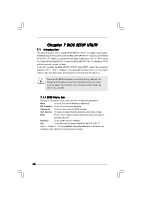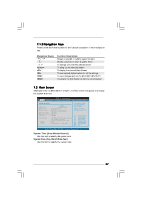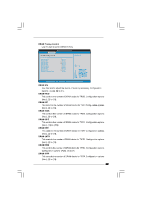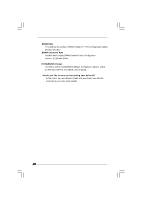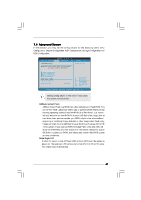ASRock Core 100HT-BD User Manual - Page 36
ASRock Core 100HT-BD Manual
 |
View all ASRock Core 100HT-BD manuals
Add to My Manuals
Save this manual to your list of manuals |
Page 36 highlights
Chapter 7 BIOS SETUP UTILITY 7.1 Introduction This section explains how to use the BIOS SETUP UTILITY to configure your system. The BIOS chip on the system stores the BIOS SETUP UTILITY. You may run the BIOS SETUP UTILITY when you start up the computer. Please press or during the Power-On-Self-Test (POST) to enter the BIOS SETUP UTILITY, otherwise, POST will continue with its test routines. If you wish to enter the BIOS SETUP UTILITY after POST, restart the system by pressing + + , or by pressing the reset button on the system chassis. You may also restart by turning the system off and then back on. Because the BIOS software is constantly being updated, the following BIOS setup screens and descriptions are for reference purpose only, and they may not exactly match what you see on your screen. 7.1.1 BIOS Menu Bar The top of the Main OC Tweaker Advanced H/W Monitor Boot screen has a menu bar with the following selections: To set up the system time/date information To set up overclocking features To set up the advanced BIOS features To display current CPU/MB temperature & Vcore voltage To set up the default system device to locate and load the Operating System Security To set up the security features Exit To exit the current screen or the BIOS SETUP UTILITY Use < > key or < > key to choose among the selections on the menu bar, and then press to get into the sub screen. 36