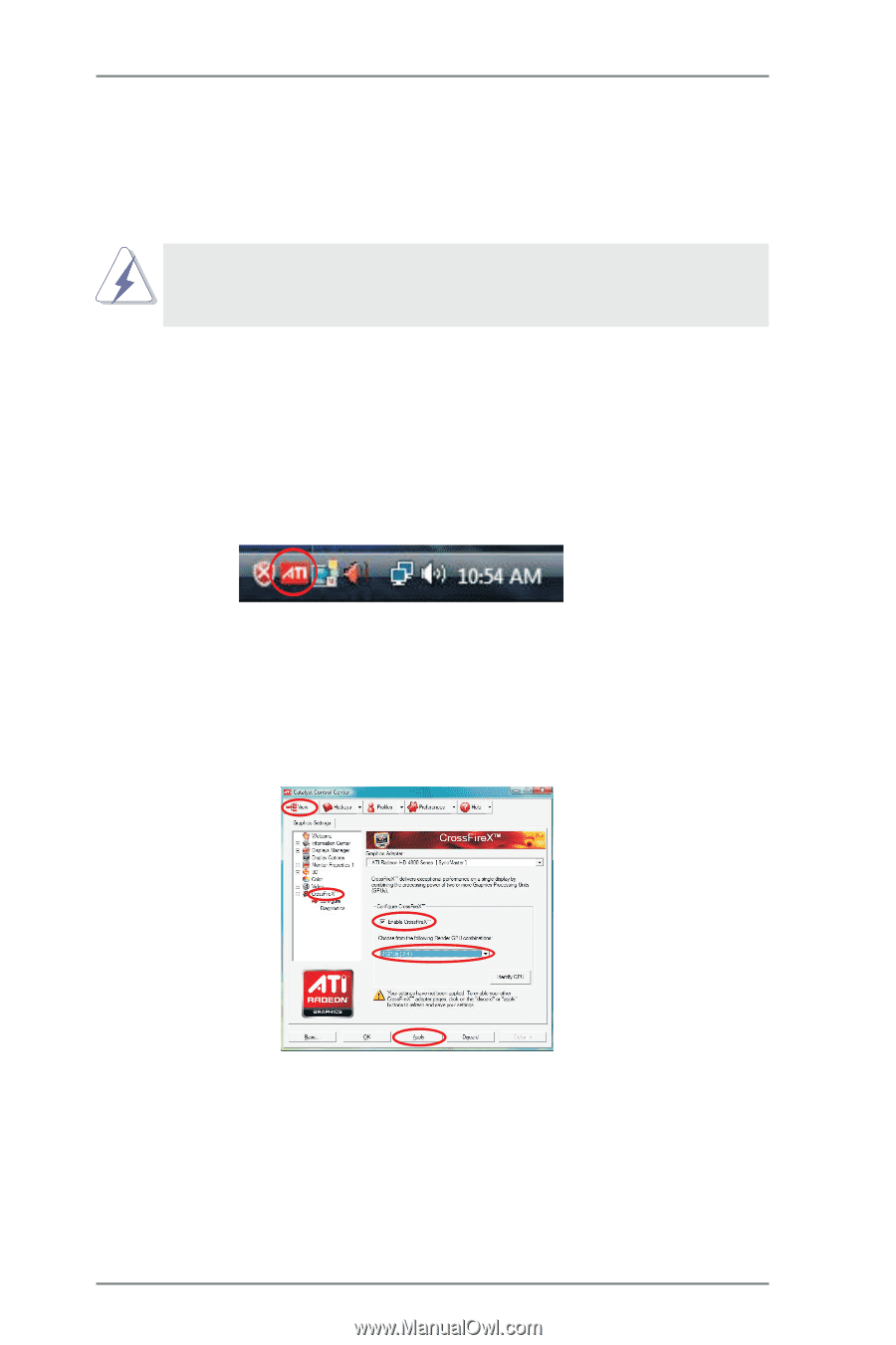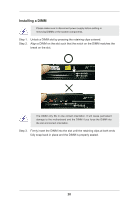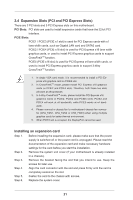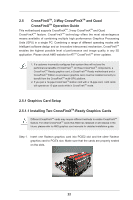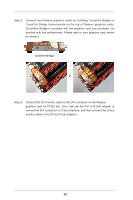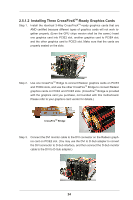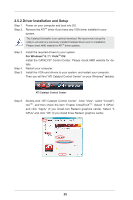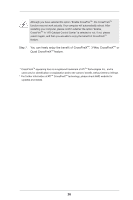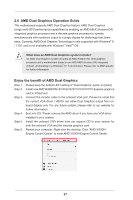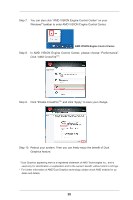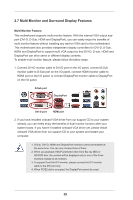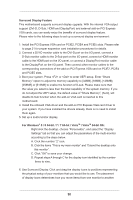ASRock FM2A85X Extreme6 User Manual - Page 25
Driver Installation and Setup
 |
View all ASRock FM2A85X Extreme6 manuals
Add to My Manuals
Save this manual to your list of manuals |
Page 25 highlights
2.5.2 Driver Installation and Setup Step 1. Power on your computer and boot into OS. Step 2. Remove the ATITM driver if you have any VGA driver installed in your system. The Catalyst Uninstaller is an optional download. We recommend using this utility to uninstall any previously installed Catalyst drivers prior to installation. Please check AMD website for ATITM driver updates. Step 3. Step 4. Step 5. Install the required drivers to your system. For Windows® 8 / 7 / VistaTM OS: Install the CATALYST Control Center. Please check AMD website for details. Restart your computer. Install the VGA card drivers to your system, and restart your computer. Then you will find "ATI Catalyst Control Center" on your Windows® taskbar. ATI Catalyst Control Center Step 6. Double-click "ATI Catalyst Control Center". Click "View", select "CrossFireXTM", and then check the item "Enable CrossFireXTM". Select "2 GPUs" and click "Apply" (if you install two Radeon graphics cards). Select "3 GPUs" and click "OK" (if you install three Radeon graphics cards). 25