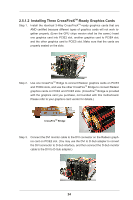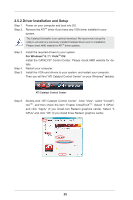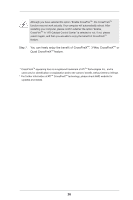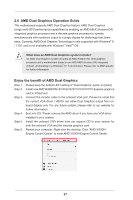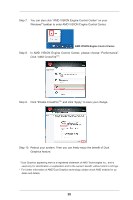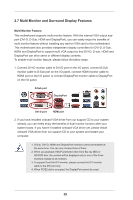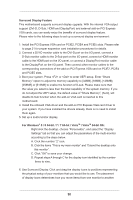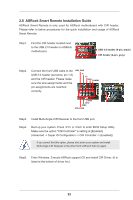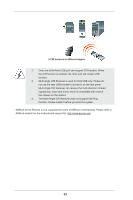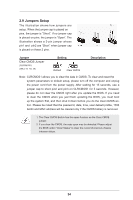ASRock FM2A85X Extreme6 User Manual - Page 29
Multi Monitor and Surround Display Features - enable dvi
 |
View all ASRock FM2A85X Extreme6 manuals
Add to My Manuals
Save this manual to your list of manuals |
Page 29 highlights
2.7 Multi Monitor and Surround Display Features Multi Monitor Feature This motherboard supports multi monitor feature. With the internal VGA output support (DVI-D, D-Sub, HDMI and DisplayPort), you can easily enjoy the benefits of multi monitor feature without installing any add-on VGA card to this motherboard. This motherboard also provides independent display controllers for DVI-D, D-Sub, HDMI and DisplayPort to support multi VGA output so that DVI-D, D-sub, HDMI and DisplayPort can drive same or different display contents. To enable multi monitor feature, please follow the below steps: 1. Connect DVI-D monitor cable to DVI-D port on the I/O panel, connect D-Sub monitor cable to D-Sub port on the I/O panel, connect HDMI monitor cable to HDMI port on the I/O panel, or connect DisplayPort monitor cable to DisplayPort on the I/O panel. D-Sub port DisplayPort DVI-D port HDMI port 2. If you have installed onboard VGA driver from our support CD to your system already, you can freely enjoy the benefits of dual monitor function after your system boots. If you haven't installed onboard VGA driver yet, please install onboard VGA driver from our support CD to your system and restart your computer. 1. D-Sub, DVI-D, HDMI and DisplayPort monitors cannot be enabled at the same time. You can only choose three of them. 2. When you playback HDCP-protected video from Blu-ray (BD) or HD-DVD disc, the content will be displayed only in one of the three monitors instead of all monitors. 3. To support Dual-link DVI monitor, please connect the DVI monitor cable to the DVI port only. 4. When PCIE2 slot is occupied, the DisplayPort cannot be used. 29