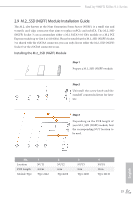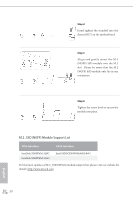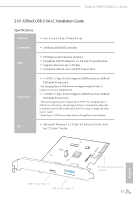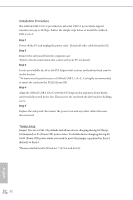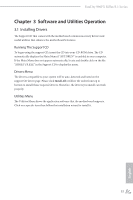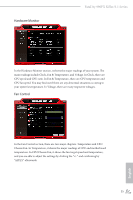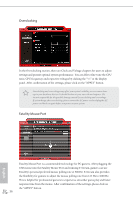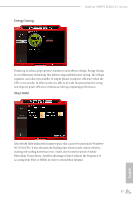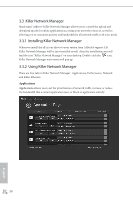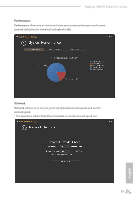ASRock Fatal1ty 990FX Killer/3.1 User Manual - Page 42
F-Stream, Installing F-Stream, Using F-Stream
 |
View all ASRock Fatal1ty 990FX Killer/3.1 manuals
Add to My Manuals
Save this manual to your list of manuals |
Page 42 highlights
3.2 F-Stream F-Stream is an all-in-one tool to ine-tune diferent system functions in a userfriendly interface, it includes Hardware Monitor, Fan Control, Overclocking, Fatal1ty Mouse Port, Energy Saving and XFast RAM. In Hardware Monitor, it shows the major readings of your system. In Fan Control, it shows the fan speed and temperature for you to adjust. In Overclocking, you are allowed to overclock CPU frequency for optimal system performance. In Fatal1ty Mouse Port, you can adjust the mouse polling rate to enjoy Fatal1ty Mouse Polling feature. In Energy Saving, you can enjoy the intelligent power saving feature. In XFast RAM, it fully utilizes the memory space that cannot be used under Windows® OS 32-bit CPU. It also shortens the loading time of previously visited websites, making web suring faster than ever. And it also boosts the speed of Adobe Photoshop 5 times faster. Another advantage is that it reduces the frequency of accessing your SSDs or HDDs in order to extend their lifespan. 3.2.1 Installing F-Stream When you install the all-in-one driver to your system from our support CD, F-Stream will be auto-installed as well. Ater installation, you will ind the icon "F-Stream" on your desktop. Double-click the "F-Stream" icon , and the F-Stream main menu will pop out. 3.2.2 Using F-Stream Please be noted that there is a button "Auto run when windows start" on the lower right corner. If you click this button, every time you turn on your system and enter Windows®, the system will automatically start F-Stream. here are six sections in the F-Stream main menu: Hardware Monitor, Fan Control, Overclocking, Fatal1ty Mouse Port, Energy Saving and XFast RAM. English 34