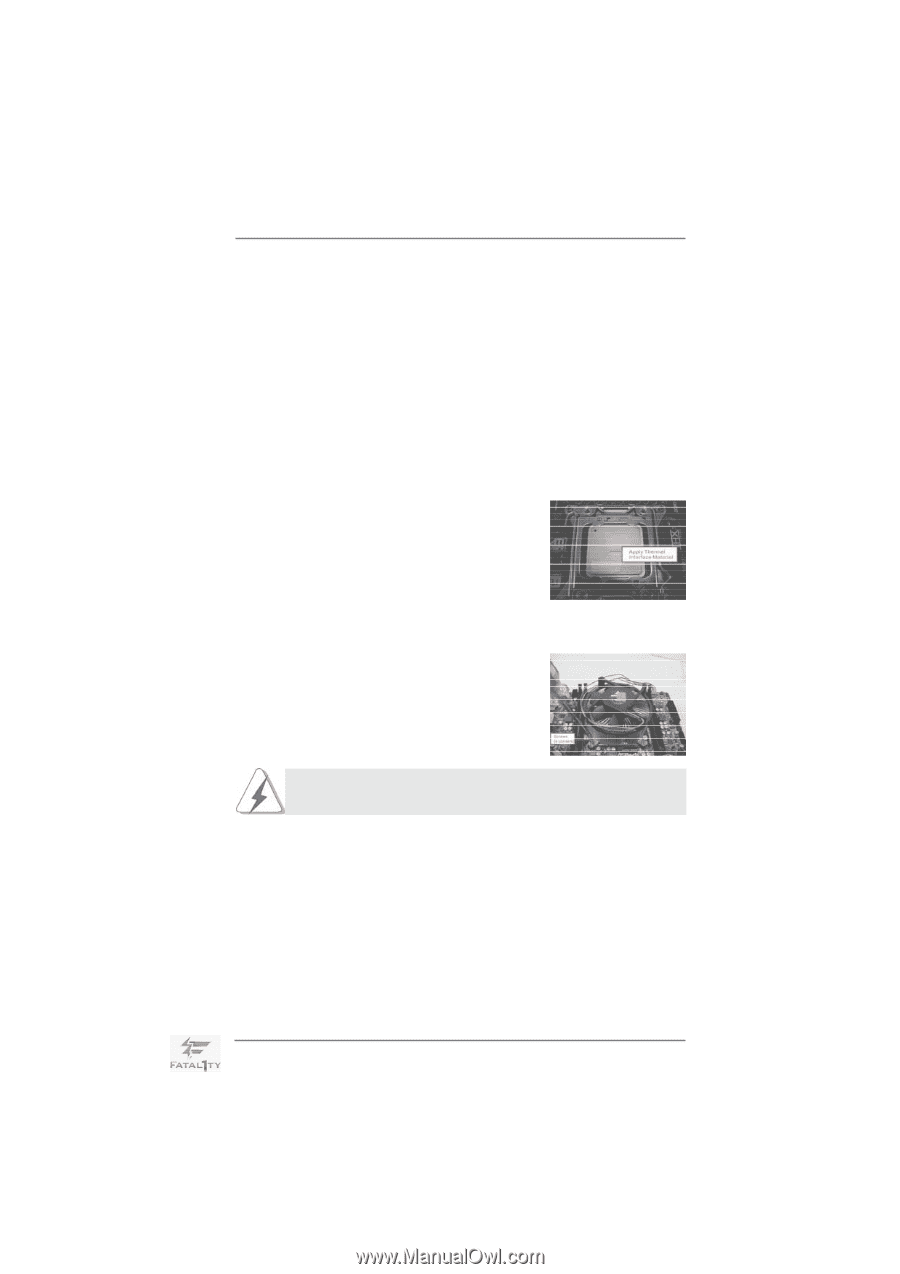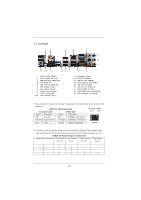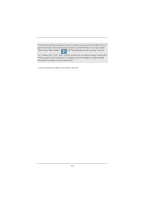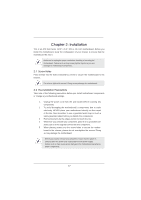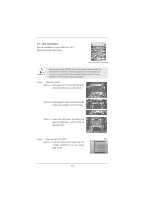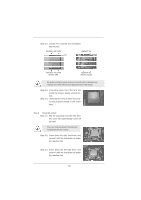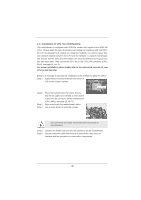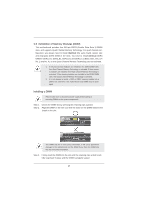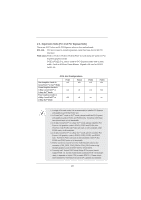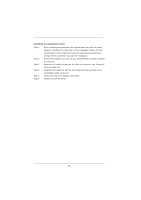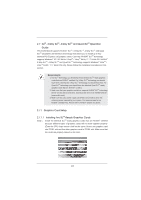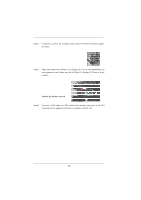ASRock Fatal1ty X79 Professional User Manual - Page 20
Installation of CPU Fan and Heatsink
 |
View all ASRock Fatal1ty X79 Professional manuals
Add to My Manuals
Save this manual to your list of manuals |
Page 20 highlights
2.4 Installation of CPU Fan and Heatsink This motherboard is equipped with 2011-Pin socket that supports Intel 2011-Pin CPUs. Please adopt the type of heatsink and cooling fan compliant with Intel 2011Pin CPU to dissipate heat. Before you install the heatsink, you need to spray thermal interface material between the CPU and the heatsink to improve heat dissipation. Ensure that the CPU and the heatsink are securely fastened and in good contact with each other. Then connect the CPU fan to the CPU_FAN connector (CPU_ FAN1, see page 14, No. 5). For proper installation, please kindly refer to the instruction manuals of your CPU fan and heatsink. Below is an example to illustrate the installation of the heatsink for 2011-Pin CPUs. Step 1. Apply thermal interface material onto center of IHS on the socket's surface. Step 2. Step 3. Step 4. Place the heatsink onto the socket. Ensure that the fan cables are oriented on side closest to the CPU fan connector on the motherboard (CPU_FAN1, see page 14, No. 5). Align screws with the motherboard's holes. Use a screw driver to install the screws. If you don't fasten the screws, the heatsink cannot be secured on the motherboard. Step 5. Step 6. Connect fan header with the CPU fan connector on the motherboard. Secure redundant cable with tie-wrap to ensure the cable does not interfere with fan operation or contact other components. 20