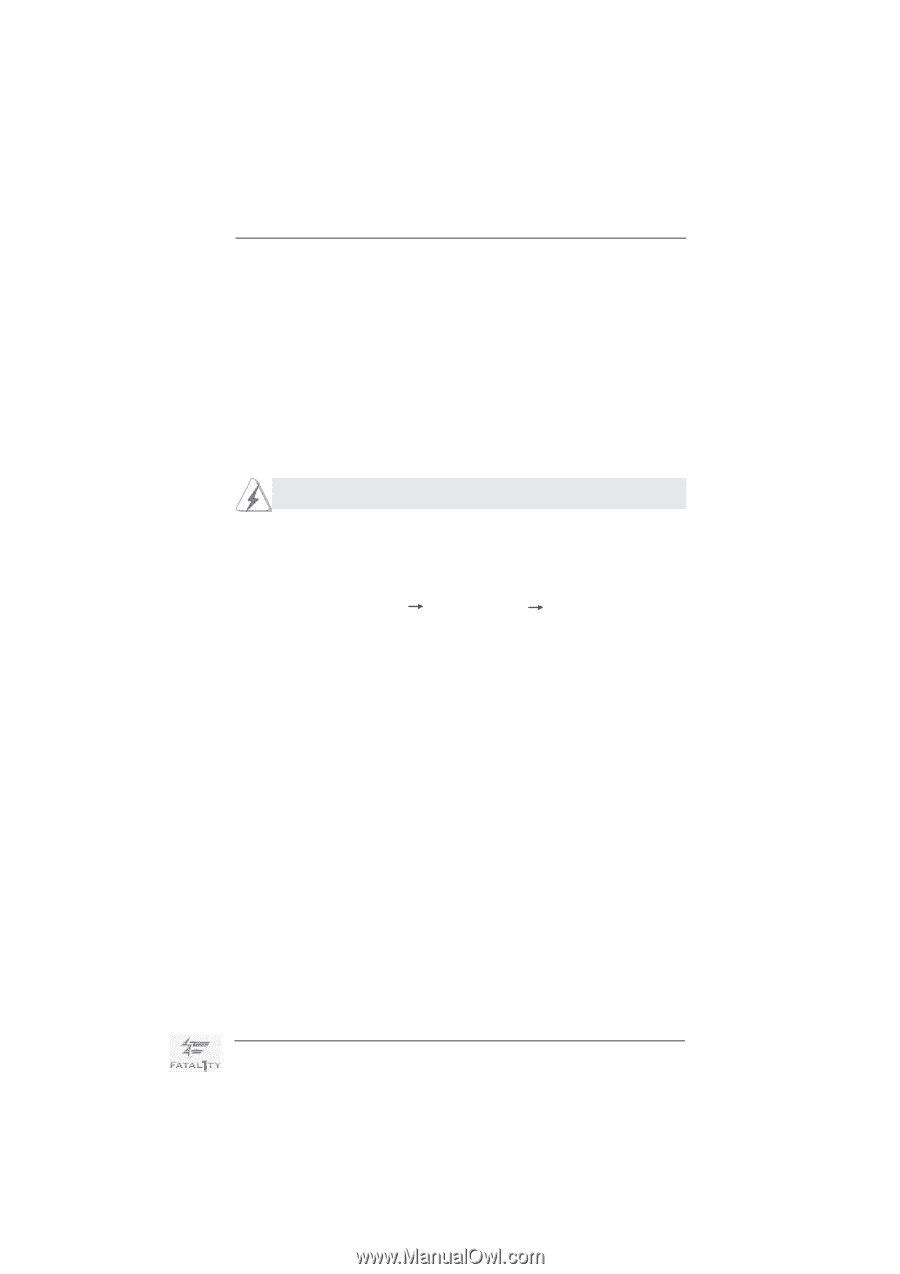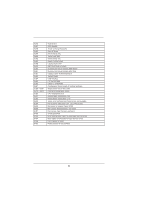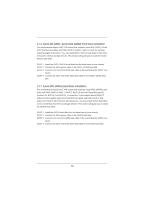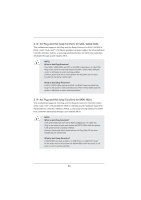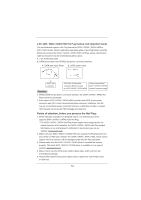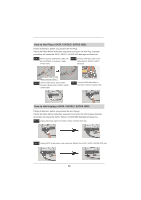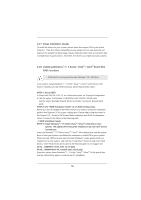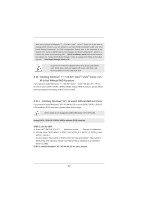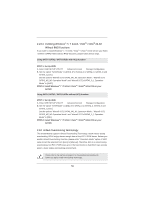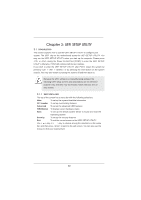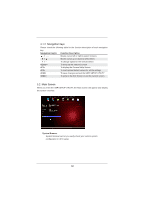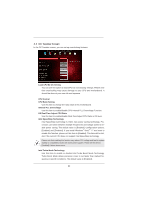ASRock Fatal1ty X79 Professional User Manual - Page 56
Driver Installation Guide, Installing Windows, 7 64-bit / Vista, Vista, bit With, RAID Functions
 |
View all ASRock Fatal1ty X79 Professional manuals
Add to My Manuals
Save this manual to your list of manuals |
Page 56 highlights
2.21 Driver Installation Guide To install the drivers to your system, please insert the support CD to your optical drive first. Then, the drivers compatible to your system can be auto-detected and listed on the support CD driver page. Please follow the order from up to bottom side to install those required drivers. Therefore, the drivers you install can work properly. 2.22 Installing Windows® 7 / 7 64-bit / VistaTM / VistaTM 64-bit With RAID Functions RAID mode is not supported under Windows® XP / XP 64-bit. If you want to install Windows® 7 / 7 64-bit / VistaTM / VistaTM 64-bit OS on Intel® SATA2 / SATA3 ports with RAID functions, please follow below steps. STEP 1: Set up UEFI. A. Enter UEFI SETUP UTILITY Advanced screen Storage Configuration. B. Set the option "SATA Mode" to [RAID] for Intel® SATA2 / SATA3 ports. Set the option "Bootable Marvell SATA3 Controller" to [Yes] for Marvell SATA ports. STEP 2: Use "RAID Installation Guide" to set RAID configuration. Before you start to configure the RAID function, you need to check the installation guide in the Support CD for proper configuration. Please refer to the document in the Support CD, "Guide to SATA Hard Disks Installation and RAID Configuration", which is located in the folder at the following path: .. \ RAID Installation Guide STEP 3: Install Windows® 7 / 7 64-bit / VistaTM / VistaTM 64-bit OS on your system. The optical drive should be installed on an non Intel® SATA2 / SATA3 port. Insert the Windows® 7 / 7 64-bit / VistaTM / VistaTM 64-bit optical disk into the optical drive to boot your system, and follow the instruction to install OS on your system. When you see "Where do you want to install Windows?" page, please insert our Support CD to your system, and click the "Load Driver" button to load Intel® RAID drivers. Intel® RAID drivers are located in the following path of our Support CD: 32 bit: ..\i386\Win7_Vista_Intel_v3.0.0.1112 64-bit: ..\AMD64\Win7-64_Vista64_Intel_v3.0.0.1112 After that, please insert Windows® 7 / 7 64-bit / VistaTM / VistaTM 64-bit optical disk into the optical drive again to continue the OS installation. 56