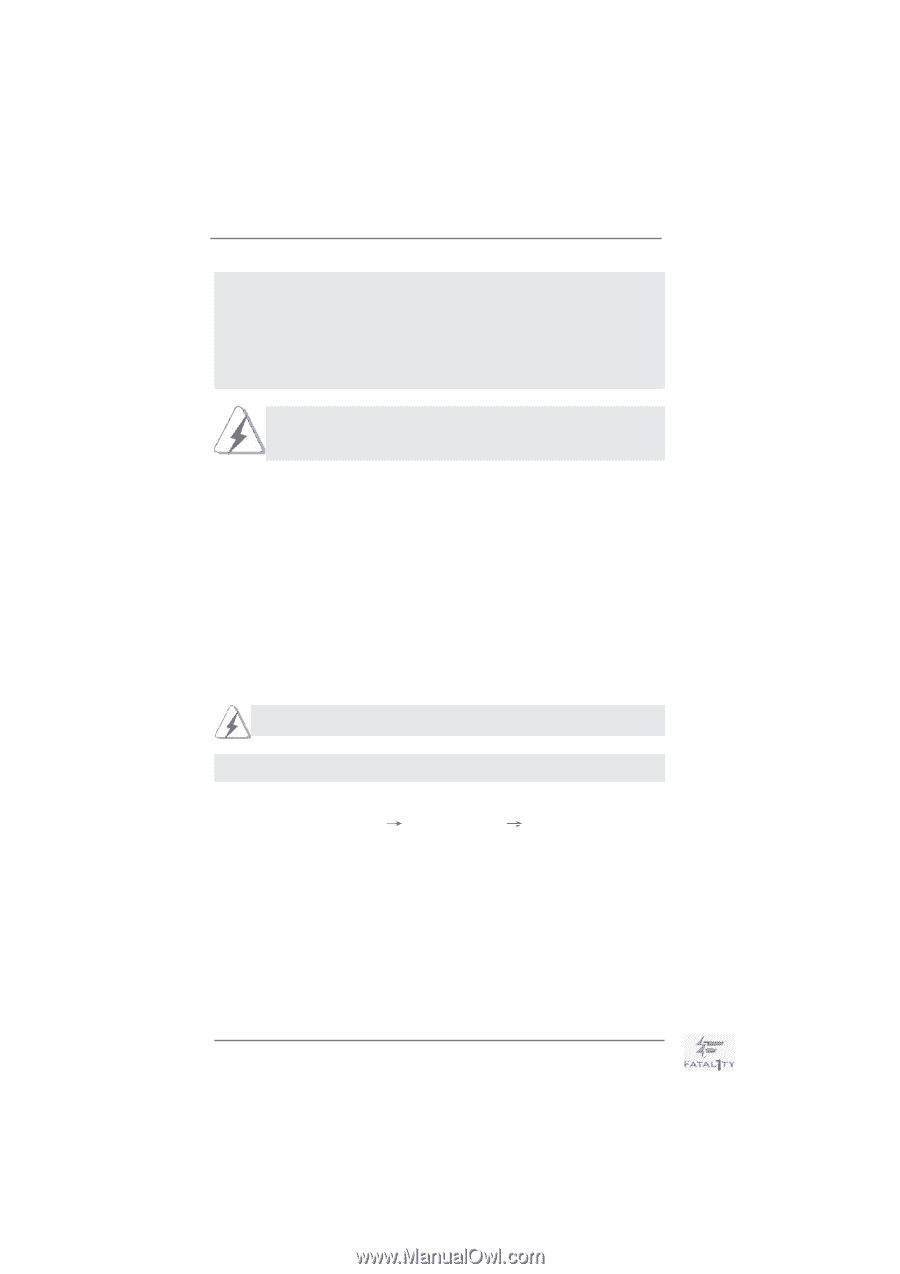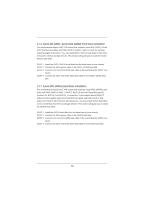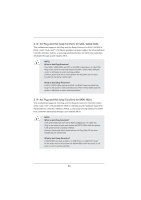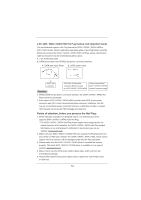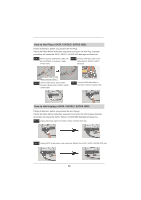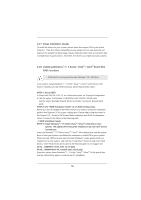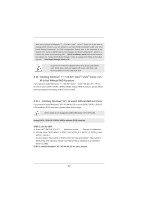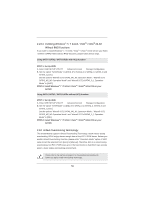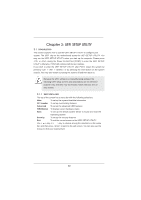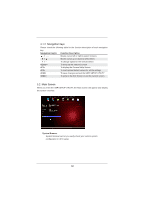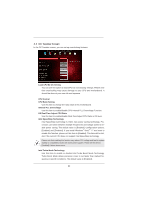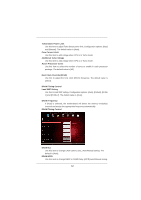ASRock Fatal1ty X79 Professional User Manual - Page 57
STEP 1: Set Up UEFI., STEP 2: Install Windows, XP / XP 64-bit OS on your system., Using SATA / SATA2
 |
View all ASRock Fatal1ty X79 Professional manuals
Add to My Manuals
Save this manual to your list of manuals |
Page 57 highlights
After the installation of Windows® 7 / 7 64-bit / VistaTM / VistaTM 64-bit OS, if you want to manage RAID functions, you are allowed to use both "RAID Installation Guide" and "Intel Rapid Storage Information" for RAID configuration. Please refer to the document in the Support CD, "Guide to SATA Hard Disks Installation and RAID Configuration", which is located in the folder at the following path: .. \ RAID Installation Guide and the document in the support CD, "Guide to Intel Rapid Storage", which is located in the folder at the following path: .. \ Intel Rapid Storage Information If you want to make the USB flash driver disk, please copy above Intel® RAID drivers from our Support CD to your USB flash, and then load drivers from the USB flash disk. 2.23 Installing Windows® 7 / 7 64-bit / VistaTM / VistaTM 64-bit / XP / XP 64-bit Without RAID Functions If you want to install Windows® 7 / 7 64-bit / VistaTM / VistaTM 64-bit / XP / XP 64bit OS on your SATA / SATA2 / SATA3 HDDs without RAID functions, please follow below procedures according to the OS you install. 2.23.1 Installing Windows® XP / XP 64-bit Without RAID Functions If you want to install Windows® XP / XP 64-bit OS on your SATA / SATA2 / SATA3 HDDs without RAID functions, please follow below steps. AHCI mode is not supported under Windows® XP / XP 64-bit. Using SATA / SATA2 / SATA3 HDDs without NCQ function STEP 1: Set Up UEFI. A. Enter UEFI SETUP UTILITY Advanced screen Storage Configuration. B. Set the option "SATA Mode" to [IDE]. (For SATA2_0 to SATA2_3, SATA3_0 and SATA3_1 ports.) Set the options "Marvell 9172 SATA3_M0_M1 Operation Mode", "Marvell 9172 SATA3_M2_M3 Operation Mode" and "Marvell 9172 eSATA3_0_1 Operation Mode" to [IDE]. STEP 2: Install Windows® XP / XP 64-bit OS on your system. 57