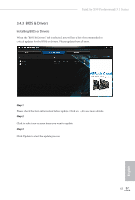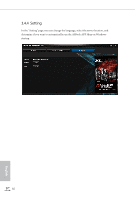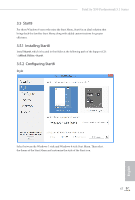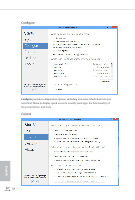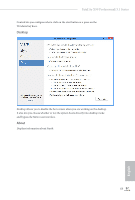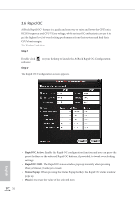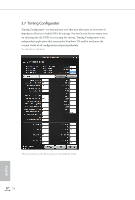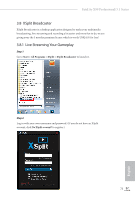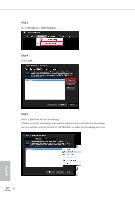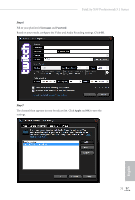ASRock Fatal1ty X99 Professional/3.1 User Manual - Page 78
Rapid OC
 |
View all ASRock Fatal1ty X99 Professional/3.1 manuals
Add to My Manuals
Save this manual to your list of manuals |
Page 78 highlights
3.6 Rapid OC ASRock Rapid OC* feature is a quick and easy way to raise and lower the CPU ratio, BCLK frequency and CPU VCore voltage, while serious OC enthusiasts can use it to get the highest level of overclocking performance from their system and find their CPU's best margin. *For Windows 7 and above Step 1 Double-click software. Step 2 on your desktop to launch the ASRock Rapid OC Configuration The Rapid OC Configuration screen appears. English • Rapid OC Active: Enable the Rapid OC configuration function and you can press the preset hotkeys or the onboard Rapid OC buttons, if provided, to tweak overclocking settings. • Rapid OC OSD: The Rapid OC status window pops up instantly when pressing Plus(+)/Minus(-) hotkeys to tweak. • Status Popup: When pressing the Status Popup hotkey, the Rapid OC status window pops up. • Plus(+): Increase the value of the selected item 70