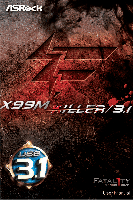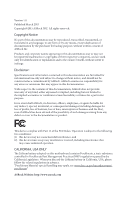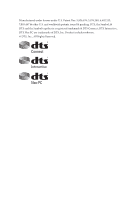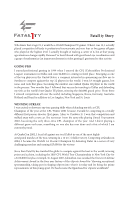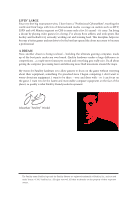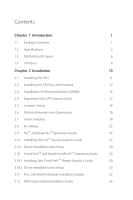ASRock Fatal1ty X99M Killer/3.1 User Manual
ASRock Fatal1ty X99M Killer/3.1 Manual
 |
View all ASRock Fatal1ty X99M Killer/3.1 manuals
Add to My Manuals
Save this manual to your list of manuals |
ASRock Fatal1ty X99M Killer/3.1 manual content summary:
- ASRock Fatal1ty X99M Killer/3.1 | User Manual - Page 1
- ASRock Fatal1ty X99M Killer/3.1 | User Manual - Page 2
change without notice, and should not be constructed as a commitment by ASRock. ASRock assumes no responsibility for any errors or omissions that may appear in CALIFORNIA, USA ONLY he Lithium battery adopted on this motherboard contains Perchlorate, a toxic substance controlled in Perchlorate Best - ASRock Fatal1ty X99M Killer/3.1 | User Manual - Page 3
Manufactured under license under U.S. Patent Nos: 5,956,674; 5,974,380; 6,487,535; 7,003,467 & other U.S. and worldwide patents issued & pending. DTS, the Symbol, & DTS and the Symbol together is a registered trademark & DTS Connect, DTS Interactive, DTS Neo:PC are trademarks of DTS, Inc. Product - ASRock Fatal1ty X99M Killer/3.1 | User Manual - Page 4
the most highly anticipated matches of the year, winning in a 14 to (-1) killer victory. Competing at Quakecon 2004, I became the World's 1st Doom3 Champion by challenging matches and earning $25,000 for the victory. Since then Fatal1ty has traveled the globe to compete against the best in the world - ASRock Fatal1ty X99M Killer/3.1 | User Manual - Page 5
everything gets really nice. It's all about getting the computer processing faster and allowing more luid movement around the maps. My vision for Fatal1ty hardware is to allow gamers to focus on the game without worrying about their equipment, something I've preached since I began competing. I don - ASRock Fatal1ty X99M Killer/3.1 | User Manual - Page 6
Chapter 1 Introduction 1 1.1 Package Contents 1 1.2 Speciications 2 1.3 Motherboard Layout 6 1.4 I/O Panel 8 Chapter 2 Installation 10 2.1 Installing 24 2.8 Dr. Debug 25 2.9 SLITM and Quad SLITM Operation Guide 27 2.9.1 Installing Two SLITM-Ready Graphics Cards 27 2.9.2 Driver - ASRock Fatal1ty X99M Killer/3.1 | User Manual - Page 7
Chapter 3 Software and Utilities Operation 37 3.1 Installing Drivers 37 3.2 F-Stream 38 3.3 Killer Network Manager 44 3.3.1 Installing Killer Network Manager 44 3.3.2 Using Killer Network Manager 44 3.4 ASRock APP Shop 47 3.4.1 UI Overview 47 3.4.2 Apps 48 3.4.3 BIOS & Drivers 51 - ASRock Fatal1ty X99M Killer/3.1 | User Manual - Page 8
4.4.3 Storage Coniguration 76 4.4.4 Super IO Coniguration 77 4.4.5 ACPI Coniguration 78 4.4.6 USB Coniguration 79 4.4.7 Trusted Computing 80 4.5 Tools 81 4.6 Hardware Health Event Monitoring Screen 85 4.7 Security Screen 87 4.8 Boot Screen 88 4.9 Exit Screen 91 - ASRock Fatal1ty X99M Killer/3.1 | User Manual - Page 9
CPU support list on ASRock's website as well. ASRock website http://www.asrock.com. 1.1 Package Contents • ASRock Fatal1ty X99M Killer/3.1 Series Motherboard (Micro ATX Form Factor) • ASRock Fatal1ty X99M Killer/3.1 Series Quick Installation Guide • ASRock Fatal1ty X99M Killer/3.1 Series Support CD - ASRock Fatal1ty X99M Killer/3.1 | User Manual - Page 10
Chipset • Intel® X99 Memory • Quad Channel DDR4 Memory Technology • 4 x DDR4 DIMM Slots • Supports DDR4 3200+(OC)*/2933(OC)/2800(OC)/2400 (OC)/2133 non-ECC, un-bufered memory * Please refer to Memory Support List on ASRock's website for more information. (http://www.asrock.com/) • Supports non - ASRock Fatal1ty X99M Killer/3.1 | User Manual - Page 11
Fatal1ty X99M Killer/3.1 Series LAN Rear Panel I/O • Supports Surge Protection (ASRock Full Spike Protection) • Supports Purity SoundTM 2 - Nichicon Fine Gold Series Audio Caps - 115dB SNR DAC with Diferential Ampliier - TI® NE5532 Premium Headset Ampliier (Supports up to 600 Ohms headsets) - - ASRock Fatal1ty X99M Killer/3.1 | User Manual - Page 12
RAID (RAID 0, RAID 1, RAID 5, RAID 10 and Intel Rapid Storage 13), NCQ, AHCI, Hot Plug and ASRock HDD Saver Technology (S_SATA3_3 connector is shared with the eSATA port) (S_SATA3_2 connector is shared with Ultra M.2 Socket) * RAID is supported on SATA3_0 ~ SATA3_5 ports only. • 1 x SATA Express - ASRock Fatal1ty X99M Killer/3.1 | User Manual - Page 13
Fatal1ty X99M Killer/3.1 Series Hardware Monitor OS Certiications • SMBIOS 2.3.1 Support • CPU, DRAM, PCH 1.05V, PCH 1.5V, required) * For detailed product information, please visit our website: http://www.asrock.com Please realize that there is a certain risk involved with overclocking, - ASRock Fatal1ty X99M Killer/3.1 | User Manual - Page 14
1.3 Motherboard Layout 1 2 3 45 USB 2.0 T: USB1 B: USB2 PS2 Keyboard /Mouse CLRC BTN1 USB 2.0 T: CT5 Purity SoundTM 2 CT4 CT3 CT2 CT1 1 FATAL TY PCIE2 Intel SATA3_1_4 X99 13 14 SATA3_2_5 X99M KILLER/3.1 SATAE_1 HD_AUDIO1 1 PCIE_PWR1 PCIE3 TBT1 COM1 1 1 USB5_6 USB7_8 1 - ASRock Fatal1ty X99M Killer/3.1 | User Manual - Page 15
Fatal1ty X99M Killer/3.1 Series No. Description 1 2 x 288-pin DDR4 DIMM Slots (DDR4_A1, DDR4_B1) 2 ATX 12V Power Connector (ATX12V1) 3 2 x 288-pin DDR4 DIMM Slots (DDR4_D1, DDR4_C1) 4 CPU Fan Connector (CPU_FAN1) 5 CPU Fan Connector (CPU_FAN2) 6 TPM Header (TPMS1) 7 ATX Power Connector (ATXPWR1) 8 - ASRock Fatal1ty X99M Killer/3.1 | User Manual - Page 16
Panel 1 2 57 3 4 68 16 15 14 13 12 11 10 9 No. Description 1 Fatal1ty Mouse Port (USB1) 2 USB 2.0 Port (USB2) No. Description 9 Microphone (Pink) 10 Optical SPDIF Out Port 3 LAN RJ-45 Port (Intel® I218V)* USB 3.1 Type-A Ports (ASMedia 11 ASM1142) (USB3_12) LAN RJ-45 Port (Qualcomm - ASRock Fatal1ty X99M Killer/3.1 | User Manual - Page 17
Fatal1ty X99M Killer/3.1 Series * here are two LEDs on each LAN port. Please refer to the table select "Realtek HDA Audio 2nd output" to use the front panel audio. *** he eSATA connector supports SATA with cables within 1 meters. he S_SATA3_3 connector is shared with the eSATA port. English 9 - ASRock Fatal1ty X99M Killer/3.1 | User Manual - Page 18
Installation his is a Micro ATX form factor motherboard. Before you install the motherboard, study the coniguration of your chassis to ensure that the motherboard its into it. Pre-installation Precautions Take note of the following precautions before you install motherboard components or change any - ASRock Fatal1ty X99M Killer/3.1 | User Manual - Page 19
Fatal1ty X99M Killer/3.1 Series 2.1 Installing the CPU 1. Before you insert the 2011 will be seriously damaged. 2. Unplug all power cables before installing the CPU. CAUTION: Please note that X99 platform is only compatible with the LGA 2011-3 socket, which is incompatible with the LGA 2011 socket ( - ASRock Fatal1ty X99M Killer/3.1 | User Manual - Page 20
A 3 B 4 5 12 English - ASRock Fatal1ty X99M Killer/3.1 | User Manual - Page 21
6 7 A B 8 Fatal1ty X99M Killer/3.1 Series A B English Please save and replace the cover if the processor is removed. he cover must be placed if you wish to return the motherboard for ater service. 13 - ASRock Fatal1ty X99M Killer/3.1 | User Manual - Page 22
2.2 Installing the CPU Fan and Heatsink 1 2 CPU_FAN English 14 - ASRock Fatal1ty X99M Killer/3.1 | User Manual - Page 23
Fatal1ty X99M Killer/3.1 Series 2.3 Installation of Memory Modules (DIMM) his motherboard provides four 288-pin DDR4 (Double Data Rate 4) DIMM slots, and supports Quad Channel Memory Technology. 1. For quad channel coniguration, you always need to install identical (the same brand, speed, size and - ASRock Fatal1ty X99M Killer/3.1 | User Manual - Page 24
1 2 3 16 English - ASRock Fatal1ty X99M Killer/3.1 | User Manual - Page 25
Fatal1ty X99M Killer/3.1 Series 2.4 Expansion Slots (PCI Express Slots) here are 3 PCI Express slots on the motherboard. Before installing an better thermal environment, please connect a chassis fan to the motherboard's chassis fan connector (CHA_FAN1 or CHA_FAN2) when using multiple graphics - ASRock Fatal1ty X99M Killer/3.1 | User Manual - Page 26
2.5 Jumpers Setup he illustration shows how jumpers are setup. When the jumper cap is placed on the pins, the jumper is "Short". If no jumper cap is placed on the pins, the jumper is "Open". he illustration shows a 3-pin jumper whose pin1 and pin2 are "Short" when a jumper cap is placed on these 2 - ASRock Fatal1ty X99M Killer/3.1 | User Manual - Page 27
Fatal1ty X99M Killer/3.1 Series 2.6 Onboard Headers and Connectors Onboard headers and connectors are NOT jumpers. Do NOT place jumper caps over these headers and connectors. Placing jumper caps over the headers and connectors will cause permanent damage to the motherboard. System Panel Header (9- - ASRock Fatal1ty X99M Killer/3.1 | User Manual - Page 28
SATA3_5 SATA3_4 SATA3_3 S_SATA3_3 S_SATA3_1 Please connect the chassis power LED to this header to indicate the system's power status. hese ten SATA3 connectors support SATA data cables for internal storage devices with up to 6.0 Gb/s data transfer rate. If the eSATA port on the rear I/O has been - ASRock Fatal1ty X99M Killer/3.1 | User Manual - Page 29
Fatal1ty X99M Killer/3.1 Series USB 2.0 Headers (9-pin USB5_6) (see p.6, No. 25) (9-pin USB7_8) (see p.6, No. 24) USB_PWR PP+ GND DUMMY 1 GND P+ PUSB_PWR Besides four USB 2.0 ports on the I/O panel, there are two headers on this motherboard. Each USB 2.0 header can support two ports. USB 3.0 - ASRock Fatal1ty X99M Killer/3.1 | User Manual - Page 30
it to Pin 1-3. 12 24 1 13 8 5 4 1 his motherboard provides a 24-pin ATX power connector. To use a 20-pin ATX power supply, please plug it along Pin 1 and Pin 13. his motherboard provides an 8-pin ATX 12V power connector. To use a 4-pin ATX power supply, please plug it along Pin 1 and Pin - ASRock Fatal1ty X99M Killer/3.1 | User Manual - Page 31
Fatal1ty X99M Killer/3.1 Series PCIe Power Connector (4-pin PCIE_PWR1) (see p.6, No. 28) HDD Saver Connector 1 RRI#1 RRTS#1 GND TTXD1 DDCD#1 his COM1 header supports a serial port module. PCIRST# FRAME PCICLK his connector supports Trusted Platform Module (TPM) system, which can securely store - ASRock Fatal1ty X99M Killer/3.1 | User Manual - Page 32
Selection Switch allows the system to boot from either BIOS A or BIOS B. his motherboard has two BIOS chips, a primary BIOS (BIOS_A) and a backup BIOS (BIOS_B), users are not able to update the backup BIOS manually. Users may refer to the BIOS LEDs (BIOS_A_LED or BIOS_ B_LED) to - ASRock Fatal1ty X99M Killer/3.1 | User Manual - Page 33
Fatal1ty X99M Killer/3.1 Series 2.8 Dr. Debug Dr. Debug is used to provide code information, which makes troubleshooting even easier. could not be detected. Please re-install the memory and CPU. If the problem still exists, please install only one memory module or try using other memory modules - ASRock Fatal1ty X99M Killer/3.1 | User Manual - Page 34
or try using other memory modules. d6 he VGA could not be recognized. Please clear CMOS and try re-installing the VGA card. If the problem still exists, please try installing the VGA card in other slots or use other VGA cards. d7 he Keyboard and mouse could not be recognized - ASRock Fatal1ty X99M Killer/3.1 | User Manual - Page 35
Fatal1ty X99M Killer/3.1 Series 2.9 SLITM and Quad SLITM Operation Guide his motherboard supports NVIDIA® SLITM and Quad SLITM (Scalable Link Interface) technology that allows you to install up to two identical PCI Express x16 graphics cards. Currently, NVIDIA® - ASRock Fatal1ty X99M Killer/3.1 | User Manual - Page 36
SLI_Bridge Card to the goldingers on each graphics card. Make sure the ASRock SLI_Bridge Card is irmly in place. SLI_Bridge ASRock SLI_Bridge Card Step 4 Connect a VGA cable or a DVI cable to the monitor connector or the DVI connector of the graphics card that is inserted to - ASRock Fatal1ty X99M Killer/3.1 | User Manual - Page 37
Fatal1ty X99M Killer/3.1 Series 2.9.2 Driver Installation and Setup Install the graphics card drivers to your system. Ater that, you can enable the Multi-Graphics Processing Unit (GPU) in - ASRock Fatal1ty X99M Killer/3.1 | User Manual - Page 38
Guide his motherboard supports CrossFireXTM and Quad CrossFireXTM that allows you to install up to two identical PCI Express x16 graphics cards. Currently CrossFireXTM and Quad CrossFireXTM are supported refer to AMD graphics card manuals for detailed installation guide. 2.10.1 Installing Two - ASRock Fatal1ty X99M Killer/3.1 | User Manual - Page 39
Fatal1ty X99M Killer/3.1 Series Step 3 Connect a VGA cable or a DVI cable to the monitor connector or the DVI connector of the graphics card that is inserted to PCIE1 slot. 31 English - ASRock Fatal1ty X99M Killer/3.1 | User Manual - Page 40
2.10.2 Driver Installation and Setup Step 1 Power on your computer and boot into OS. Step 2 Remove the AMD drivers if you have any VGA drivers installed in your system. he Catalyst Uninstaller is an optional download. We recommend using this utility to uninstall any previously installed Catalyst - ASRock Fatal1ty X99M Killer/3.1 | User Manual - Page 41
Fatal1ty X99M Killer/3.1 Series 2.11 M.2_SSD (NGFF) Module Installation Guide he M.2, also known as the Next Generation Form Factor (NGFF), is a small size and versatile card edge connector that aims to replace mPCIe and mSATA. - ASRock Fatal1ty X99M Killer/3.1 | User Manual - Page 42
hand. Step 4 Peel of the yellow protective ilm on the nut to be used. Hand tighten the standof into the desired nut location on the motherboard. Step 5 Align and gently insert the M.2 (NGFF) SSD module into the M.2 slot. Please be aware that the M.2 (NGFF) SSD module only its in one orientation - ASRock Fatal1ty X99M Killer/3.1 | User Manual - Page 43
Fatal1ty X99M Killer/3.1 Series M.2_SSD (NGFF) Module Support List PCIe Interface SATA Interface Plextor PX-AG256M6e Intel SSDSCKGW080A401/80G Kingston RBU-SNS8400S3/180GD For the latest updates of M.2_SSD (NFGG) module support list, please visit our website for details: http://www.asrock - ASRock Fatal1ty X99M Killer/3.1 | User Manual - Page 44
2.12 HDD Saver Cable Installation Guide The HDD Saver Connector on this motherboard allows you to switch on and off your SATA HDD(s). * he HDD Saver Connector supports up to two SATA HDDs. 2. Connect one end of the SATA data cable to a SATA port on the motherboard. hen connect the other end to your - ASRock Fatal1ty X99M Killer/3.1 | User Manual - Page 45
Fatal1ty X99M Killer/3.1 Series Chapter 3 Software and Utilities Operation 3.1 Installing Drivers he Support CD that comes with the motherboard contains necessary drivers and useful utilities that enhance the motherboard's features. Running The Support CD To begin using the support CD, insert the CD - ASRock Fatal1ty X99M Killer/3.1 | User Manual - Page 46
3.2.1 Installing F-Stream When you install the all-in-one driver to your system from ASRock's support CD, F-Stream will be auto-installed as well. Ater the installation, you will Info, Live Update, Tech Service and Settings. Operation Mode Choose an operation mode for your computer. 38 English - ASRock Fatal1ty X99M Killer/3.1 | User Manual - Page 47
Tools Various tools and utilities. Fatal1ty X99M Killer/3.1 Series XFast RAM Boost the system's performance and computer's boot time. Please note that Ultra Fast mode is only supported by Windows 8.1/8 and the VBIOS must support UEFI GOP if you are using an external graphics card. OMG Schedule - ASRock Fatal1ty X99M Killer/3.1 | User Manual - Page 48
Dehumidiier Prevent motherboard damages due to dampness. Enable this function and conigure , power on hours, S.M.A.R.T. values, current temperature, etc. HDD, SSD and optical disk drives are all supported. he health status block displays Good (in green color), Caution (in yellow color) or Bad (in - ASRock Fatal1ty X99M Killer/3.1 | User Manual - Page 49
OC Tweaker Conigurations for overclocking the system. Fatal1ty X99M Killer/3.1 Series System Info View information about the system. *he System Browser tab may not be available for certain models. 41 English - ASRock Fatal1ty X99M Killer/3.1 | User Manual - Page 50
Live Update Check for newer versions of BIOS or drivers. Tech Service Contact Tech Service if you have problems with your computer. Please leave your contact information along with details of the problem. 42 English - ASRock Fatal1ty X99M Killer/3.1 | User Manual - Page 51
Fatal1ty X99M Killer/3.1 Series Settings Conigure ASRock F-Stream. Click to select "Auto run at Windows Startup" if you want F-Stream to be launched when you start up the Windows operating system. 43 English - ASRock Fatal1ty X99M Killer/3.1 | User Manual - Page 52
you to customize priority and bandwidth for all network traic to it your needs. 3.3.1 Installing Killer Network Manager When you install the all-in-one driver to your system from ASRock's support CD, Killer Network Manager will be auto-installed as well. Ater the installation, you will ind the icon - ASRock Fatal1ty X99M Killer/3.1 | User Manual - Page 53
Fatal1ty X99M Killer/3.1 Series Performance Performance allows you to view in real time your system performance and current network utilization for download and upload traic. Network Network allows you to set your preferred upload/download speeds and test the network speed. * You must have Adobe - ASRock Fatal1ty X99M Killer/3.1 | User Manual - Page 54
Killer Ethernet Killer Ethernet displays the network information. 46 English - ASRock Fatal1ty X99M Killer/3.1 | User Manual - Page 55
Fatal1ty X99M Killer/3.1 Series 3.4 ASRock APP Shop he ASRock APP Shop is an online store for purchasing and downloading sotware applications for your ASRock computer. You can install various apps and support utilities quickly and easily, and optimize your system and keep your motherboard up to - ASRock Fatal1ty X99M Killer/3.1 | User Manual - Page 56
3.4.2 Apps When the "Apps" tab is selected, you will see all the available apps on screen for you to download. Installing an App Step 1 Find the app you want to install. he most recommended app appears on the let side of the screen. he other various apps are shown on the right. Please scroll up and - ASRock Fatal1ty X99M Killer/3.1 | User Manual - Page 57
Fatal1ty X99M Killer/3.1 Series Step 3 If you want to install the app, click on the red icon to start downloading. Step 4 When installation completes, you can ind the - ASRock Fatal1ty X99M Killer/3.1 | User Manual - Page 58
Upgrading an App You can only upgrade the apps you have already installed. When there is an available new version for your app, you will ind the mark of "New Version" appears below the installed app icon. Step 1 Click on the app icon to see more details. Step 2 Click on the yellow icon to start - ASRock Fatal1ty X99M Killer/3.1 | User Manual - Page 59
Fatal1ty X99M Killer/3.1 Series 3.4.3 BIOS & Drivers Installing BIOS or Drivers When the "BIOS & Drivers" tab is selected, you will see a list of recommended or critical updates for the - ASRock Fatal1ty X99M Killer/3.1 | User Manual - Page 60
3.4.4 Setting In the "Setting" page, you can change the language, select the server location, and determine if you want to automatically run the ASRock APP Shop on Windows startup. 52 English - ASRock Fatal1ty X99M Killer/3.1 | User Manual - Page 61
Fatal1ty X99M Killer/3.1 Series 3.5 Start8 For those Windows 8 users who miss the Start Menu Start8 Install Start8, which is located in the folder at the following path of the Support CD: \ ASRock Utility > Start8. 3.5.2 Coniguring Start8 Style Select between the Windows 7 style and Windows - ASRock Fatal1ty X99M Killer/3.1 | User Manual - Page 62
Conigure Conigure provides coniguration options, including icon sizes, which shortcuts you want Start Menu to display, quick access to recently used apps, the functionality of the power button, and more. Control 54 English - ASRock Fatal1ty X99M Killer/3.1 | User Manual - Page 63
Fatal1ty X99M Killer/3.1 Series Control lets you conigure what a click on the start button or a press on the Windows key does. Desktop Desktop allows you to disable the - ASRock Fatal1ty X99M Killer/3.1 | User Manual - Page 64
3.6 XSplit Broadcaster XSplit Broadcaster is a desktop application designed to make your multimedia broadcasting, live-streaming and recording a lot easier and more fun to do, we are giving away the 3 months premium license which is worth US$24.95 for free! 3.6.1 Live Streaming Your Gameplay Step 1 - ASRock Fatal1ty X99M Killer/3.1 | User Manual - Page 65
Broadcast > Add Channels.... Step 4 Click Add.... Fatal1ty X99M Killer/3.1 Series Step 5 Select a platform for live streaming. *Before you start streaming, you need to register an account for the streaming service website, such as Twitch.tv, USTREAM, or other livestreaming services. English 57 - ASRock Fatal1ty X99M Killer/3.1 | User Manual - Page 66
Step 6 Fill in your platform's Username and Password. Based on your needs, conigure the Video and Audio Encoding settings. Click OK. Step 7 he channel then appears in your broadcast list. Click Apply and OK to save the settings. 58 English - ASRock Fatal1ty X99M Killer/3.1 | User Manual - Page 67
Fatal1ty X99M Killer/3.1 Series Step 8 Go to Broadcast and select the platform to enable live streaming. A link to view your live Broadcast has been copied for you automatically. - ASRock Fatal1ty X99M Killer/3.1 | User Manual - Page 68
may run the UEFI SETUP UTILITY by pressing or right ater you power on the computer, otherwise, the Power-On-Self-Test (POST) will continue with its test routines. If you wish to enter the UEFI SETUP UTILITY ater POST, restart the system by pressing + + , or by - ASRock Fatal1ty X99M Killer/3.1 | User Manual - Page 69
Fatal1ty X99M Killer/3.1 Series 4.1.2 Navigation Keys Use < > key or < > key to choose among the selections on the menu bar, and use < > key or < > key to move the cursor - ASRock Fatal1ty X99M Killer/3.1 | User Manual - Page 70
UEFI setup utility. Full HD UEFI When [Auto] is selected, the resolution will be set to 1920 x 1080 if the monitor supports Full HD resolution. If the monitor does not support Full HD resolution, then the resolution will be set to 1024 x 768. When [Disable] is selected, the resolution will be set - ASRock Fatal1ty X99M Killer/3.1 | User Manual - Page 71
Fatal1ty X99M Killer/3.1 Series 4.3 OC Tweaker Screen In the OC Tweaker screen, you can to load optimized CPU overclocking setting. Please note that overclocking may cause damage to your CPU and motherboard. It should be done at your own risk and expense. CPU Coniguration CPU Ratio he CPU speed - ASRock Fatal1ty X99M Killer/3.1 | User Manual - Page 72
high. Spread Spectrum Enable Spread Spectrum to reduce electromagnetic interference for passing EMI tests. Disable to achieve higher clock speeds when overclocking. Intel SpeedStep Technology Intel SpeedStep technology allows processors to switch between multiple frequencies and voltage points for - ASRock Fatal1ty X99M Killer/3.1 | User Manual - Page 73
Fatal1ty X99M Killer/3.1 Series Primary Plane Current Limit Conigure the current limit of the CPU under Clock Select Auto for optimized settings. DRAM Frequency If [Auto] is selected, the motherboard will detect the memory module(s) inserted and assign the appropriate frequency automatically. DRAM - ASRock Fatal1ty X99M Killer/3.1 | User Manual - Page 74
CAS# Latency (tCL) he time between sending a column address to the memory and the beginning of the data in response. RAS# to CAS# Delay (tRCD) he number of clock cycles required between the opening of a row of memory and accessing columns within it. Row Precharge Time (tRP) he number of clock cycles - ASRock Fatal1ty X99M Killer/3.1 | User Manual - Page 75
Fatal1ty X99M Killer/3.1 Series Write to Read Delay (tWTR_L) he number of clocks between the last valid write operation and the next read command to the same internal - ASRock Fatal1ty X99M Killer/3.1 | User Manual - Page 76
for channel A. ODT PARK (CH A) Conigure the memory on die termination resistors' PARK for channel A. ODT NOM (CH A) Use this to change ODT (CH A) Auto/Manual settings. he default is [Auto]. ODT WR (CH B) Conigure the memory on die termination resistors' WR for channel B. 68 English - ASRock Fatal1ty X99M Killer/3.1 | User Manual - Page 77
Fatal1ty X99M Killer/3.1 Series ODT PARK (CH B) Conigure the memory on die termination resistors' PARK for channel B. ODT NOM (CH B) Use this to change ODT (CH B) Auto/Manual settings. he default is [Auto]. ODT WR (CH C) Conigure the memory on die termination resistors' WR for channel C. ODT PARK ( - ASRock Fatal1ty X99M Killer/3.1 | User Manual - Page 78
System Agent Voltage Ofset Conigure the voltage for the System Agent. Setting the voltage higher may increase system stability when overclocking. CPU Integrated VR Faults Disable FIVR Faults to raise the threshold to trigger CPU over current protection and over voltage protection for better - ASRock Fatal1ty X99M Killer/3.1 | User Manual - Page 79
Fatal1ty X99M Killer/3.1 Series 4.4 Advanced Screen In this section, you may set the conigurations for the following items: CPU Coniguration, Chipset Coniguration, Storage Coniguration, Super IO Coniguration, ACPI - ASRock Fatal1ty X99M Killer/3.1 | User Manual - Page 80
Automatically prefetch the subsequent cache line while retrieving the currently requested cache line. Enable for better performance. Intel Virtualization Technology Intel Virtualization Technology allows a platform to run multiple operating systems and applications in independent partitions, so that - ASRock Fatal1ty X99M Killer/3.1 | User Manual - Page 81
Fatal1ty X99M Killer/3.1 Series CPU Thermal Throttling Enable CPU internal thermal control mechanisms to keep the CPU from overheating. CPU C States Support Enable CPU C States Support for power saving. It is recommended to keep C3, C6 and C7 all enabled for better power saving. Package C State - ASRock Fatal1ty X99M Killer/3.1 | User Manual - Page 82
Thunderbolt Enable/Disable the Intel(R) hunderbolt function. VT-d Intel® Virtualization Technology for Directed I/O helps . PCI-E ASPM Support his option enables/disables the ASPM support for all CPU downstream devices. PCH PCI-E ASPM Support his option enables/disables the ASPM support for all PCH - ASRock Fatal1ty X99M Killer/3.1 | User Manual - Page 83
Fatal1ty X99M Killer/3.1 Series Intel(R) Ethernet Connection I218-V Enable or disable the onboard network interface controller (Intel® I218V). Onboard LAN Enable or disable the onboard network interface controller (Qualcomm® Atheros® KillerTM E2200 Series). Onboard HD Audio Enable/disable onboard HD - ASRock Fatal1ty X99M Killer/3.1 | User Manual - Page 84
4.4.3 Storage Coniguration Hard Disk S.M.A.R.T. S.M.A.R.T stands for Self-Monitoring, Analysis, and Reporting Technology. It is a monitoring system for computer hard disk drives to detect and report on various indicators of reliability. 76 English - ASRock Fatal1ty X99M Killer/3.1 | User Manual - Page 85
4.4.4 Super IO Coniguration Fatal1ty X99M Killer/3.1 Series Serial Port Enable or disable the Serial port. Serial Port Address Select the address of the Serial port. PS2 Y-Cable Enable the PS2 Y-Cable or set this option to Auto. 77 English - ASRock Fatal1ty X99M Killer/3.1 | User Manual - Page 86
4.4.5 ACPI Coniguration Suspend to RAM Select disable for ACPI suspend type S1. It is recommended to select auto for ACPI S3 power saving. PS/2 Keyboard Power On Allow the system to be waked up by a PS/2 Keyboard. Ring-In Power On Allow the system to be waked up by onboard COM port modem Ring-In - ASRock Fatal1ty X99M Killer/3.1 | User Manual - Page 87
4.4.6 USB Coniguration Fatal1ty X99M Killer/3.1 Series USB Controller Enable or disable all the USB ports. Intel USB 3.0 Mode Select Intel® USB 3.0 Disabled] to disable the USB 3.0 ports. Legacy USB Support Enable or disable Legacy OS Support for USB 2.0 devices. If you encounter USB compatibility - ASRock Fatal1ty X99M Killer/3.1 | User Manual - Page 88
4.4.7 Trusted Computing Security Device Support Enable or disable BIOS support for security device. 80 English - ASRock Fatal1ty X99M Killer/3.1 | User Manual - Page 89
4.5 Tools Fatal1ty X99M Killer/3.1 Series System Browser ASRock System Browser shows the overview of your current PC and the devices connected. OMG (Online Management Guard) Administrators are able to establish an internet curfew - ASRock Fatal1ty X99M Killer/3.1 | User Manual - Page 90
[Enabled] to switch on the HDD Saver. Set [Disabled] to switch of the HDD Saver. It is recommended to enable the AHCI Mode to fully support the HDD Saver. You can also enable/disable the HDD Saver via the HDD Saver application under your OS. Onboard SATA Power Switch (SATA_PWR_1) Set - ASRock Fatal1ty X99M Killer/3.1 | User Manual - Page 91
Fatal1ty X99M Killer/3.1 support CD, Easy Driver Installer is a handy tool in the UEFI that installs the LAN driver to your system via an USB storage device, then downloads and installs the other required drivers automatically. UEFI Tech Service Contact ASRock Tech Service if you are having trouble - ASRock Fatal1ty X99M Killer/3.1 | User Manual - Page 92
Network Coniguration Use this to conigure internet connection settings for Internet Flash. Internet Setting Enable or disable sound efects in the setup utility. UEFI Download Server Select a server to download the UEFI irmware. Save User Default Type a proile name and press enter to save your - ASRock Fatal1ty X99M Killer/3.1 | User Manual - Page 93
Fatal1ty X99M Killer/3.1 Series 4.6 Hardware Health Event Monitoring Screen his section allows you to monitor the status of the hardware on your system, including the parameters of the CPU temperature, motherboard temperature, fan speed and voltage. CPU Fan 1 & 2 Setting Select a fan mode for CPU - ASRock Fatal1ty X99M Killer/3.1 | User Manual - Page 94
Over Temperature Protection When Over Temperature Protection is enabled, the system automatically shuts down when the motherboard is overheated. 86 English - ASRock Fatal1ty X99M Killer/3.1 | User Manual - Page 95
Fatal1ty X99M Killer/3.1 Series 4.7 Security Screen In this section you may set or change the supervisor/user password for the system. You may . Leave it blank and press enter to remove the password. Secure Boot Use this item to enable or disable support for Windows 8.1/8 Secure Boot. 87 English - ASRock Fatal1ty X99M Killer/3.1 | User Manual - Page 96
minimizes your computer's boot time. In fast mode you may not boot from an USB storage device. Ultra Fast mode is only supported by Windows 8.1/8 and the VBIOS must support UEFI GOP if you are using an external graphics card. Please notice that Ultra Fast mode will boot so fast that the - ASRock Fatal1ty X99M Killer/3.1 | User Manual - Page 97
Fatal1ty X99M Killer/3.1 Series Full Screen Logo Enable to display the boot logo or disable to show normal POST messages. AddOn ROM Display Enable AddOn ROM Display to - ASRock Fatal1ty X99M Killer/3.1 | User Manual - Page 98
do not disable unless you're running a WHCK test. If you are using Windows 8.1/8 64-bit and all of your devices support UEFI, you may also disable CSM for faster boot speed. Launch PXE OpROM Policy Select UEFI only to run those that support UEFI option ROM only. Select Legacy only to run - ASRock Fatal1ty X99M Killer/3.1 | User Manual - Page 99
4.9 Exit Screen Fatal1ty X99M Killer/3.1 Series Save Changes and Exit When you select this option the following message, "Save coniguration changes and exit setup?" will pop out. Select [OK] to - ASRock Fatal1ty X99M Killer/3.1 | User Manual - Page 100
or want to know more about ASRock, you're welcome to visit ASRock's website at http://www.asrock.com; or you may contact your dealer for further information. For technical questions, please submit a support request form at http://www.asrock.com/support/tsd.asp ASRock Incorporation 2F., No.37, Sec